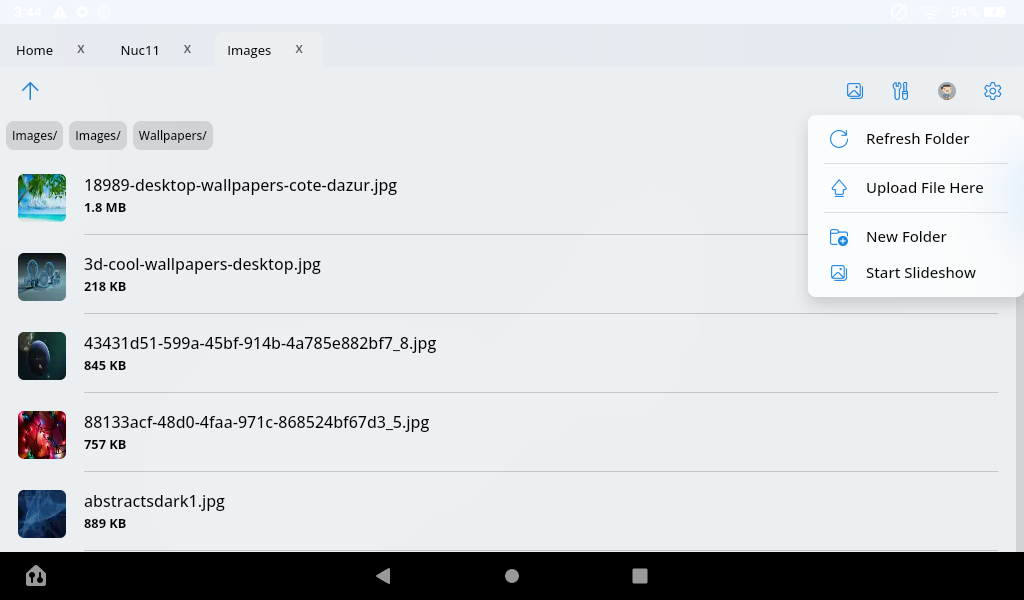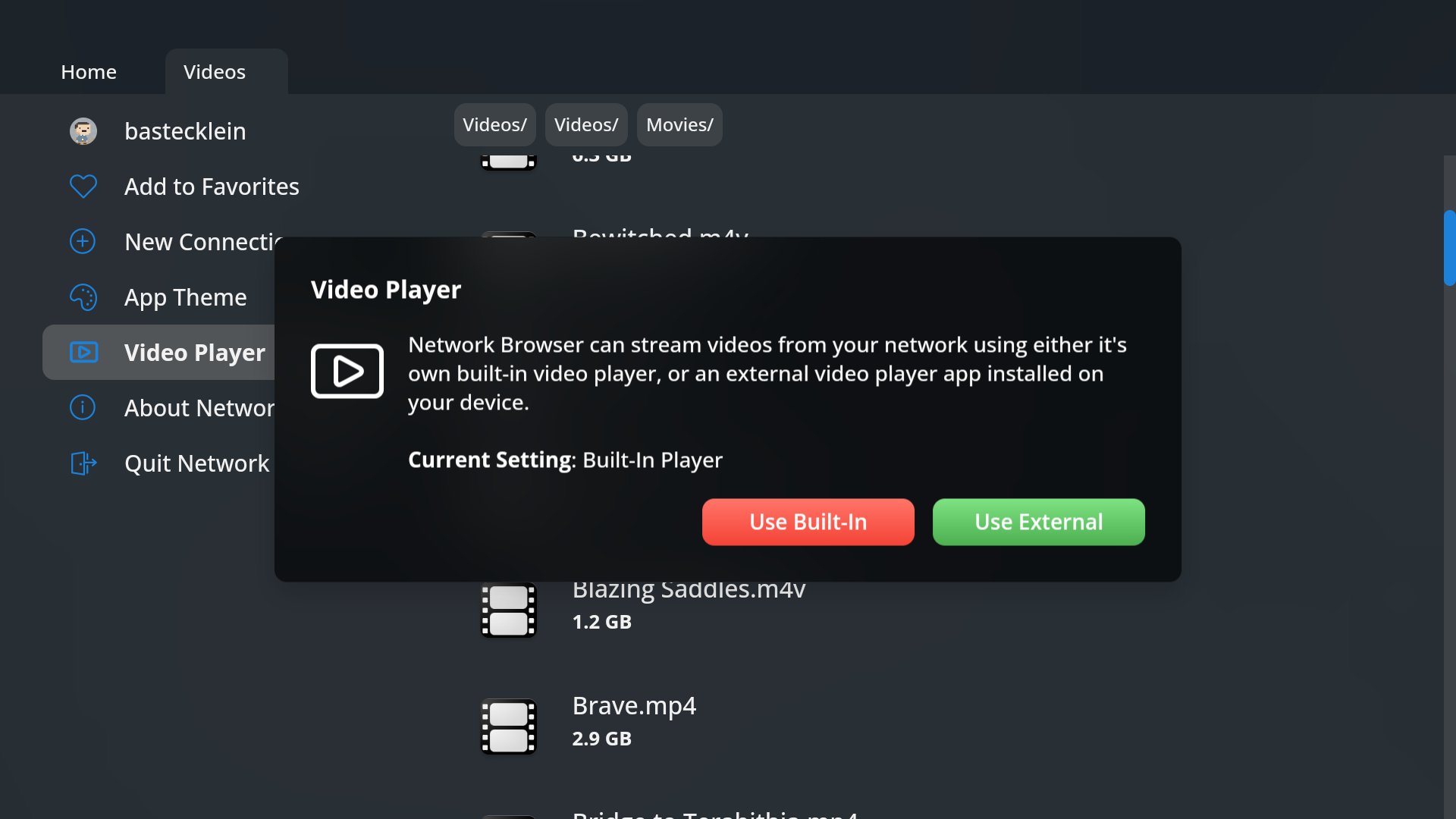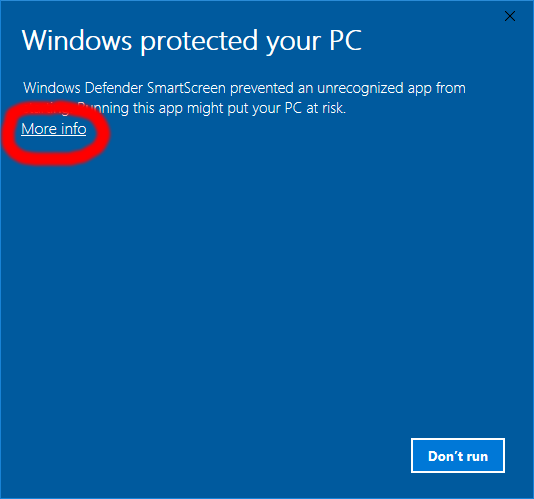Search - Network Browser
Today I am posting a major update to Network Browser. v3.0.0 represents a total rewrite of the app, and so a lof of things have changed in this release. Let's go over it.
First, why the complete rewrite? Network Browser was originally released back in 2013, and in the past 11 years, a lot of things have changed with Android, especially as it relates to filesystem permissions, which Network Browser deals in heavily. When Network Browser was first released, Android was a pretty open system and it was relatively simple to work with and manage files and folders on an Android device. In the years since though, Android has become far more locked down, and I have had to bend and twist the way Network Browser worked in order to conform to the changes, to the point where the underlying code had become a complete mess.
In addition to changes in the way the filesystem is accessed, there has also been a tendency for Android to make major changes to it's UI framework every few years, depreciating layouts and replacing them with others. For a single developer, it is often a hassle to constantly refactor an app like Network Browser every few years.
So instead of constantly trying to bolt new code onto old, I have just decided to rewrite the entire thing from scratch, a project I have been meaning to do for a while now but kept putting it off due to the scope of it. But now it's finally done and it should make updating and improving Network Browser much faster and simpler going forward.
Of course, long time users will notice many changes, so let's go over what has happened.
First, you will notice once you update that your saved network configurations are lost. This I am sorry for, but it was necessary fallout. I plan during the next update or so to add a function to save/export/share network configuration settings so that you can easily distribute them to multiple devices. Config settings are now also synced to your Ape Apps Account if you are signed in, so they should (in theory) automatically transfer between your devices when you are signed in.
Network Browser now also sports a new tabbed interface, allowing you to browse and work with different connections at once. You can also now quickly navigate up to any location in your current remote path, as there is a new Path Bar with each subdirectory in the tree being selectable.
In the previous release, you could either download or upload a folder from/to the network (I forgot which one it supported) but not both. Network browser now allows you to both Download or Upload an entire folder from/to the remote network. In addition, both downloads and uploads are now handled by Android's modern worker system, and long running network transfer operations should persist even after you shut down the app.
For Network Browser TV users, the user interface has also been overhauled, and there have been significant improvements to the Dark app theme.
Speaking of themes, you can now set Network Browser to use either Light, Dark, or system default theme modes. In addition, you can now customize the overall accent color that the app uses.
I have also abandoned my efforts to develop and maintain the built-in custom video player for Network Browser. The app now just uses the default no-frills Android media player widget and will support whatever codes your device OEM supports. Maintaining my own custom player was just so far out of the scope of the project, especially when there are many far better media player options out there on the market.
If you need better video playback capabilities, there are plenty of good and free third-party media players available that Network Browser can stream your content to. I suggest using MX Player, as it seems to work great on both phone and TV devices. VLC also works fine on phones and tablets, however the TV version has issues with Network Browser, and I would suggest staying away from it on TV.
Being such a large update, I am sure there are issues and bugs that I have missed, so please feel free to let me know in this thread, because I am certain there will need to be a big v3.1.0 bug fix patch after so significant a rewrite. Also let me know of any new features or changes you would like to see added. The app should be much easier to update and maintain now!
Thanks for using Network Browser.
Edit 2024.08.26
I have made additional changes/fixes and released patch v3.1.0. Scroll down a bit in this thread to see those release notes.
#networkbrowser
First, why the complete rewrite? Network Browser was originally released back in 2013, and in the past 11 years, a lot of things have changed with Android, especially as it relates to filesystem permissions, which Network Browser deals in heavily. When Network Browser was first released, Android was a pretty open system and it was relatively simple to work with and manage files and folders on an Android device. In the years since though, Android has become far more locked down, and I have had to bend and twist the way Network Browser worked in order to conform to the changes, to the point where the underlying code had become a complete mess.
In addition to changes in the way the filesystem is accessed, there has also been a tendency for Android to make major changes to it's UI framework every few years, depreciating layouts and replacing them with others. For a single developer, it is often a hassle to constantly refactor an app like Network Browser every few years.
So instead of constantly trying to bolt new code onto old, I have just decided to rewrite the entire thing from scratch, a project I have been meaning to do for a while now but kept putting it off due to the scope of it. But now it's finally done and it should make updating and improving Network Browser much faster and simpler going forward.
Of course, long time users will notice many changes, so let's go over what has happened.
First, you will notice once you update that your saved network configurations are lost. This I am sorry for, but it was necessary fallout. I plan during the next update or so to add a function to save/export/share network configuration settings so that you can easily distribute them to multiple devices. Config settings are now also synced to your Ape Apps Account if you are signed in, so they should (in theory) automatically transfer between your devices when you are signed in.
Network Browser now also sports a new tabbed interface, allowing you to browse and work with different connections at once. You can also now quickly navigate up to any location in your current remote path, as there is a new Path Bar with each subdirectory in the tree being selectable.
In the previous release, you could either download or upload a folder from/to the network (I forgot which one it supported) but not both. Network browser now allows you to both Download or Upload an entire folder from/to the remote network. In addition, both downloads and uploads are now handled by Android's modern worker system, and long running network transfer operations should persist even after you shut down the app.
For Network Browser TV users, the user interface has also been overhauled, and there have been significant improvements to the Dark app theme.
Speaking of themes, you can now set Network Browser to use either Light, Dark, or system default theme modes. In addition, you can now customize the overall accent color that the app uses.
I have also abandoned my efforts to develop and maintain the built-in custom video player for Network Browser. The app now just uses the default no-frills Android media player widget and will support whatever codes your device OEM supports. Maintaining my own custom player was just so far out of the scope of the project, especially when there are many far better media player options out there on the market.
If you need better video playback capabilities, there are plenty of good and free third-party media players available that Network Browser can stream your content to. I suggest using MX Player, as it seems to work great on both phone and TV devices. VLC also works fine on phones and tablets, however the TV version has issues with Network Browser, and I would suggest staying away from it on TV.
Being such a large update, I am sure there are issues and bugs that I have missed, so please feel free to let me know in this thread, because I am certain there will need to be a big v3.1.0 bug fix patch after so significant a rewrite. Also let me know of any new features or changes you would like to see added. The app should be much easier to update and maintain now!
Thanks for using Network Browser.
Edit 2024.08.26
I have made additional changes/fixes and released patch v3.1.0. Scroll down a bit in this thread to see those release notes.
#networkbrowser
Network Browser from Ape Apps is quickly becoming the number one network management and media streaming app for Android, but many users are confused as to how to successfully set up a network connection between their computer and their Android device. The following instructions show how to establish a network link using Network Browser for Android and the Windows operating system.
Step 1: Install Network Browser
Obviously the first step is you need to download and install the free Network Browser app onto your device. It is available for both Android and Kindle devices:
If you already have a home network up and running then you can skip the next couple of steps. On some Windows installations, network sharing is disabled by default for security purposes. To enable it, do the following:
This step is simple. Once sharing is enabled on your PC, right click on a folder you would like to share, and select Properties. From the properties window, select the Sharing tab, and click on the Share button at the top:
In the File Sharing window that opens up, select users that you would like to share the folder with (choose an account you have access to) and then click on the Share button on the bottom right corner.
Step 4: Note your IP address
In many cases, Network Browser will automatically discover your PC at this point. On some networks though, you will need to set up a manual connection using your IP address. To find it, open the Command Prompt app on your computer (you can do this by pressing the windows+R keys, and then typing "cmd" in the run window). From there, type ipconfig and press enter. There will be several options that come up. If you are on Wireless, you will want to find the section that is labeled Wireless LAN. It might look something like this:
The value you are interested in is the IPv4 Address. It will probably be something like 192.168.x.x, unless you have a more customized setup, in which case you probably already know what your IP address is.
Step 5: Set up Network Browser
Open up Network Browser on your Android device. At this point the app may automatically discover your PC. If so, great! You're done. Otherwise, open the slide-out menu and select Manual Connection at the top of the menu.
Step 6: Fill out your network settings
The last step is to input your PC information into the app. The Server Address will be where you type in the IP address you marked down earlier. Server Nickname can be anything you want to help you identify the server. Domain will be blank in most cases. Username and Password will be the Windows account settings for the user that you added to your shared folder back in step 3.
Step 7: Enjoy
For the most part, that should be it. Setup will vary by operating system and version, but it should be similar for most platforms.
Need additional help? If you are having problems, feel free to post them here in the forum and I or someone else will respond with help. Chances are, if you are having an issue, somebody else might be having the same one!
Step 1: Install Network Browser
Obviously the first step is you need to download and install the free Network Browser app onto your device. It is available for both Android and Kindle devices:
- Google Play: https://play.google.com/store/apps/details?id=com.ape.apps.networkbrowser
- Amazon Appstore: https://www.amazon.com/gp/mas/dl/android?p=com.ape.apps.networkbrowser
- Direct .apk Download: https://market.ape-apps.com/network-browser.html
If you already have a home network up and running then you can skip the next couple of steps. On some Windows installations, network sharing is disabled by default for security purposes. To enable it, do the following:
- Open the Control Panel on your PC and click on Network and Internet.
- From the Network and Internet screen. click on the Network and Sharing Center option.
- On the Network and Sharing Center screen, you should see a Change advanced sharing settings option on the right hand side. Click on it.
- Scroll down to the Password protected sharing section, and put a check in the Turn on password protected sharing option.
This step is simple. Once sharing is enabled on your PC, right click on a folder you would like to share, and select Properties. From the properties window, select the Sharing tab, and click on the Share button at the top:
In the File Sharing window that opens up, select users that you would like to share the folder with (choose an account you have access to) and then click on the Share button on the bottom right corner.
Step 4: Note your IP address
In many cases, Network Browser will automatically discover your PC at this point. On some networks though, you will need to set up a manual connection using your IP address. To find it, open the Command Prompt app on your computer (you can do this by pressing the windows+R keys, and then typing "cmd" in the run window). From there, type ipconfig and press enter. There will be several options that come up. If you are on Wireless, you will want to find the section that is labeled Wireless LAN. It might look something like this:
The value you are interested in is the IPv4 Address. It will probably be something like 192.168.x.x, unless you have a more customized setup, in which case you probably already know what your IP address is.
Step 5: Set up Network Browser
Open up Network Browser on your Android device. At this point the app may automatically discover your PC. If so, great! You're done. Otherwise, open the slide-out menu and select Manual Connection at the top of the menu.
Step 6: Fill out your network settings
The last step is to input your PC information into the app. The Server Address will be where you type in the IP address you marked down earlier. Server Nickname can be anything you want to help you identify the server. Domain will be blank in most cases. Username and Password will be the Windows account settings for the user that you added to your shared folder back in step 3.
Step 7: Enjoy
For the most part, that should be it. Setup will vary by operating system and version, but it should be similar for most platforms.
Need additional help? If you are having problems, feel free to post them here in the forum and I or someone else will respond with help. Chances are, if you are having an issue, somebody else might be having the same one!
Network Browser has just been updated to v2.2.0 and packs an exciting new much-requested feature - in-app picture viewing!
Traditionally Network Browser has relied on the standard device picture gallery app to display pictures. This was normally fine, but often left TV users high and dry. It also did not allow for swiping through a folder full of pictured. This has changed, with the new in-app picture viewer. You can swipe through images, save them to your local device, and even set them into slideshow mode.
In slideshow mode, your device will work like one of those digital picture frames, except using pictures from your network. It works on all devices, but should be particularly useful on TV and tablet devices.
Also, when Network Browser detects that you have entered a folder with a bunch of pictures, you will now see this notice:
This allows you to switch directly into digital picture frame mode, without first having to open the photo viewer. So turn your rarely-used tablet into an awesome digital picture frame, or use your TV to show off your picture album from your last vacation!
Network now detects and has new file-icon associations for .nes files, which are Nintendo ROM's (original Nintendo). When you open a folder full of NES Roms, it now looks like this:
The really awesome part is coming soon though, because I am soon adding a built-in NES emulator to Network Browser! Emulation will work with both touch-screen devices and with a gamepad on Android TV. Now if you have a on of NES Roms on the network, you can turn your TV or phone into an NES! If the feature proves popular, I will look into adding more emulation support. NES support should be in the next update.
Further down the line, I am planning on adding bulk-folder uploading from phone to network, which is a frequently requested feature. Also, I am planning on tying Network Browser to online TV and Movie meta-data databases, so that when you browse to a folder full of TV shows or movies, the app will automatically fetch and display the meta data for you, along with movie posters. I might do something similar for music as well.
Anyway, that's all for this update. Enjoy Network Browser, leave your comments/issues/concerns here, and stay tuned for more!
Traditionally Network Browser has relied on the standard device picture gallery app to display pictures. This was normally fine, but often left TV users high and dry. It also did not allow for swiping through a folder full of pictured. This has changed, with the new in-app picture viewer. You can swipe through images, save them to your local device, and even set them into slideshow mode.
In slideshow mode, your device will work like one of those digital picture frames, except using pictures from your network. It works on all devices, but should be particularly useful on TV and tablet devices.
Also, when Network Browser detects that you have entered a folder with a bunch of pictures, you will now see this notice:
This allows you to switch directly into digital picture frame mode, without first having to open the photo viewer. So turn your rarely-used tablet into an awesome digital picture frame, or use your TV to show off your picture album from your last vacation!
Network now detects and has new file-icon associations for .nes files, which are Nintendo ROM's (original Nintendo). When you open a folder full of NES Roms, it now looks like this:
The really awesome part is coming soon though, because I am soon adding a built-in NES emulator to Network Browser! Emulation will work with both touch-screen devices and with a gamepad on Android TV. Now if you have a on of NES Roms on the network, you can turn your TV or phone into an NES! If the feature proves popular, I will look into adding more emulation support. NES support should be in the next update.
Further down the line, I am planning on adding bulk-folder uploading from phone to network, which is a frequently requested feature. Also, I am planning on tying Network Browser to online TV and Movie meta-data databases, so that when you browse to a folder full of TV shows or movies, the app will automatically fetch and display the meta data for you, along with movie posters. I might do something similar for music as well.
Anyway, that's all for this update. Enjoy Network Browser, leave your comments/issues/concerns here, and stay tuned for more!
The Network Browser v2.7.2 patch is being finalized and should be available for download on all platforms within the coming days. This update fixes a handful of bugs, and also adds a new option to Settings, allowing you to deliberately choose whether or not to use either Network Browser's internal video player, or a 3rd party system player such as VLC.
With the 3rd party option turned on (default on non-TV devices), Network Browser will first attempt to use an external video player. If Android returns that it cannot find a suitable player, it will automatically fall back on the internal Network Browser player.
That's all for today's patch. Keep letting me know what issues you find, as your feedback has been helping catch bugs and improve the app! And if you haven't tried Network Browser on Android yet (what's wrong with you?), you can find download links for Google Play and the Amazon App Store at the following website:
https://apps.ape-apps.com/network-browser/
It works on Phone, Tablet and on TV devices. Enjoy!
#networkbrowser
With the 3rd party option turned on (default on non-TV devices), Network Browser will first attempt to use an external video player. If Android returns that it cannot find a suitable player, it will automatically fall back on the internal Network Browser player.
That's all for today's patch. Keep letting me know what issues you find, as your feedback has been helping catch bugs and improve the app! And if you haven't tried Network Browser on Android yet (what's wrong with you?), you can find download links for Google Play and the Amazon App Store at the following website:
https://apps.ape-apps.com/network-browser/
It works on Phone, Tablet and on TV devices. Enjoy!
#networkbrowser
It's been about two years since the last point release of Network Browser (although it goes get smaller bug fixes monthly), but since I had to go ahead and change out the primary library used for the in-app video player, I decided to go ahead and increment the version, as well as quickly discuss the plans for Network browser moving forward.
Users had been experiencing issues with the dark theme on the last update, and so this should now be fixed with this release.
On a more technical side, the app had been using the ExoPlayer library for the in-app video playback, but this was depreciated by Google and replaced with the "new" (although still largely the same) AndroidX Media player. In my testing, everything still seems to work as it did, but let me know if there are new media playback issues as a result of this change.
Moving forward, the 2.10.x series will be the last of the v2 line for Network Browser. I plan to do a complete rewrite of the application sometime this year, featuring a little more modern UI and better overall performance (don't worry, I will not do anything crazy). If you have any big ideas or suggestions on how to improve this app, this would be the time to let me know, as it will be easier to implement new things during the total rewrite then it would be to otherwise try to shoehorn them in later.
Anyway, that is about it for this release of Network Browser. Thank you everyone who uses and supports the app, and stay tuned for more good things to come in the months ahead!
#networkbrowser
Network Browser on Google Play: https://play.google.com/store/apps/details?id=com.ape.apps.networkbrowser
Network Browser on Amazon: http://www.amazon.com/gp/mas/dl/android?p=com.ape.apps.networkbrowser
Users had been experiencing issues with the dark theme on the last update, and so this should now be fixed with this release.
On a more technical side, the app had been using the ExoPlayer library for the in-app video playback, but this was depreciated by Google and replaced with the "new" (although still largely the same) AndroidX Media player. In my testing, everything still seems to work as it did, but let me know if there are new media playback issues as a result of this change.
Moving forward, the 2.10.x series will be the last of the v2 line for Network Browser. I plan to do a complete rewrite of the application sometime this year, featuring a little more modern UI and better overall performance (don't worry, I will not do anything crazy). If you have any big ideas or suggestions on how to improve this app, this would be the time to let me know, as it will be easier to implement new things during the total rewrite then it would be to otherwise try to shoehorn them in later.
Anyway, that is about it for this release of Network Browser. Thank you everyone who uses and supports the app, and stay tuned for more good things to come in the months ahead!
#networkbrowser
Network Browser on Google Play: https://play.google.com/store/apps/details?id=com.ape.apps.networkbrowser
Network Browser on Amazon: http://www.amazon.com/gp/mas/dl/android?p=com.ape.apps.networkbrowser
Network Browser has been updated to patch v2.7.1 and should be hitting all devices within the coming days. This is a minor security release, but also adds one small feature that has been often requested by users. Going forward, even if you do not have Helios File Manager installed, you can still perform basic file transfers between your network and your device. I only have two Android devices to test this on, but I can confirm it works on Android 7 and the upcoming Android Q. Give it a try, and if you experience issues, know that file transfers using Helios still work fine.
This only works for single file uploads and downloads. The new folder upload feature introduced in v2.7.0 still requires Helios, as there is no native built-in Android method for granting access to an entire directory from external storage. Given how the upcoming Android Q is making file access more restrictive vs. less, I do not expect this requirement to change in the future.
Helios still offers the best file transfer functionality with Network Browser, and the two apps work together seamlessly. But if you do not want the extra app installed on your system, and many users do not, you can now do basic transfers back and forth without using Helios.
As always, thanks for using Network Browser! Let me know what issues you have with the update, stay tuned for more, and if you do not have Network Browser yet for Android, check out download links for both Google Play and the Amazon Appstore here:
https://apps.ape-apps.com/network-browser/
#networkbrowser #heliosfilemanager
This only works for single file uploads and downloads. The new folder upload feature introduced in v2.7.0 still requires Helios, as there is no native built-in Android method for granting access to an entire directory from external storage. Given how the upcoming Android Q is making file access more restrictive vs. less, I do not expect this requirement to change in the future.
Helios still offers the best file transfer functionality with Network Browser, and the two apps work together seamlessly. But if you do not want the extra app installed on your system, and many users do not, you can now do basic transfers back and forth without using Helios.
As always, thanks for using Network Browser! Let me know what issues you have with the update, stay tuned for more, and if you do not have Network Browser yet for Android, check out download links for both Google Play and the Amazon Appstore here:
https://apps.ape-apps.com/network-browser/
#networkbrowser #heliosfilemanager
Network Browser v2.3.4 and brings a couple of user requested changes as well as several bug fixes.
The first change is specific to TV devices. There is a new 'Video Player' option on the sidebar menu that allows you to choose whether you want to use Network Browser's built-in video player, or an external player installed on your device, such as VLC. You will also be prompted to choose a default the first time you play a video file after the update.
The next change involved a specific request related to volume licensing as requested by user @dominik2357 in this thread, allowing Network Browser to be automatically activated using an .amk license key stored in the /storage/emulated/0/Android/data/com.ape.apps.networkbrowser directory on the device.
So that's it for today's update. Let me know what feature requests you have for the next release, and thanks for using Network Browser!
The first change is specific to TV devices. There is a new 'Video Player' option on the sidebar menu that allows you to choose whether you want to use Network Browser's built-in video player, or an external player installed on your device, such as VLC. You will also be prompted to choose a default the first time you play a video file after the update.
The next change involved a specific request related to volume licensing as requested by user @dominik2357 in this thread, allowing Network Browser to be automatically activated using an .amk license key stored in the /storage/emulated/0/Android/data/com.ape.apps.networkbrowser directory on the device.
So that's it for today's update. Let me know what feature requests you have for the next release, and thanks for using Network Browser!
Edit 1/19/2019: For users having issues due to the dropping of SMB 1.0 support, see the following link: https://www.ape-apps.com/viewpage.php?p=28537
Edit 1/3/2019: Just published bug fix patch v2.5.1, let me know if you run into issues!
I have just finished work on Network Browser v2.5.0. This update brings quite a few under-the-hood changes, including a migration from the old jCIFS library to the more up to date jcifs-ng library. Since this is a somewhat large change, please let me know if network shares that were working before are suddenly broken, so that I can get the issues addressed.
In addition, a new text filter has been added when opening network folders containing a large amount of files.
Usage is fairly self explanatory. If you navigate to a folder that has more than 20 files inside of it, a new filter input box shows up at the top of the screen, allowing you to quickly narrow down the file list and find what you are looking for.
Finally, several bugs have been addressed, including one where license key activation was not working properly.
So that's it for today's update. Stay tuned, a lot more exciting stuff to come for Network Browser!
Edit 1/3/2019: Just published bug fix patch v2.5.1, let me know if you run into issues!
I have just finished work on Network Browser v2.5.0. This update brings quite a few under-the-hood changes, including a migration from the old jCIFS library to the more up to date jcifs-ng library. Since this is a somewhat large change, please let me know if network shares that were working before are suddenly broken, so that I can get the issues addressed.
In addition, a new text filter has been added when opening network folders containing a large amount of files.
Usage is fairly self explanatory. If you navigate to a folder that has more than 20 files inside of it, a new filter input box shows up at the top of the screen, allowing you to quickly narrow down the file list and find what you are looking for.
Finally, several bugs have been addressed, including one where license key activation was not working properly.
So that's it for today's update. Stay tuned, a lot more exciting stuff to come for Network Browser!
Network Browser v2.9.0 is available now, fixing several issues, updating the in-app video player, and also finally bringing full support for the light theme on TV devices (Android and FireTV).
If you have questions/comments/concerns or feature suggestions for the next release of Network Browser, just let me know! The app is updated at least monthly, so stay tuned for more and thanks for using Network Browser!
https://market.ape-apps.com/network-browser.html
#networkbrowser
If you have questions/comments/concerns or feature suggestions for the next release of Network Browser, just let me know! The app is updated at least monthly, so stay tuned for more and thanks for using Network Browser!
https://market.ape-apps.com/network-browser.html
#networkbrowser
Update: 3/1/2019 v2.6.1: Vast improvements have been made to the SMB1 mode, if it wasn't working for you before, please give it another try.
I am pushing out the v2.6.0 release for Network Browser, which should be hitting all devices within a few days. This release fixes a few bugs, and allows you to re-enable SMB1 support, if the last update's removal of it killed your configuration.
Turning the support back on is done through the new Application Settings dialog which is found in the slideout menu. This is the new centralized location for all application configuration settings. The new SMB1 Mode feature is there for people who lost access to some devices from the last update. v2.5.0 removed support for SMB1 connections as the protocol is outdated and less secure (and not even supported in the latest Windows 10 updates), but some configurations and NAS devices require the protocol, so you can now switch Network Browser back into SMB1 mode. Keep in mind that changing into SMB1 mode will require a full restart of the application.
I thought about allowing the advanced user to configure more of the available JCIFS properties from this settings window, but if nobody would use any of the configuration options I will not waste the time on the effort. If you look at this link, you will see all of the available JCIFS configuration settings that I could theoretically implement into this settings window. If anybody sees anything in there that they think would actually be beneficial to them and their setup, just let me know and I would be happy to add the options into the app. Most settings are going to be for advanced configurations and should not be needed for home setups, but there is always a network guy out there with a crazy configuration at home, or somebody using the app in a school or work environment, so just let me know what you would like to see added here in the comments and I will see what I can do for the next release.
Beyond these options, this update fixes several bugs and completes the migration of the app from the old Apache JCIFS library to the updated jcifs-ng library, which supports SMB2 and partially SMB3. This process was started in the last update but it has now been fully migrated.
Continue letting me know what issues you run into and I will try to get them resolved. Thanks again for using Network Browser!
I am pushing out the v2.6.0 release for Network Browser, which should be hitting all devices within a few days. This release fixes a few bugs, and allows you to re-enable SMB1 support, if the last update's removal of it killed your configuration.
Turning the support back on is done through the new Application Settings dialog which is found in the slideout menu. This is the new centralized location for all application configuration settings. The new SMB1 Mode feature is there for people who lost access to some devices from the last update. v2.5.0 removed support for SMB1 connections as the protocol is outdated and less secure (and not even supported in the latest Windows 10 updates), but some configurations and NAS devices require the protocol, so you can now switch Network Browser back into SMB1 mode. Keep in mind that changing into SMB1 mode will require a full restart of the application.
I thought about allowing the advanced user to configure more of the available JCIFS properties from this settings window, but if nobody would use any of the configuration options I will not waste the time on the effort. If you look at this link, you will see all of the available JCIFS configuration settings that I could theoretically implement into this settings window. If anybody sees anything in there that they think would actually be beneficial to them and their setup, just let me know and I would be happy to add the options into the app. Most settings are going to be for advanced configurations and should not be needed for home setups, but there is always a network guy out there with a crazy configuration at home, or somebody using the app in a school or work environment, so just let me know what you would like to see added here in the comments and I will see what I can do for the next release.
Beyond these options, this update fixes several bugs and completes the migration of the app from the old Apache JCIFS library to the updated jcifs-ng library, which supports SMB2 and partially SMB3. This process was started in the last update but it has now been fully migrated.
Continue letting me know what issues you run into and I will try to get them resolved. Thanks again for using Network Browser!
Hello guys! And @Bastecklein!
A re-visitation post of my idea about indoor connection of buildings, today I want to refine that a bit - and wish can have some fresh new discussion.
What's my idea about indoor connection of buildings?
The concept is providing a passage for colonists to move around so they won't have to put on space suit at all times to move between buildings, breathing oxygen freely. Probably providing some buffs such as better colonist morale/satisfaction, and slight production boost to buildings. (Or even enhanced commute rating?)
There will be some extra classification to buildings - Outdoor Structures and Indoor Structures.
Outdoor Structures like drill pads and most buildings that would dispatch rovers (e.g. Ore refinery will send rovers to collect ores from mines), as the name tells, works in outdoor conditions and never need a indoor connection to keep them functional. However, they also don't benefit from indoor connection bonuses, and some of them may need an independent or extended oxygen supply system.
Indoor Structures, on the other hand, are facilities that works in indoor conditions. Most of them can still work without indoor connections (except Strictly Airtight Structures such as colony clinic), but won't be able to operate at full efficiency until attached to an indoor passage. Without indoor passages, their oxygen supply system must rely on pipeline connection; and won't use pipelines to supply oxygen if connected to indoor networks - remember to ensure the indoor network is filled with oxygen, otherwise the building won't work due to depleted indoor oxygen!
Oxygen?
Speaking of oxygen supplies, the indoor connection would also be 'connected' with oxygen supply mechanisms. To ensure sufficient supply of oxygen, each indoor network requires at least one indoor ventilation plant connected to pipelines to oxygen supplies. Each indoor ventilation plant supports a number of buildings within the same system; and each building has their own rating of ventilation demands.
For example, each adv hydroponic facility has ventilation draw rating of 3 while a barracks has 2, and a basic ventilation plant has a ventilation pump rating of 15. If you have 2 basic ventilation plants in the same indoor network, you can have combinations like, 6 farms + 6 barracks, 3 farms and 10 barracks... as long as the ventilation plant can support oxygen supplies of the structures within the network.
Like in MC1, ventilation (of a indoor network) is a supply utility. If the ventilation plants cannot support all structures, newly constructed structures in the network will not operate.
Each ventilation plant consumes oxygen at a constant rate.
Breaching
Damaged indoor passages can cause breaching of the indoor network, this will be very dangerous as the oxygen will leak, and some unwanted hazards of external environment such as diseases and toxic air may contaminate your indoor network, you'll find big problems dealing with a large sum of infected colonists or sick people.
Hopefully you'll like the idea! What do you think about it? Feedbacks and suggestions? Please leave them in the comments!
A re-visitation post of my idea about indoor connection of buildings, today I want to refine that a bit - and wish can have some fresh new discussion.
What's my idea about indoor connection of buildings?
The concept is providing a passage for colonists to move around so they won't have to put on space suit at all times to move between buildings, breathing oxygen freely. Probably providing some buffs such as better colonist morale/satisfaction, and slight production boost to buildings. (Or even enhanced commute rating?)
There will be some extra classification to buildings - Outdoor Structures and Indoor Structures.
Outdoor Structures like drill pads and most buildings that would dispatch rovers (e.g. Ore refinery will send rovers to collect ores from mines), as the name tells, works in outdoor conditions and never need a indoor connection to keep them functional. However, they also don't benefit from indoor connection bonuses, and some of them may need an independent or extended oxygen supply system.
Indoor Structures, on the other hand, are facilities that works in indoor conditions. Most of them can still work without indoor connections (except Strictly Airtight Structures such as colony clinic), but won't be able to operate at full efficiency until attached to an indoor passage. Without indoor passages, their oxygen supply system must rely on pipeline connection; and won't use pipelines to supply oxygen if connected to indoor networks - remember to ensure the indoor network is filled with oxygen, otherwise the building won't work due to depleted indoor oxygen!
Oxygen?
Speaking of oxygen supplies, the indoor connection would also be 'connected' with oxygen supply mechanisms. To ensure sufficient supply of oxygen, each indoor network requires at least one indoor ventilation plant connected to pipelines to oxygen supplies. Each indoor ventilation plant supports a number of buildings within the same system; and each building has their own rating of ventilation demands.
For example, each adv hydroponic facility has ventilation draw rating of 3 while a barracks has 2, and a basic ventilation plant has a ventilation pump rating of 15. If you have 2 basic ventilation plants in the same indoor network, you can have combinations like, 6 farms + 6 barracks, 3 farms and 10 barracks... as long as the ventilation plant can support oxygen supplies of the structures within the network.
Like in MC1, ventilation (of a indoor network) is a supply utility. If the ventilation plants cannot support all structures, newly constructed structures in the network will not operate.
Each ventilation plant consumes oxygen at a constant rate.
Breaching
Damaged indoor passages can cause breaching of the indoor network, this will be very dangerous as the oxygen will leak, and some unwanted hazards of external environment such as diseases and toxic air may contaminate your indoor network, you'll find big problems dealing with a large sum of infected colonists or sick people.
Hopefully you'll like the idea! What do you think about it? Feedbacks and suggestions? Please leave them in the comments!
Today I am rolling out Network Browser v2.7.0, which is a new feature release containing a couple of goodies which have been requested by the community.
Firstly, a couple of new items have been added to the drop down application menu, which is where you can find the new features for this release. The first is the Upload Folder Here option, and the next is the Setup Folder Backup option.
Upload Folder Here is self explanatory and has been long requested by users. If you have Helios File Manager installed on your device, you can now upload an entire folder to the network, which is a lot more handy than the previous one-file-at-a-a-time method. To go along with this, there is a new upload status indicator at the bottom of the screen when uploading multiple files.
The next new feature is Setup Folder Backup. With this, you can set Network Browser to automatically keep a folder (or several folders) on your device backed up to a network location of your choice. The backups will take place every night at around 2:30 AM. At some point I will expand this and let you choose the time and other variables, but that is how it works as of right now.
In addition to these changes, a number of bugs and glitches have been addressed, but of course, with new features tends to come new bugs, so be sure to let me know what I have missed so I can get them fixed. And as always, keep the suggestions coming. These updates came from you guys, so your input helps shape what will be added in updates to come!
Firstly, a couple of new items have been added to the drop down application menu, which is where you can find the new features for this release. The first is the Upload Folder Here option, and the next is the Setup Folder Backup option.
Upload Folder Here is self explanatory and has been long requested by users. If you have Helios File Manager installed on your device, you can now upload an entire folder to the network, which is a lot more handy than the previous one-file-at-a-a-time method. To go along with this, there is a new upload status indicator at the bottom of the screen when uploading multiple files.
The next new feature is Setup Folder Backup. With this, you can set Network Browser to automatically keep a folder (or several folders) on your device backed up to a network location of your choice. The backups will take place every night at around 2:30 AM. At some point I will expand this and let you choose the time and other variables, but that is how it works as of right now.
In addition to these changes, a number of bugs and glitches have been addressed, but of course, with new features tends to come new bugs, so be sure to let me know what I have missed so I can get them fixed. And as always, keep the suggestions coming. These updates came from you guys, so your input helps shape what will be added in updates to come!
Network Browser v2.3.0 has just been published and should be rolling out to all devices shortly. This release includes several bug fixes and security upgrades, a new quick notification when file downloads have completed, and also a new Dark Theme that you can find by tapping on the top left ... settings menu:
Let me know what issues you find and what suggestions you have for the future. Enjoy, and thanks for using Network Browser!
Let me know what issues you find and what suggestions you have for the future. Enjoy, and thanks for using Network Browser!
Hello again. I seem to have discovered a new problem when trying to list files in folders on my Apple Studio.
Is there a limit to how many files Network Browser is able to display?
The reason why I ask this, is because for at least the second time now over the past day, Network Browser is just showing a blank white screen without listing any folder content.
For example, I just went to a folder which contains about 725 BBEdit files. These files are just plain text and nothing more.
They are not word processor documents that contain special fonts, special styling, images, etc. Again, they are just plain text files.
Yet nothing is appearing on-screen. As I said, it is just a plain white screen
This has led me to suspect that Network Browser may be limited in how many items it is able to display. If the folder contains more than that built-in limit, then Network Browser just hangs and shows the blank white screen.
I thought perhaps I just needed to be patient and wait a few seconds. However, even after a few minutes, it is still just showing a blank white screen.
Earlier, when I tried to display the contents of a folder which contains over 300 subfolders, which themselves contain more subfolders and thousands of images distributed amongst them, the same thing occurred. Just a blank white screen with no actual items listed.
Can you please explain what is going on here? Is my theory correct, or is it some other issue?
Thanks!
Is there a limit to how many files Network Browser is able to display?
The reason why I ask this, is because for at least the second time now over the past day, Network Browser is just showing a blank white screen without listing any folder content.
For example, I just went to a folder which contains about 725 BBEdit files. These files are just plain text and nothing more.
They are not word processor documents that contain special fonts, special styling, images, etc. Again, they are just plain text files.
Yet nothing is appearing on-screen. As I said, it is just a plain white screen
This has led me to suspect that Network Browser may be limited in how many items it is able to display. If the folder contains more than that built-in limit, then Network Browser just hangs and shows the blank white screen.
I thought perhaps I just needed to be patient and wait a few seconds. However, even after a few minutes, it is still just showing a blank white screen.
Earlier, when I tried to display the contents of a folder which contains over 300 subfolders, which themselves contain more subfolders and thousands of images distributed amongst them, the same thing occurred. Just a blank white screen with no actual items listed.
Can you please explain what is going on here? Is my theory correct, or is it some other issue?
Thanks!
As of today... the app, which I have used on my android phone for several years... is dead in the water. My user name and password are accurate, I had my network engineer husband change them, just in case. But it keeps giving me the same error: "Connection Failure -- Network browser was unable to connect using the settings provided. Please check your settings and try again." First I tried deleting (forgetting) the original server nickname, which it did. Then I tried uninstalling and reinstalling which it did but somehow it retrieved the original server name? From where I do not know... in any case, I REALLY like the simplicity of this network browser and I'm seriously bummed out... HELP?
I am trying to open an HTML webpage (programmed in javascript) with Network Browser on my Samsung tablet, but the page is not working correctly. It starts, but will not update correctly. If I close then re-open the webpage, the page is updated. This webpage opens and updates correctly on my computer with multiple browsers. Is there a way to use the default browser on the tablet with Network Browser? Thanks.
H3110 guys! (•ω•)
In the insectnoid branch of technology, there’s a technology that has nothing unlocked even you have resesrched it - INSECTNOID MIND NETWORK.
And may I explain something here, insectnoid mind network is not a new utility, but it is how insectnoids utilizes the network to exchange thoughts.
So here this time, I am going to put my ideas here seriously.
New Techs unlocked by Insectnoid Mind Network!
New Buildings!
Here’s my ideas, and more might come soon.
Ideas and feedbacks?
Comments please (>ω•)
In the insectnoid branch of technology, there’s a technology that has nothing unlocked even you have resesrched it - INSECTNOID MIND NETWORK.
And may I explain something here, insectnoid mind network is not a new utility, but it is how insectnoids utilizes the network to exchange thoughts.
So here this time, I am going to put my ideas here seriously.
New Techs unlocked by Insectnoid Mind Network!
- Neuro Studies
Learn to study organisms thinking patterns and mind flow from mind data, without the need to cut you head open to study them. - Mind Unity
Bring unity to the minds of your subjects - Not just letting them know what others are thinking, but also helps you to govern them into a deep-mind level. - Mind Control
To ensure your people obey to your government, brainwashing is unavoidable...
(Also applies on human tech tree)
New Buildings!
- Interstellar Alter of Integrated Thoughts
This serves as an upgrade as Interstellar Pad of Thoughts. But it’s stronger as the utilization of Insectnoid Mind Network is able to intergrate pure and raw thoughts into greater mythical power. - Mind Bank
Serve as an upgrade for the Mound of Scholars. This is the place where pure great thoughts and knowledge accumuated and collected from the insectnoids. Provides high level education by inserting raw thoughts and knowledge into their tiny brains while also produces a minor amount of research and a trace amount of antaura from it. - Mind Meditation Hub
Here you can relax, throw away your daily troubles and enjoy the mediataion accompanied with the chilling mind illusions inserted into your brain. This mind treatment is well known among every civilization in the galaxy for its high effectiveness treating depression and mental disorders. - Insitution for Thoughts Studies
Thoughts has infinity possibilities. This insectnoid research insitution is specialised to have some new discoveries and knowledge from studying minds and thoughts. - Hall of Minds
Establish a government insitution to manage matters of insectnoid-importance that goes into the minds of your subjects. Generates civics. - Hive of Brainwashing
Brainwash your broods with those information you desired to insert into their brain, that ensure they obeys the government (though not 100% effective) - under the disguise of education. Generates civics while provides high level education.
Here’s my ideas, and more might come soon.
Ideas and feedbacks?
Comments please (>ω•)
Hello guys.
A new concept to introduce, indoor network.
Some buildings has indoors, from the standard small shelter and ore refinery, to the laboratory and habitation complex.
Working indoors can enhance efficiency, as colonists can work inside a more comfy environment than outsides, more convenient access to facilities, and won't need to wear heavy pressure suits.
More importantly, oxygen distribution is easier. A indoor oxygen diffuser can fill multiple rooms with breathable gas, instead of each structure requires one. This can save cost for dealing with indoor oxygen, in terms of construction and maintenance.
Some sides of buildings has connection points for indoors interconnection for adjacent buildings with another connection point.
Once the buildings are connected, these facilities will have various buffs depends on facilities inside the indoor network.
When production buildings are connected to homes, the production buildings can achieve higher task efficiency, depending on distance between the shelter and the workplace.
When production buildings are connected to indoor storages, these production buildings can instantly receive needed resources from or store output products to the storage instantly without rover delivery services (depending on what the storage can store).
Establishing indoor network also decreases oxygen consumption. The effect reduces with additional separate networks.
Canteens boosts adjcent shelters' housing capacity.
e.t.c
Every indoor network requires at least a oxygen diffuser and another 2 buildings to establish, otherwise invalid. The indoor network always has a limited size, another oxygen diffuser installation is required if you need to expand the same network.
What do you think?
A new concept to introduce, indoor network.
Some buildings has indoors, from the standard small shelter and ore refinery, to the laboratory and habitation complex.
Working indoors can enhance efficiency, as colonists can work inside a more comfy environment than outsides, more convenient access to facilities, and won't need to wear heavy pressure suits.
More importantly, oxygen distribution is easier. A indoor oxygen diffuser can fill multiple rooms with breathable gas, instead of each structure requires one. This can save cost for dealing with indoor oxygen, in terms of construction and maintenance.
Some sides of buildings has connection points for indoors interconnection for adjacent buildings with another connection point.
Once the buildings are connected, these facilities will have various buffs depends on facilities inside the indoor network.
When production buildings are connected to homes, the production buildings can achieve higher task efficiency, depending on distance between the shelter and the workplace.
When production buildings are connected to indoor storages, these production buildings can instantly receive needed resources from or store output products to the storage instantly without rover delivery services (depending on what the storage can store).
Establishing indoor network also decreases oxygen consumption. The effect reduces with additional separate networks.
Canteens boosts adjcent shelters' housing capacity.
e.t.c
Every indoor network requires at least a oxygen diffuser and another 2 buildings to establish, otherwise invalid. The indoor network always has a limited size, another oxygen diffuser installation is required if you need to expand the same network.
What do you think?
Edit 04302020 - Added support for viewing HTML content in-app.
Today I am releasing v2.8.0 of Network Browser! This release makes some improvements to the Dark Mode theme, but more importantly includes major improvements to file transfers to/from the network. You can now upload or download both individual files and complete directories to and from the network, and the functionality no longer requires the Helios File Manager.
There were a lot of changes made to allow this functionality, so let me know what bugs you find and stay tuned for more updates!
Today I am releasing v2.8.0 of Network Browser! This release makes some improvements to the Dark Mode theme, but more importantly includes major improvements to file transfers to/from the network. You can now upload or download both individual files and complete directories to and from the network, and the functionality no longer requires the Helios File Manager.
There were a lot of changes made to allow this functionality, so let me know what bugs you find and stay tuned for more updates!
When I originally installed Network Browser on my Android device it worked. It suddenly stopped working. The old link gives me a blank screen and if I attempt to establish a new manual connection I get a message "Connection Failure Network browser was unable to connect using the settings provided, Please check your settings and try again."
I checked the IP of my Windows box and it's correct. Using other apps I can ping my Windows 10 box so I know my connection is good. Is there something that's changed with Window's new release? Thanks.
I checked the IP of my Windows box and it's correct. Using other apps I can ping my Windows 10 box so I know my connection is good. Is there something that's changed with Window's new release? Thanks.
Network Browser v2.5.0 dropped support for SMB1.0 protocol as it is less secure, although this has caused some users with certain WiFi Routers or NAS devices to be unable to connect. I will add an option to re-enable SMB 1.0 support in a future update, but until then you can use the following link to revert to an older version of Network Browser for Android. You will have to enable installing packages from a non-store source, but that is easy to do.
https://market.ape-apps.com/extras/app-networkbrowser-apemarket-release.apk
https://market.ape-apps.com/extras/app-networkbrowser-apemarket-release.apk
temamix said:I bought this app a long time ago. Back then, it didn't have a built-in media player. And now I have installed the Network Browser again. And faced a problem. With any settings, only the built-in media player is enabled in the program. There is no media player selection dialog. But the built-in media player does not support system AFR. How do I disable the built-in media player? And be able to choose MX player?
Exactly even I'm facing the same issue in Network browser for FireTV, it would be great if devs can add subtitles support in the inbuilt player as it doesn't have it, otherwise adding support for 3rd party apps would be best. Overall the app is good and other features works well.
Today I am releasing the v3.2.0 patch to Network Browser for Android. This update corrects most of the hard crashes that have been submitted through the Play Store console. It should also improve scrolling and popup dialog performance on Android TV devices.
In addition, I have added a search icon to the main toolbar for faster access (it can still be found in the dropdown tools menu as well), and now image files will be opened in the in-app image viewer instead of using the external Android system image viewer (you can still download images manually to view them with whichever program you would like).
These changes were made based on user feedback, so keep the feedback coming so that I can continue to make Network Browser the best that it can be!
In addition, I have added a search icon to the main toolbar for faster access (it can still be found in the dropdown tools menu as well), and now image files will be opened in the in-app image viewer instead of using the external Android system image viewer (you can still download images manually to view them with whichever program you would like).
These changes were made based on user feedback, so keep the feedback coming so that I can continue to make Network Browser the best that it can be!
Hello guys! (•ω•)
Public transit would sound like the next civil service to be added into My Colony...
If I guessed right.
Besides some ideas for the public transit, I also have some thoughts on something similar - Logistics network, which is essential for flow of materials and goods, especially important for industrial supply lines.
Furthermore, it’ll give your wheels more purpose other than assembling rovers.
Here we go.
Notes: different colour of the texts represents they are from different civilizations. As follows: Humans (includes both United Earth and League of Independent States), Zolarg Empire, Alpha Draconains.
Public Transit
Basically like the medical and security services, they serve the colonists around them, which increases the commute length rating of residential buildings around.
Logistic Network
Logistic network is a supply utility. These networks are needed by heavy duty or large industrial buildings in order to operate smoothly.
What do you think about these ideas?
Public transit would sound like the next civil service to be added into My Colony...
If I guessed right.
Besides some ideas for the public transit, I also have some thoughts on something similar - Logistics network, which is essential for flow of materials and goods, especially important for industrial supply lines.
Furthermore, it’ll give your wheels more purpose other than assembling rovers.
Here we go.
Notes: different colour of the texts represents they are from different civilizations. As follows: Humans (includes both United Earth and League of Independent States), Zolarg Empire, Alpha Draconains.
Public Transit
Basically like the medical and security services, they serve the colonists around them, which increases the commute length rating of residential buildings around.
- <Bus Depot>
Standard form of public transit, carrying colonists around your colony. Requires wheels to keep running.
Ignore the bus stations, a bus depot is enough to bring your buses under service. - <Taxi Depot>
Taxis can serve as a very early stage public transport... with limited passnager capacity. Also consumes wheels as bus depots do, but at a relatively less amount. - <Metro Entry>
The difference with the previous two public transits is, now it requires no wheels, but demands more electricity. - <VaccumExpress Station>
VaccumExpress is a new kind of maglev train, which it runs inside vaccum tubes to minimalize air resistance, allowing travelling at a very high speed. - <Relay Post>
Take a ride on the large beetles and it’ll take you to the destination. - <Shortcut Tunnel Network Entry>
You don’t have to take land routes all the time. Now you have underground shortcuts, accessing to anywhere quickly. - <Portal Control Hub>
Alpha Draconains even utilizes global-range portals to teleport themselves between local locations - every den and slum are installed with at least one portal. Of course, to teleport colonists safely and accuately, you’ll need a control centre.
Logistic Network
Logistic network is a supply utility. These networks are needed by heavy duty or large industrial buildings in order to operate smoothly.
- <Logistics Centre>
A fleet of transport trucks will provide logistic support to heavy duty industries. Consumes a large amount of wheels. - <Industrial Metro Depot>
Make use of metro system to transport goods around the industrial areas. - <Transit Tube Cluster>
Transit tubes does not require many technicians to operate, but it is a very fast mean of logistic transport.
What do you think about these ideas?
have had Network Browser on all our tvs. Cox changed out our Router and now has a new ip address. have changed the address in Network Browser, but it will not connect. Any suggestions?we have a large film library on one of our hard drives and want to see the movies without commercials
I need to forward ports Network Browser uses in order to enable network detection.
Doe someone know which port(s) it uses?
Doe someone know which port(s) it uses?
I was able to use Network Browser on my Sony Android TV before the rewrite to access and display my photos held on my Dell Windows 11 desktop.
Having re set up the connection I can still access the folders and see the list of folders and files /photos but it takes ages for the thumbnails to appear on the TV display and if you click: a file /photo to open and display; or, the Start Slideshow menu option nothing happens.
I am using v3.20 and the network connection is the same as for the pre rewrite version ie Ethernet from the TV to the wall and then very fast (1200Mbps) powerline connection to the room with the desktop and Ethernet again from the powerline to the Dell desktop.
The files /photos are mostly about 2Mb each but even the smallest 1Mb files won't open.
Having re set up the connection I can still access the folders and see the list of folders and files /photos but it takes ages for the thumbnails to appear on the TV display and if you click: a file /photo to open and display; or, the Start Slideshow menu option nothing happens.
I am using v3.20 and the network connection is the same as for the pre rewrite version ie Ethernet from the TV to the wall and then very fast (1200Mbps) powerline connection to the room with the desktop and Ethernet again from the powerline to the Dell desktop.
The files /photos are mostly about 2Mb each but even the smallest 1Mb files won't open.
While I see that Network Browser is able to create and delete folders on other volumes on my local network, one thing which would be very helpful to me would be if it could also create plain text files as well, which it would also be able to edit, and even rename, if necessary.
With this functionality, I could then easily copy and paste text data from text files on my Android, to text files that are on my Apple Studio.
My iPhone app FileBrowser already has this ability. It would be great if Network Browser had it too. Thanks!
With this functionality, I could then easily copy and paste text data from text files on my Android, to text files that are on my Apple Studio.
My iPhone app FileBrowser already has this ability. It would be great if Network Browser had it too. Thanks!
Yes sorry for the confusion. Browser version uses service workers so that it can probably be played without an internet connection as long as you have previously cached everything.
The thing with the local multiplayer is that web browser security does not allow websites to use private TCP/IP sockets, so a website does not have access to your local network. Windows Store apps have the same restriction for apps that use a WebView, which My Colony does. I am working on a program that the Browser version of My Colony can connect to using Web Sockets (which are different from regular TCP/IP sockets), and then the desktop program it connects to acts as a proxy to connect to local network sockets. It's sort of convoluted, but I use it already for debugging, and it will be there for anybody who wants it. Most regular users are better off downloading the desktop version from here https://market.ape-apps.com/my-colony.html
The thing with the local multiplayer is that web browser security does not allow websites to use private TCP/IP sockets, so a website does not have access to your local network. Windows Store apps have the same restriction for apps that use a WebView, which My Colony does. I am working on a program that the Browser version of My Colony can connect to using Web Sockets (which are different from regular TCP/IP sockets), and then the desktop program it connects to acts as a proxy to connect to local network sockets. It's sort of convoluted, but I use it already for debugging, and it will be there for anybody who wants it. Most regular users are better off downloading the desktop version from here https://market.ape-apps.com/my-colony.html
Directly thru NW Browser, no. In Windows I use Chrome remote desktop however you are limited their file transfer restrictions. Your options for remote file transfer is to use an intermediary cloud service (i.e. Google Drive) or in my case I have a NAS that allows remote transfer. That's about all that's available remotely. NW Browser is handy in that you can then manipulate any files on your network thru that one remote connection to a single system that your remote desktop system supports.
This application is for advanced users only.
What is it?
The Ape Web Apps Desktop Bridge adds extra functionality to apps and games hosted on apewebapps.com and those downloaded from the Windows Store, giving them additional features and capabilities normally only available in the native client versions of the apps and games. These features include things like offline file-system storage access and peer-to-peer connectivity over local area networks (think offline LAN multiplayer). These features are generally unavailable to web and store apps due to web browser security standards.
Who is it for?
The Desktop Bridge was created by @bastecklein to allow for testing native cross-platform features while doing development on the web. It was previously too archaic and technical for distribution. However, with upcoming online and offline multiplayer features for games such as My Colony, Antiquitas, Colony Wars, and Death 3d, it would be impossible for web-only users of these games to use their full feature-sets.
Do you need it?
It is important to keep in mind that using the Ape Web Apps Desktop Bridge is still somewhat technical, and in most cases it is preferable to just install a native client version of the app or game you are wanting to use. Setup requires installing a security certificate authority to your operating system or browser of choice, a step which some users may be uncomfortable with. But for some circumstances where you either cannot use a native version of the app or you just prefer the web or store version, the Ape Web Apps Desktop Bridge is available to unlock full desktop-class functionality for software hosted on apewebapps.com.
Installation
The Ape Web Apps Desktop Bridge is available for free to download from the Ape Market at this url: https://market.ape-apps.com/ape-web-apps-desktop-bridge.html . It runs on most recent 64bit editions of Windows, macOS, and Linux.
The installer is not digitally signed with any certificates, so you have to allow installation manually if you get a security warning. On Windows, it will look something like this:
On macOS, after extracting the app to your Applications folder, you will have to right-click (or command click) on the app and select 'Open' the first time you run it. There are generally no special instructions required on Linux. When installation is complete, you will be greeted with the standard console screen:
At this point everything is ready to go on the bridge-side of things. On Windows only, if you are using the standard Windows Firewall, you will be asked to allow port access to the Desktop Bridge. You must allow access, or the bridge will not work properly. Once the app window is up and running, closing or minimizing the window will simply minimize it to your system tray. To quit the application completely, you must right-click on the tray icon and select 'Quit.'
Certificate Installation
In order to actually use the Desktop Bridge, you must install a security certificate onto your PC. Why? Ape Web Apps is hosted on a secure (https) domain, and as such can only interact with resources which contain a valid security certificate. A similar restriction applies to Windows Store apps. With the Ape Web Apps Desktop Bridge, you are essentially hosting a secure server on your own desktop that acts as a middle man between the game and your PC. Most home users don't have to install certificates on their own machines, although it is a lot more common in corporate network environments. The bridge will not work properly without the certificate, so if you are not comfortable with this step, then you might as well not continue.
Certificate installation will be different depending on your operating system and environment, but below are some common installation scenarios. You can probably get enough information here to make it work on any platform.
The first thing you have to do on all platforms though, is download the certificate authority used to validate the Desktop Bridge application:
The next step will depend on your environment.
Windows
To install the certificate on Windows, you will need to open the Control Panel and go to the Internet Options application. In the window that comes up, select the Certificates button in the Content tab.
Next, go to the Trusted Root Certificate Authorities tab and select Import.
On the next screen, you will need to browse to the file you downloaded. You will have to change the file type filter to 'All Files', as the file extension is different (.pem) than the one that is automatically selected. After you selected the downloaded certificate, press the 'Next' button. On the next screen, make sure your options match what is below and hit next.
Certificate installation should now be complete on Windows.
macOS
Installation on a Mac is quite a bit less involved. You generally just have to double click on the certificate file you downloaded. It should open up the Keychain Access application and ask which keychain you want to install the certificate to. You will use the login keychain.
Then in the Keychain Access window, select login on the left side, find the new localhost key, and double click on it. In the window that opens, expand the Trust section and change the setting to 'Always Trust.'
Certificate installation should now be complete on macOS.
Linux
On Linux, installation will differ based on distro. On some distros, you may be able to just double click on the downloaded certificate and import it to your keychain and be done with it. Whether or not the web browser will accept the certificate is another matter. For Chrome on Ubuntu, I had to actually install the certificate into Chrome itself, which was a simple matter. On Chrome, navigate to the chrome://settings/ page. From there, scroll to the very bottom and expand the Advanced section. Scroll down further to the Privacy and Security section and click on Manage certificates. From there, go to the Authorities section and click on Import.
On the popup window, check the following boxes and say OK.
That should be all you need to do on Chrome. The setup for Firefox is very similar.
Filesystem
When the Desktop Bridge is running, applications on Ape Web Apps (not Windows Store apps) will save all files and game data into the Documents folder for your desktop user. Files are also stored internally into the browser just in case, and may also be synced to the Ape Apps Cloud depending on the application.
Questions/Comments/Suggestions
Use this thread for all discussion related to the bridge. If it gets enough activity I can make a dedicated forum section for it, but right now for the benefit of all, keep all discussion in the same place.
Final Note
Remember that the Ape Web Apps Desktop Bridge minimizes and closes to the system tray. You should consider closing it when it is not in use, both to free up system resources and for security. You should get a system notification whenever a client connects to the bridge, although the notifications may not work properly on all systems.
Update History
What is it?
The Ape Web Apps Desktop Bridge adds extra functionality to apps and games hosted on apewebapps.com and those downloaded from the Windows Store, giving them additional features and capabilities normally only available in the native client versions of the apps and games. These features include things like offline file-system storage access and peer-to-peer connectivity over local area networks (think offline LAN multiplayer). These features are generally unavailable to web and store apps due to web browser security standards.
Who is it for?
The Desktop Bridge was created by @bastecklein to allow for testing native cross-platform features while doing development on the web. It was previously too archaic and technical for distribution. However, with upcoming online and offline multiplayer features for games such as My Colony, Antiquitas, Colony Wars, and Death 3d, it would be impossible for web-only users of these games to use their full feature-sets.
Do you need it?
It is important to keep in mind that using the Ape Web Apps Desktop Bridge is still somewhat technical, and in most cases it is preferable to just install a native client version of the app or game you are wanting to use. Setup requires installing a security certificate authority to your operating system or browser of choice, a step which some users may be uncomfortable with. But for some circumstances where you either cannot use a native version of the app or you just prefer the web or store version, the Ape Web Apps Desktop Bridge is available to unlock full desktop-class functionality for software hosted on apewebapps.com.
Installation
The Ape Web Apps Desktop Bridge is available for free to download from the Ape Market at this url: https://market.ape-apps.com/ape-web-apps-desktop-bridge.html . It runs on most recent 64bit editions of Windows, macOS, and Linux.
The installer is not digitally signed with any certificates, so you have to allow installation manually if you get a security warning. On Windows, it will look something like this:
On macOS, after extracting the app to your Applications folder, you will have to right-click (or command click) on the app and select 'Open' the first time you run it. There are generally no special instructions required on Linux. When installation is complete, you will be greeted with the standard console screen:
At this point everything is ready to go on the bridge-side of things. On Windows only, if you are using the standard Windows Firewall, you will be asked to allow port access to the Desktop Bridge. You must allow access, or the bridge will not work properly. Once the app window is up and running, closing or minimizing the window will simply minimize it to your system tray. To quit the application completely, you must right-click on the tray icon and select 'Quit.'
Certificate Installation
In order to actually use the Desktop Bridge, you must install a security certificate onto your PC. Why? Ape Web Apps is hosted on a secure (https) domain, and as such can only interact with resources which contain a valid security certificate. A similar restriction applies to Windows Store apps. With the Ape Web Apps Desktop Bridge, you are essentially hosting a secure server on your own desktop that acts as a middle man between the game and your PC. Most home users don't have to install certificates on their own machines, although it is a lot more common in corporate network environments. The bridge will not work properly without the certificate, so if you are not comfortable with this step, then you might as well not continue.
Certificate installation will be different depending on your operating system and environment, but below are some common installation scenarios. You can probably get enough information here to make it work on any platform.
The first thing you have to do on all platforms though, is download the certificate authority used to validate the Desktop Bridge application:
The next step will depend on your environment.
Windows
To install the certificate on Windows, you will need to open the Control Panel and go to the Internet Options application. In the window that comes up, select the Certificates button in the Content tab.
Next, go to the Trusted Root Certificate Authorities tab and select Import.
On the next screen, you will need to browse to the file you downloaded. You will have to change the file type filter to 'All Files', as the file extension is different (.pem) than the one that is automatically selected. After you selected the downloaded certificate, press the 'Next' button. On the next screen, make sure your options match what is below and hit next.
Certificate installation should now be complete on Windows.
macOS
Installation on a Mac is quite a bit less involved. You generally just have to double click on the certificate file you downloaded. It should open up the Keychain Access application and ask which keychain you want to install the certificate to. You will use the login keychain.
Then in the Keychain Access window, select login on the left side, find the new localhost key, and double click on it. In the window that opens, expand the Trust section and change the setting to 'Always Trust.'
Certificate installation should now be complete on macOS.
Linux
On Linux, installation will differ based on distro. On some distros, you may be able to just double click on the downloaded certificate and import it to your keychain and be done with it. Whether or not the web browser will accept the certificate is another matter. For Chrome on Ubuntu, I had to actually install the certificate into Chrome itself, which was a simple matter. On Chrome, navigate to the chrome://settings/ page. From there, scroll to the very bottom and expand the Advanced section. Scroll down further to the Privacy and Security section and click on Manage certificates. From there, go to the Authorities section and click on Import.
On the popup window, check the following boxes and say OK.
That should be all you need to do on Chrome. The setup for Firefox is very similar.
Filesystem
When the Desktop Bridge is running, applications on Ape Web Apps (not Windows Store apps) will save all files and game data into the Documents folder for your desktop user. Files are also stored internally into the browser just in case, and may also be synced to the Ape Apps Cloud depending on the application.
Questions/Comments/Suggestions
Use this thread for all discussion related to the bridge. If it gets enough activity I can make a dedicated forum section for it, but right now for the benefit of all, keep all discussion in the same place.
Final Note
Remember that the Ape Web Apps Desktop Bridge minimizes and closes to the system tray. You should consider closing it when it is not in use, both to free up system resources and for security. You should get a system notification whenever a client connects to the bridge, although the notifications may not work properly on all systems.
Update History
- v3.6.0 - 20180129: First public release
H3110 guys!
Thanks @bastecklein, the insectnoid mind network technology finally able to unlock new things!
It’s a good thing that this technology provides upgrades for existing internet utilities and microchip productions, this is also what I have expected. I like it.
However, I think something goes wrong...
It’s not very big issue. It’s things about
MINDS are missing.
So, as the original suggester of Insectnoid Mind Network, here I’ll really try to have things related to minds.
Artworks will be here soon!
New Technologies!
New Buildings!
Thanks @bastecklein, the insectnoid mind network technology finally able to unlock new things!
It’s a good thing that this technology provides upgrades for existing internet utilities and microchip productions, this is also what I have expected. I like it.
However, I think something goes wrong...
It’s not very big issue. It’s things about
MINDS are missing.
So, as the original suggester of Insectnoid Mind Network, here I’ll really try to have things related to minds.
Artworks will be here soon!
New Technologies!
- Advanced Mind System
Learn how to effectively transfer, store or even overwrite minds of your broods with a more complicated network utility with quantum powers!
New Buildings!
- Mind Vaults of Collective Memories
Mind vaults is a important site for conserving important memories and secrets of Insectnoid importance, and also the history reflected from those memories. Produces civics, research and traces of antaura. - Great Sage Academy of Grand Oak
Advanced mind operations requires insectnoids smart as the Sages, the smartest group of people in the old good days in Bouwland. This Sage Academy built on a colossal oak tree will train the smart broodlings into super-smart Mind Sages - with special meditation courses to understand life and deep minds! Requires software, rum and cloth to run. - Grand Tower of Coherency
How you can deliver a speech to your subjects without calling everybody gathering in the same place? Get one of the Grand Tower of Coherency built and every words of yours will go straight into their brains through their tiny insect antennas on their head! Produces lotta of civics. Requires microchips and softwares to run. - Temple of Rebirth
The Repirth process was once the rite of the Ancient alien nobleman to lengthen their life through stimulation of self repair system; or even transferring the consious from the old body to a new one. Now the Insectnoids discovered the secret of it - and use it for the good of the entire swarm, though it would be expensive to build one, it can treat lots of gravely ills with this technology without much supplies. What you need are just some brain stimulation softwares and microchips. - Unholy Coherent Tower of Brainwashing
So what if, you can brainwash your subjects with unholy powers that are able to overwrite their minds? - Zenith Temple of Mind Meditation
A temple that can provide no-cost meditation as entertainment for your worker drones to relax and destress; when their brain is inserted with specialized temporary softwares it’s even many times effective.
This is for the Windows 10 version. I have not verified this on others yet at least. Hopefully its just a WIN10 dealio.
Version: 0.18.0
Okay, so I am on a frozen world and my primary settlement has unlocked the logistics station. So I decide to find another resource rich area to setup another settlement.
When I first go to my new settlement, I cannot see my resource pool because no logistics station. But, if I set up the initial rover to go get stuff, and then use my bookmarks to go back to the main station. And, then I decide to go back to my new settlement via bookmarks, the game thinks I have access to my resource pool. However, it is wrong, I have only been gathering crystals and have yet to even make a regolith compactor. So, I created a logistic network there so I wouldn't feel icky about getting resources with it not being in my network.
And, this also happens when I found yet another new settlement B. I go to it, get it setup. I go back to my primary settlement to make sure stuff is good there. I then go back to my newest settlement and I have access to my resource pool yet again.
I feel like this bug cheapens the effort it takes to build new settlement outposts. I should be forced to get steel smelting all setup so I can bring a new settlement into my network.
Version: 0.18.0
Okay, so I am on a frozen world and my primary settlement has unlocked the logistics station. So I decide to find another resource rich area to setup another settlement.
When I first go to my new settlement, I cannot see my resource pool because no logistics station. But, if I set up the initial rover to go get stuff, and then use my bookmarks to go back to the main station. And, then I decide to go back to my new settlement via bookmarks, the game thinks I have access to my resource pool. However, it is wrong, I have only been gathering crystals and have yet to even make a regolith compactor. So, I created a logistic network there so I wouldn't feel icky about getting resources with it not being in my network.
And, this also happens when I found yet another new settlement B. I go to it, get it setup. I go back to my primary settlement to make sure stuff is good there. I then go back to my newest settlement and I have access to my resource pool yet again.
I feel like this bug cheapens the effort it takes to build new settlement outposts. I should be forced to get steel smelting all setup so I can bring a new settlement into my network.
Hello
I have recently installed Network Browser. I can browse the NAS alright but whenever I tried to copy a file it is very slow and whenever I read a video file over the network then this one cuts every 30s or so and I have to start all over again.
Could you please confirm what might be wrong here?
Thanks!
I have recently installed Network Browser. I can browse the NAS alright but whenever I tried to copy a file it is very slow and whenever I read a video file over the network then this one cuts every 30s or so and I have to start all over again.
Could you please confirm what might be wrong here?
Thanks!
I'm having the exact same problem, though mine lasts a minute or two.
Playing a video over the network, click a video file and it plays. After a short while, the video stops and Network Browser shows the connect menu again.
Tested playing videos with VLC and stock video player on Note 9.
Playing a video over the network, click a video file and it plays. After a short while, the video stops and Network Browser shows the connect menu again.
Tested playing videos with VLC and stock video player on Note 9.