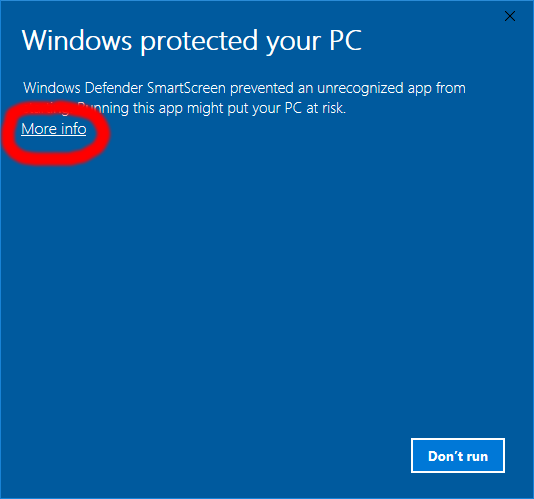Search - linux
I am unable to update to to version 0.6
I am getting an error in JavaScript Module electron.
Console log;
-------------------------------------------------------------------------------------------------------------
$ ./My\ Colony
A JavaScript error occurred in the main process
Uncaught Exception:
Error: Cannot find module 'electron-squirrel-startup'
at Module._resolveFilename (module.js:485:15)
at Function.Module._resolveFilename (/run/media/syther/Files/Linux-Files/Cloud/LinuxHomeFolder/syther/build/mycolony/my-colony-linux-x64-0.60.0/resources/electron.asar/common/reset-search-paths.js:35:12)
at Function.Module._load (module.js:437:25)
at Module.require (module.js:513:17)
at require (internal/module.js:11:18)
at Object.<anonymous> (/run/media/syther/Files/Linux-Files/Cloud/LinuxHomeFolder/syther/build/mycolony/my-colony-linux-x64-0.60.0/resources/app.asar/src/main.js:1:160)
at Object.<anonymous> (/run/media/syther/Files/Linux-Files/Cloud/LinuxHomeFolder/syther/build/mycolony/my-colony-linux-x64-0.60.0/resources/app.asar/src/main.js:270:3)
at Module._compile (module.js:569:30)
at Object.Module._extensions..js (module.js:580:10)
at Module.load (module.js:503:32)
-------------------------------------------------------------------------------------------------------------
Anyone else on linux come accross this error?
Every Other version has run on my PC just fine, I am still playing on version 0.59
Regards,
Syther
I am getting an error in JavaScript Module electron.
Console log;
-------------------------------------------------------------------------------------------------------------
$ ./My\ Colony
A JavaScript error occurred in the main process
Uncaught Exception:
Error: Cannot find module 'electron-squirrel-startup'
at Module._resolveFilename (module.js:485:15)
at Function.Module._resolveFilename (/run/media/syther/Files/Linux-Files/Cloud/LinuxHomeFolder/syther/build/mycolony/my-colony-linux-x64-0.60.0/resources/electron.asar/common/reset-search-paths.js:35:12)
at Function.Module._load (module.js:437:25)
at Module.require (module.js:513:17)
at require (internal/module.js:11:18)
at Object.<anonymous> (/run/media/syther/Files/Linux-Files/Cloud/LinuxHomeFolder/syther/build/mycolony/my-colony-linux-x64-0.60.0/resources/app.asar/src/main.js:1:160)
at Object.<anonymous> (/run/media/syther/Files/Linux-Files/Cloud/LinuxHomeFolder/syther/build/mycolony/my-colony-linux-x64-0.60.0/resources/app.asar/src/main.js:270:3)
at Module._compile (module.js:569:30)
at Object.Module._extensions..js (module.js:580:10)
at Module.load (module.js:503:32)
-------------------------------------------------------------------------------------------------------------
Anyone else on linux come accross this error?
Every Other version has run on my PC just fine, I am still playing on version 0.59
Regards,
Syther
Hi, I am using Linux Ubuntu, not the newest version, Im on 14.04 and I run a different desktop environment to the default one (Mate) as I prefer this style of desktop, it made the transition from Windows easier a while back and I just stuck with it.
I have My Colony, My Planet, and Antiquitas so far and all 3 have run smoothly. It is nice to have a straight forward process for once, it is usually a headache getting things to run.
I haven't even had to use the Facebook/Browser version of this game as it has just worked out of the box. I am running 64 bit on this system, but it is capable of both 32 and 64 bit OS's.
Only compatability issues I have had is with my Raspberry Pi (Pi3 model B) Now this runs a variant of Linux called Raspbian (Raspberry Pi + Debian) and I could not get it to run in the same method (downloading the tar-ball file and extracting etc) or by using the .deb package but it did play on the Pi through my browser using the Facebook version, which is good enough for me.
Just for reference the Pi is capable of both 32 and 64 bit and the CPU is a 1.2 GHz 64/32-bit quad-core ARM Cortex-A53. The ram and graphics are limited as the whole thing is the size of a credit card. It played your facebook version without the flash player which was handy as the main browser on Raspbian is Chromium (an open source version of Chrome) and it has been a pain in the butt to get Flash running on that browser....
All in all I am well happy with the downloaded/offline version of My Colony for Linux
Thank you!
PS answering your question:
I first tried the manual method as thats usually the way things go with Linux..
The .deb and .rpm were a bit of a headache, I didn't have any luck with them, the .deb is specifically aimed at Linux Debian systems so is incompatible with others like Ubuntu and I couldn't set up the .rpm version on my system either.
It was so much easier as it is from your main site, where you have the list of different platforms. When downloaded as a .tar.gz file, I can just extract either with a right-click/extract or a [~$ tar xvzf filename.tar.gz] command and just double click the main icon in the directory, and it runs instantly...it didn't even need installation it just runs from wherever the directory is saved....USB or anywhere!
I have My Colony, My Planet, and Antiquitas so far and all 3 have run smoothly. It is nice to have a straight forward process for once, it is usually a headache getting things to run.
I haven't even had to use the Facebook/Browser version of this game as it has just worked out of the box. I am running 64 bit on this system, but it is capable of both 32 and 64 bit OS's.
Only compatability issues I have had is with my Raspberry Pi (Pi3 model B) Now this runs a variant of Linux called Raspbian (Raspberry Pi + Debian) and I could not get it to run in the same method (downloading the tar-ball file and extracting etc) or by using the .deb package but it did play on the Pi through my browser using the Facebook version, which is good enough for me.
Just for reference the Pi is capable of both 32 and 64 bit and the CPU is a 1.2 GHz 64/32-bit quad-core ARM Cortex-A53. The ram and graphics are limited as the whole thing is the size of a credit card. It played your facebook version without the flash player which was handy as the main browser on Raspbian is Chromium (an open source version of Chrome) and it has been a pain in the butt to get Flash running on that browser....
All in all I am well happy with the downloaded/offline version of My Colony for Linux
Thank you!
PS answering your question:
I first tried the manual method as thats usually the way things go with Linux..
The .deb and .rpm were a bit of a headache, I didn't have any luck with them, the .deb is specifically aimed at Linux Debian systems so is incompatible with others like Ubuntu and I couldn't set up the .rpm version on my system either.
It was so much easier as it is from your main site, where you have the list of different platforms. When downloaded as a .tar.gz file, I can just extract either with a right-click/extract or a [~$ tar xvzf filename.tar.gz] command and just double click the main icon in the directory, and it runs instantly...it didn't even need installation it just runs from wherever the directory is saved....USB or anywhere!
This application is for advanced users only.
What is it?
The Ape Web Apps Desktop Bridge adds extra functionality to apps and games hosted on apewebapps.com and those downloaded from the Windows Store, giving them additional features and capabilities normally only available in the native client versions of the apps and games. These features include things like offline file-system storage access and peer-to-peer connectivity over local area networks (think offline LAN multiplayer). These features are generally unavailable to web and store apps due to web browser security standards.
Who is it for?
The Desktop Bridge was created by @bastecklein to allow for testing native cross-platform features while doing development on the web. It was previously too archaic and technical for distribution. However, with upcoming online and offline multiplayer features for games such as My Colony, Antiquitas, Colony Wars, and Death 3d, it would be impossible for web-only users of these games to use their full feature-sets.
Do you need it?
It is important to keep in mind that using the Ape Web Apps Desktop Bridge is still somewhat technical, and in most cases it is preferable to just install a native client version of the app or game you are wanting to use. Setup requires installing a security certificate authority to your operating system or browser of choice, a step which some users may be uncomfortable with. But for some circumstances where you either cannot use a native version of the app or you just prefer the web or store version, the Ape Web Apps Desktop Bridge is available to unlock full desktop-class functionality for software hosted on apewebapps.com.
Installation
The Ape Web Apps Desktop Bridge is available for free to download from the Ape Market at this url: https://market.ape-apps.com/ape-web-apps-desktop-bridge.html . It runs on most recent 64bit editions of Windows, macOS, and Linux.
The installer is not digitally signed with any certificates, so you have to allow installation manually if you get a security warning. On Windows, it will look something like this:
On macOS, after extracting the app to your Applications folder, you will have to right-click (or command click) on the app and select 'Open' the first time you run it. There are generally no special instructions required on Linux. When installation is complete, you will be greeted with the standard console screen:
At this point everything is ready to go on the bridge-side of things. On Windows only, if you are using the standard Windows Firewall, you will be asked to allow port access to the Desktop Bridge. You must allow access, or the bridge will not work properly. Once the app window is up and running, closing or minimizing the window will simply minimize it to your system tray. To quit the application completely, you must right-click on the tray icon and select 'Quit.'
Certificate Installation
In order to actually use the Desktop Bridge, you must install a security certificate onto your PC. Why? Ape Web Apps is hosted on a secure (https) domain, and as such can only interact with resources which contain a valid security certificate. A similar restriction applies to Windows Store apps. With the Ape Web Apps Desktop Bridge, you are essentially hosting a secure server on your own desktop that acts as a middle man between the game and your PC. Most home users don't have to install certificates on their own machines, although it is a lot more common in corporate network environments. The bridge will not work properly without the certificate, so if you are not comfortable with this step, then you might as well not continue.
Certificate installation will be different depending on your operating system and environment, but below are some common installation scenarios. You can probably get enough information here to make it work on any platform.
The first thing you have to do on all platforms though, is download the certificate authority used to validate the Desktop Bridge application:
The next step will depend on your environment.
Windows
To install the certificate on Windows, you will need to open the Control Panel and go to the Internet Options application. In the window that comes up, select the Certificates button in the Content tab.
Next, go to the Trusted Root Certificate Authorities tab and select Import.
On the next screen, you will need to browse to the file you downloaded. You will have to change the file type filter to 'All Files', as the file extension is different (.pem) than the one that is automatically selected. After you selected the downloaded certificate, press the 'Next' button. On the next screen, make sure your options match what is below and hit next.
Certificate installation should now be complete on Windows.
macOS
Installation on a Mac is quite a bit less involved. You generally just have to double click on the certificate file you downloaded. It should open up the Keychain Access application and ask which keychain you want to install the certificate to. You will use the login keychain.
Then in the Keychain Access window, select login on the left side, find the new localhost key, and double click on it. In the window that opens, expand the Trust section and change the setting to 'Always Trust.'
Certificate installation should now be complete on macOS.
Linux
On Linux, installation will differ based on distro. On some distros, you may be able to just double click on the downloaded certificate and import it to your keychain and be done with it. Whether or not the web browser will accept the certificate is another matter. For Chrome on Ubuntu, I had to actually install the certificate into Chrome itself, which was a simple matter. On Chrome, navigate to the chrome://settings/ page. From there, scroll to the very bottom and expand the Advanced section. Scroll down further to the Privacy and Security section and click on Manage certificates. From there, go to the Authorities section and click on Import.
On the popup window, check the following boxes and say OK.
That should be all you need to do on Chrome. The setup for Firefox is very similar.
Filesystem
When the Desktop Bridge is running, applications on Ape Web Apps (not Windows Store apps) will save all files and game data into the Documents folder for your desktop user. Files are also stored internally into the browser just in case, and may also be synced to the Ape Apps Cloud depending on the application.
Questions/Comments/Suggestions
Use this thread for all discussion related to the bridge. If it gets enough activity I can make a dedicated forum section for it, but right now for the benefit of all, keep all discussion in the same place.
Final Note
Remember that the Ape Web Apps Desktop Bridge minimizes and closes to the system tray. You should consider closing it when it is not in use, both to free up system resources and for security. You should get a system notification whenever a client connects to the bridge, although the notifications may not work properly on all systems.
Update History
What is it?
The Ape Web Apps Desktop Bridge adds extra functionality to apps and games hosted on apewebapps.com and those downloaded from the Windows Store, giving them additional features and capabilities normally only available in the native client versions of the apps and games. These features include things like offline file-system storage access and peer-to-peer connectivity over local area networks (think offline LAN multiplayer). These features are generally unavailable to web and store apps due to web browser security standards.
Who is it for?
The Desktop Bridge was created by @bastecklein to allow for testing native cross-platform features while doing development on the web. It was previously too archaic and technical for distribution. However, with upcoming online and offline multiplayer features for games such as My Colony, Antiquitas, Colony Wars, and Death 3d, it would be impossible for web-only users of these games to use their full feature-sets.
Do you need it?
It is important to keep in mind that using the Ape Web Apps Desktop Bridge is still somewhat technical, and in most cases it is preferable to just install a native client version of the app or game you are wanting to use. Setup requires installing a security certificate authority to your operating system or browser of choice, a step which some users may be uncomfortable with. But for some circumstances where you either cannot use a native version of the app or you just prefer the web or store version, the Ape Web Apps Desktop Bridge is available to unlock full desktop-class functionality for software hosted on apewebapps.com.
Installation
The Ape Web Apps Desktop Bridge is available for free to download from the Ape Market at this url: https://market.ape-apps.com/ape-web-apps-desktop-bridge.html . It runs on most recent 64bit editions of Windows, macOS, and Linux.
The installer is not digitally signed with any certificates, so you have to allow installation manually if you get a security warning. On Windows, it will look something like this:
On macOS, after extracting the app to your Applications folder, you will have to right-click (or command click) on the app and select 'Open' the first time you run it. There are generally no special instructions required on Linux. When installation is complete, you will be greeted with the standard console screen:
At this point everything is ready to go on the bridge-side of things. On Windows only, if you are using the standard Windows Firewall, you will be asked to allow port access to the Desktop Bridge. You must allow access, or the bridge will not work properly. Once the app window is up and running, closing or minimizing the window will simply minimize it to your system tray. To quit the application completely, you must right-click on the tray icon and select 'Quit.'
Certificate Installation
In order to actually use the Desktop Bridge, you must install a security certificate onto your PC. Why? Ape Web Apps is hosted on a secure (https) domain, and as such can only interact with resources which contain a valid security certificate. A similar restriction applies to Windows Store apps. With the Ape Web Apps Desktop Bridge, you are essentially hosting a secure server on your own desktop that acts as a middle man between the game and your PC. Most home users don't have to install certificates on their own machines, although it is a lot more common in corporate network environments. The bridge will not work properly without the certificate, so if you are not comfortable with this step, then you might as well not continue.
Certificate installation will be different depending on your operating system and environment, but below are some common installation scenarios. You can probably get enough information here to make it work on any platform.
The first thing you have to do on all platforms though, is download the certificate authority used to validate the Desktop Bridge application:
The next step will depend on your environment.
Windows
To install the certificate on Windows, you will need to open the Control Panel and go to the Internet Options application. In the window that comes up, select the Certificates button in the Content tab.
Next, go to the Trusted Root Certificate Authorities tab and select Import.
On the next screen, you will need to browse to the file you downloaded. You will have to change the file type filter to 'All Files', as the file extension is different (.pem) than the one that is automatically selected. After you selected the downloaded certificate, press the 'Next' button. On the next screen, make sure your options match what is below and hit next.
Certificate installation should now be complete on Windows.
macOS
Installation on a Mac is quite a bit less involved. You generally just have to double click on the certificate file you downloaded. It should open up the Keychain Access application and ask which keychain you want to install the certificate to. You will use the login keychain.
Then in the Keychain Access window, select login on the left side, find the new localhost key, and double click on it. In the window that opens, expand the Trust section and change the setting to 'Always Trust.'
Certificate installation should now be complete on macOS.
Linux
On Linux, installation will differ based on distro. On some distros, you may be able to just double click on the downloaded certificate and import it to your keychain and be done with it. Whether or not the web browser will accept the certificate is another matter. For Chrome on Ubuntu, I had to actually install the certificate into Chrome itself, which was a simple matter. On Chrome, navigate to the chrome://settings/ page. From there, scroll to the very bottom and expand the Advanced section. Scroll down further to the Privacy and Security section and click on Manage certificates. From there, go to the Authorities section and click on Import.
On the popup window, check the following boxes and say OK.
That should be all you need to do on Chrome. The setup for Firefox is very similar.
Filesystem
When the Desktop Bridge is running, applications on Ape Web Apps (not Windows Store apps) will save all files and game data into the Documents folder for your desktop user. Files are also stored internally into the browser just in case, and may also be synced to the Ape Apps Cloud depending on the application.
Questions/Comments/Suggestions
Use this thread for all discussion related to the bridge. If it gets enough activity I can make a dedicated forum section for it, but right now for the benefit of all, keep all discussion in the same place.
Final Note
Remember that the Ape Web Apps Desktop Bridge minimizes and closes to the system tray. You should consider closing it when it is not in use, both to free up system resources and for security. You should get a system notification whenever a client connects to the bridge, although the notifications may not work properly on all systems.
Update History
- v3.6.0 - 20180129: First public release
Ape Apps Launcher v1.6.3 is now available for all platforms and includes continued improvements to the platform. This thread takes a look at some of the new features added to a launcher, and a glimpse at what's to come.
Firstly, the context menu for your installed apps has been revamped. Now when you right-click on one of your installed apps, you have new options available, including a shortcut to all of your apps saved data. On Windows, you can add a launcher shortcut to the desktop or start menu, and on Linux you can now create application launchers for your individual apps which should work in Gnome, KDE, XFCE, and probably others.
New settings have also been added to the Windows and Linux clients to better tie the launcher in with your operating system. You might remember a few months ago that changes were made to the Launcher and other Ape Apps desktop applications that removed the self-installer package which automatically created desktop and start menu links for the launcher. Now if you go into settings, you can manually recreate those links.
Windows users also have the option to automatically start the Ape Apps Launcher in minimized-to-tray mode when booting their PC.
Deleting an app from the launcher now gives you an additional option to clean up all app saved data from your PC.
Other changes are going to be coming to the Launcher in the months ahead, leading up to the important release of My Colony 2. When you are logged in to your Ape Apps Account, instead of being taken to the all-available apps listing screen, there will be a new personalized home screen giving you information about your entire Ape Apps account and let you see what games your friends are currently playing, with one-click join game access on supported games (such as the upcoming My Colony 2, and current multiplayer games like Epic Advanture, Colony Wars, and Death 3d).
Another feature that will be making it's way to the Launcher is the ability to view live streams. Several Ape Apps games include streaming capabilities, such as My Colony, Antiquitas, Gone Rogue, and Hell and Back, but it is difficult to know who is streaming and when. A new streaming section will be added to the Launcher showing all players who are currently live-streaming their gameplay (unless they opt out of public listing). Players will also have the option to customize their streaming channel and even add a PayPal or Bitcoin address so that people can "tip" their stream (Ape Apps will not be a "middle man" or take a cut from any tips, it will be direct from user to user).
The Launcher is also getting a new TV mode with gamepad support. Many Ape Apps games already support gamepad, but the launcher itself does not. This mode is intended for users who have PC's hooked up to their TV, so that they can easily play games like My Colony (and MC2) on the big screen. Along with the new Launcher support for Linux on ARM, this can also be used with Raspberry Pi devices. I am also looking at adding a way to link local video folders to the launcher so that you can easily view and play your personal movie collection while in TV mode. This is a feature that I personally want, which is the main reason for it's development... 🙂
Anyway, those are the plans for now. Users for the Ape Apps Launcher have probably noticed an increase in update frequency over the last few weeks, and this is probably going to continue as the Launcher continues to improve and serve as the best way to enjoy Ape Apps software on your desktop. You can find download links for Windows, Mac, and Linux below:
https://market.ape-apps.com/ape-apps-launcher.html
#apeappslauncher
Firstly, the context menu for your installed apps has been revamped. Now when you right-click on one of your installed apps, you have new options available, including a shortcut to all of your apps saved data. On Windows, you can add a launcher shortcut to the desktop or start menu, and on Linux you can now create application launchers for your individual apps which should work in Gnome, KDE, XFCE, and probably others.
New settings have also been added to the Windows and Linux clients to better tie the launcher in with your operating system. You might remember a few months ago that changes were made to the Launcher and other Ape Apps desktop applications that removed the self-installer package which automatically created desktop and start menu links for the launcher. Now if you go into settings, you can manually recreate those links.
Windows users also have the option to automatically start the Ape Apps Launcher in minimized-to-tray mode when booting their PC.
Deleting an app from the launcher now gives you an additional option to clean up all app saved data from your PC.
Other changes are going to be coming to the Launcher in the months ahead, leading up to the important release of My Colony 2. When you are logged in to your Ape Apps Account, instead of being taken to the all-available apps listing screen, there will be a new personalized home screen giving you information about your entire Ape Apps account and let you see what games your friends are currently playing, with one-click join game access on supported games (such as the upcoming My Colony 2, and current multiplayer games like Epic Advanture, Colony Wars, and Death 3d).
Another feature that will be making it's way to the Launcher is the ability to view live streams. Several Ape Apps games include streaming capabilities, such as My Colony, Antiquitas, Gone Rogue, and Hell and Back, but it is difficult to know who is streaming and when. A new streaming section will be added to the Launcher showing all players who are currently live-streaming their gameplay (unless they opt out of public listing). Players will also have the option to customize their streaming channel and even add a PayPal or Bitcoin address so that people can "tip" their stream (Ape Apps will not be a "middle man" or take a cut from any tips, it will be direct from user to user).
The Launcher is also getting a new TV mode with gamepad support. Many Ape Apps games already support gamepad, but the launcher itself does not. This mode is intended for users who have PC's hooked up to their TV, so that they can easily play games like My Colony (and MC2) on the big screen. Along with the new Launcher support for Linux on ARM, this can also be used with Raspberry Pi devices. I am also looking at adding a way to link local video folders to the launcher so that you can easily view and play your personal movie collection while in TV mode. This is a feature that I personally want, which is the main reason for it's development... 🙂
Anyway, those are the plans for now. Users for the Ape Apps Launcher have probably noticed an increase in update frequency over the last few weeks, and this is probably going to continue as the Launcher continues to improve and serve as the best way to enjoy Ape Apps software on your desktop. You can find download links for Windows, Mac, and Linux below:
https://market.ape-apps.com/ape-apps-launcher.html
#apeappslauncher
As mentioned before in this thread, double-clicking on the Ape Apps Launcher file in the downloaded package will sometimes result in the following error on certain Linux distributions:
If you are interested in the technical reasons this is happening, you can look here, but this thread will give you instructions on how to easily get the Launcher up and running on Ubuntu or any other distribution.
First, right-click on the 'Ape Apps Launcher' file and select Properties. On the Permissions tab, select 'Allow executing file as program.'
Next, open a terminal window at the location of your Ape Apps launcher file, and launch it the standard way using the following command:
This will add an Ape Apps Launcher icon to your activities screen/programs menu etc (depending on desktop environment used). You can then pin it to your dock of choice if you like or launch it just like any other application on your system. From this point on, the launcher will be ready to go and will auto-update itself when needed, so you never have to worry about the above steps again (until you reinstall your system, of course).
I realize it's a bit of a pain, but I think us Linux users are used to that, and it's really just a one-time thing.
Anyway, I hope this information is helpful, and if you don't have the launcher on your Linux system yet, you can get it from the link below. It is available for both x64 and ARM processors (such as Raspberry Pi devices):
https://market.ape-apps.com/ape-apps-launcher.html
#apeappslauncher
If you are interested in the technical reasons this is happening, you can look here, but this thread will give you instructions on how to easily get the Launcher up and running on Ubuntu or any other distribution.
First, right-click on the 'Ape Apps Launcher' file and select Properties. On the Permissions tab, select 'Allow executing file as program.'
Next, open a terminal window at the location of your Ape Apps launcher file, and launch it the standard way using the following command:
./'Ape Apps Launcher'Finally, to make things easier in the future, once the launcher is open, click on the Settings icon, and then click on the 'Create Entry' button under the Launcher Shortcut section.
This will add an Ape Apps Launcher icon to your activities screen/programs menu etc (depending on desktop environment used). You can then pin it to your dock of choice if you like or launch it just like any other application on your system. From this point on, the launcher will be ready to go and will auto-update itself when needed, so you never have to worry about the above steps again (until you reinstall your system, of course).
I realize it's a bit of a pain, but I think us Linux users are used to that, and it's really just a one-time thing.
Anyway, I hope this information is helpful, and if you don't have the launcher on your Linux system yet, you can get it from the link below. It is available for both x64 and ARM processors (such as Raspberry Pi devices):
https://market.ape-apps.com/ape-apps-launcher.html
#apeappslauncher
I want to just take this opportunity to say a BIG thank you, for making games available on all platforms - I am a Linux OS user, and I usually struggle when it comes to games...I know I could play on facebook or something, but I like to have the offline versions installed on my system - this has been the easiest game I have ever set-up on Linux! Just extract the files and hit the main icon - no command terminal, no awkward googling multiple answers and attempts, just BAM and Im playing!
I have been playing My Colony, it all started when my Girlfriend had an update on her Windows system, the new update gave her this game, and I liked the look of it....thought I was going to have to make do with the browser version thru Facebook but found that most of your Apps are available on Linux!
Thank you for making this an easy and straight forward process...
I have been playing My Colony, it all started when my Girlfriend had an update on her Windows system, the new update gave her this game, and I liked the look of it....thought I was going to have to make do with the browser version thru Facebook but found that most of your Apps are available on Linux!
Thank you for making this an easy and straight forward process...
I have a few colonies I play offline on Linux Native Desktop. I'd say keep the distro method as is. It's easily installed and should work fine across all Linux flavors without having to package it for a specific package installer.
Does anybody here play My Colony using the Native Client on Linux?
Was wondering a) how many people use it, and b) if you would rather have it packaged as a flatpak or .deb/.rpm archive in the future, or do just keep distributing it as-is. I am also looking at how to make it auto-update with the current distribution method, as the Windows version does.
Was wondering a) how many people use it, and b) if you would rather have it packaged as a flatpak or .deb/.rpm archive in the future, or do just keep distributing it as-is. I am also looking at how to make it auto-update with the current distribution method, as the Windows version does.
I am playing on Linux and I noticed that my girlfriend (on Windows) can just use the mouse roller to zoom out and in easily - my Linux OS doesn't seem to have this driver installed by default, so I can't zoom out.
Not an issue at first, but as my Colony grows its a bit hectic on my screen when I am zoomed right in - I would just like to see if theres a key-shortcut to zoom out.
I've tried things like SHIFT+Arrows, CTRL+Arrows, plus and negative signs (with shift), and also had a nose through the encyclopedia but can't seem to see much on this.
Are these available?
If so, does anyone have a short list of the main keyboard shortcuts please?
Not an issue at first, but as my Colony grows its a bit hectic on my screen when I am zoomed right in - I would just like to see if theres a key-shortcut to zoom out.
I've tried things like SHIFT+Arrows, CTRL+Arrows, plus and negative signs (with shift), and also had a nose through the encyclopedia but can't seem to see much on this.
Are these available?
If so, does anyone have a short list of the main keyboard shortcuts please?
Yeah, the Linux binary is only for x86 64 bit, no ARM support. There are so few users on ARM that they can just as well use the website I think.
The new download and upgrade worked flawlessly in the Linux Native Desktop version.
ill check my linux with the browser version and Using android it is possible to run the browser version as well so ill add that as well
forgot need to do a reinstall on the linux
but just used my android phone with the Chrome version of the game and fails to finish the save
64 bit laptop fails to finish save
32 bit laptop fails to finish save
Android phone ( Using Chrome and chrome version Fails to finish save
forgot need to do a reinstall on the linux
but just used my android phone with the Chrome version of the game and fails to finish the save
64 bit laptop fails to finish save
32 bit laptop fails to finish save
Android phone ( Using Chrome and chrome version Fails to finish save
There was an update bug in some of the older native clients which has since been corrected, it was introduced around 0.57 I think.
As for the performance, there has been a hit on Windows 7 and some Linux Distros on the native clients due to the older version of Chromium being used in Electron being impacted by the recent mitigation to Meltdown and Spectre exploits. It should be resolved when Electron is upgraded to a more recent build of Chromium. There is not a ton I can do about it. You will notice it runs a lot better on Google Chrome browser v65 for example, whereas the Chromium build into the Native Client is v56 or something.
Interestingly, I do not notice the slowdown much at all on newer hardware running Windows 10, but I have noticed it on some linux distros, like Fedora (which is currently on my main dev box)
As for the performance, there has been a hit on Windows 7 and some Linux Distros on the native clients due to the older version of Chromium being used in Electron being impacted by the recent mitigation to Meltdown and Spectre exploits. It should be resolved when Electron is upgraded to a more recent build of Chromium. There is not a ton I can do about it. You will notice it runs a lot better on Google Chrome browser v65 for example, whereas the Chromium build into the Native Client is v56 or something.
Interestingly, I do not notice the slowdown much at all on newer hardware running Windows 10, but I have noticed it on some linux distros, like Fedora (which is currently on my main dev box)
I have the same issue.
v0.67.0
Ape Apps Launcher, Linux Native Client, and HTML5 (Chrome and Firefox 64-bit).
Linux Mint 19.
v0.67.0
Ape Apps Launcher, Linux Native Client, and HTML5 (Chrome and Firefox 64-bit).
Linux Mint 19.
I am considering changing the way the Native Client apps for all games are packaged, including the Ape Apps Launcher, by getting rid of the installers and just having the users launch the program by clicking on the icon, the way the Linux versions of the programs currently work. Auto Updating will continue to work, there will just not be a setup program that automatically places everything in your "Program Files" directory and makes desktop shortcut icons.
The reason for doing this is that it will allow me to build all of the client apps from one machine, instead of having to use a Windows, Mac, and Linux machine to build for each respective platform, which takes a lot more time.
Before making such a change though, I wanted to see if there would be objection from the community/users. The change would break the auto-update for the current Windows edition of all of the programs, but it would be a one-time break. The recommended course of action would be to uninstall the current versions when it comes time to download one of the non-setup based updates.
Note that this change only applies to the non-Steam versions of these applications.
The reason for doing this is that it will allow me to build all of the client apps from one machine, instead of having to use a Windows, Mac, and Linux machine to build for each respective platform, which takes a lot more time.
Before making such a change though, I wanted to see if there would be objection from the community/users. The change would break the auto-update for the current Windows edition of all of the programs, but it would be a one-time break. The recommended course of action would be to uninstall the current versions when it comes time to download one of the non-setup based updates.
Note that this change only applies to the non-Steam versions of these applications.
Today I have released a little different type of app than what I normal make - aaZDoom Launcher, the Ape Apps Launcher for ZDoom!
So what is this? Well a couple of months ago my son got into playing old-school Doom, and he has been playing it using GZDoom on his old Macbook Air. Often he will want to play multiplayer with me, but setting up a LAN game for him is sort of a pain since you have to set everything up using the terminal. There are launchers out there that do this automatically, but most of them are for Windows.
I remembered when I was in high school, my friends and I would set up multiplayer games (over dial up modem) using the Doom 95 launcher for Windows 95, and it was very easy to set up and use. So I looked around at launchers available, trying to find something similar and hopefully cross-platform (since he is on a Mac and I am on Windows). I really didn't find anything I like so, being a developer, I decided to just make my own. So today I present to you the aaZDoom Launcher!
The aaZDoom Launcher is modeled pretty much exactly after Doom 95, except it works with ZDoom ports (GZDoom, QZDoom, ZDoom), and it is cross platform (Windows, macOS, and Linux). To get started, all you need to do is specify the location of your ZDoom executable, the location of a folder containing your main game wad files (IWADs), and optionally, a folder containing all of your custom wad files (PWADs). Makes starting a ZDoom session nice and simple.
Since the main purpose of this project was to make playing multiplayer with my son a bit easier, I have baked in a little feature that helps with this. If you are on a local area network (WiFi or Wired LAN) and you start a multiplayer session, other aaZDoom Launcher clients will be able to automatically find your game while it is in the "waiting for players to connect" phase, so you do not have to type in any IP addresses or computer names in order to join a network game. The "server" will also transmit information about the game to the clients, such as which IWAD and PWADs are being used, so you can see before joining if you have the necessary files on your computer.
It occurs to me that it would be trivial to expand the multiplayer game setup to include online players as well, since I already own a bunch of server infrastructure that could be used for signaling, but as long as it's only my kid and I using it, I don't see the need to really implement that functionality. I thought I would make the launcher public though and see if there is any interest in this type of project before deciding if I want to spend any time adding more features to this.
So anyway, if you like playing Doom and use one of the ZDoom ports, feel free to give this a try. It works on Windows, Linux, and Mac, and you can download it for free from the Ape Market at the following URL:
https://market.ape-apps.com/aazdoom-launcher.html
If you find any bugs or have any issues or suggestions, you can let me know here. I really only spent a few hours making this, so I'm sure I overlooked something. It works good for my personal use though, but if other people are interested in using it as well, I can easily add more goodies. Just let me know. Enjoy!
So what is this? Well a couple of months ago my son got into playing old-school Doom, and he has been playing it using GZDoom on his old Macbook Air. Often he will want to play multiplayer with me, but setting up a LAN game for him is sort of a pain since you have to set everything up using the terminal. There are launchers out there that do this automatically, but most of them are for Windows.
I remembered when I was in high school, my friends and I would set up multiplayer games (over dial up modem) using the Doom 95 launcher for Windows 95, and it was very easy to set up and use. So I looked around at launchers available, trying to find something similar and hopefully cross-platform (since he is on a Mac and I am on Windows). I really didn't find anything I like so, being a developer, I decided to just make my own. So today I present to you the aaZDoom Launcher!
The aaZDoom Launcher is modeled pretty much exactly after Doom 95, except it works with ZDoom ports (GZDoom, QZDoom, ZDoom), and it is cross platform (Windows, macOS, and Linux). To get started, all you need to do is specify the location of your ZDoom executable, the location of a folder containing your main game wad files (IWADs), and optionally, a folder containing all of your custom wad files (PWADs). Makes starting a ZDoom session nice and simple.
Since the main purpose of this project was to make playing multiplayer with my son a bit easier, I have baked in a little feature that helps with this. If you are on a local area network (WiFi or Wired LAN) and you start a multiplayer session, other aaZDoom Launcher clients will be able to automatically find your game while it is in the "waiting for players to connect" phase, so you do not have to type in any IP addresses or computer names in order to join a network game. The "server" will also transmit information about the game to the clients, such as which IWAD and PWADs are being used, so you can see before joining if you have the necessary files on your computer.
It occurs to me that it would be trivial to expand the multiplayer game setup to include online players as well, since I already own a bunch of server infrastructure that could be used for signaling, but as long as it's only my kid and I using it, I don't see the need to really implement that functionality. I thought I would make the launcher public though and see if there is any interest in this type of project before deciding if I want to spend any time adding more features to this.
So anyway, if you like playing Doom and use one of the ZDoom ports, feel free to give this a try. It works on Windows, Linux, and Mac, and you can download it for free from the Ape Market at the following URL:
https://market.ape-apps.com/aazdoom-launcher.html
If you find any bugs or have any issues or suggestions, you can let me know here. I really only spent a few hours making this, so I'm sure I overlooked something. It works good for my personal use though, but if other people are interested in using it as well, I can easily add more goodies. Just let me know. Enjoy!
I have the latest version, 2.7.7 [paid]; I only use Linux; all my computers are networked (using samba...long story), and on the same Wi-Fi network as all my Android devices.
At various times, spanning multiple Android devices/versions, Network Browser has been unreliable in connecting to my computers. For brevity, I'll only refer to two of them: a System76 laptop and a Compaq desktop; their respective, static IP addresses are 192.168.1.123 and 192.168.1.108. I've shared each one's root directory, /, so everything is accessible from any device connecting to them. My naming convention for shares looks like this: system76All, compaqAll, etc.
At one point I was able to manually add the laptop to NB, naming the connection 'System76' and [somehow] supplying its share name in its NB settings.
When NB scans for networked computers, it finds both, listing them as:
192.168.1.108
Server
and
System76
Server (192.168.1.123/)
As you can see, the latter -looks- like my manually-created entry; however, selecting it brings up a list of entries, including networked printers and system76All--I have to select that to actually get to the laptop. I don't want that extra step.
But the bigger problem is the other entry, 192.168.1.108. Selecting it opens a 'new connection' window. I fill it out as completely--and 100% accurately--as I can, considering it doesn't allow me to enter its share name. (I tried 192.168.1.108/compaqAll and got 'invalid IP address'--this is why I said 'somehow' regarding the manual connection I made, called System76; I don't know now how/where I entered its share name, because I definitely can't do it now!) Selecting this entry after filling out its info always yields a 'connection failure,' saying it couldn't connect using the settings I provided. What's up with that? As I said, I've provided its -correct- info, but it fails...always.
All my other Android apps that can access networked computers, such as file managers and image-related stuff, connect using the exact same credentials except, as noted, there's no way to specify its share name in NB.
Sorry for the extraordinarily long post, but I wanted to be thorough! As it is right now, NB is essentially useless, and considering that I paid for it, I'd like to be able to use it, you know?
If screenshots would help, please let me know.
ETA: Updated today, 11/02/19, to v2.7.8--same results.
At various times, spanning multiple Android devices/versions, Network Browser has been unreliable in connecting to my computers. For brevity, I'll only refer to two of them: a System76 laptop and a Compaq desktop; their respective, static IP addresses are 192.168.1.123 and 192.168.1.108. I've shared each one's root directory, /, so everything is accessible from any device connecting to them. My naming convention for shares looks like this: system76All, compaqAll, etc.
At one point I was able to manually add the laptop to NB, naming the connection 'System76' and [somehow] supplying its share name in its NB settings.
When NB scans for networked computers, it finds both, listing them as:
192.168.1.108
Server
and
System76
Server (192.168.1.123/)
As you can see, the latter -looks- like my manually-created entry; however, selecting it brings up a list of entries, including networked printers and system76All--I have to select that to actually get to the laptop. I don't want that extra step.
But the bigger problem is the other entry, 192.168.1.108. Selecting it opens a 'new connection' window. I fill it out as completely--and 100% accurately--as I can, considering it doesn't allow me to enter its share name. (I tried 192.168.1.108/compaqAll and got 'invalid IP address'--this is why I said 'somehow' regarding the manual connection I made, called System76; I don't know now how/where I entered its share name, because I definitely can't do it now!) Selecting this entry after filling out its info always yields a 'connection failure,' saying it couldn't connect using the settings I provided. What's up with that? As I said, I've provided its -correct- info, but it fails...always.
All my other Android apps that can access networked computers, such as file managers and image-related stuff, connect using the exact same credentials except, as noted, there's no way to specify its share name in NB.
Sorry for the extraordinarily long post, but I wanted to be thorough! As it is right now, NB is essentially useless, and considering that I paid for it, I'd like to be able to use it, you know?
If screenshots would help, please let me know.
ETA: Updated today, 11/02/19, to v2.7.8--same results.
@LinuxSince1991 The New Connection window will validate the IP address when it tries to make a new connection. So it will only let you put in a full IP address, not a full network path.
I suppose I could put in an option to add a full SMB path like you would on a linux file manager, maybe that would help.
Have you tried SMB1 mode, if that makes any difference?
I suppose I could put in an option to add a full SMB path like you would on a linux file manager, maybe that would help.
Have you tried SMB1 mode, if that makes any difference?
In the first actual episode of the Ape Show, I give a quick look at my home office, some of the tools I use for development, and show the Ape Apps Launcher for Windows, Linux, and macOS.
So the Ape Apps Launcher has again been updated, this time to v1.6.5. This release fixes some bugs and also adds some new features.
Firstly, the previous release of Ape Apps Launcher has a bug related to auto-updating on Windows. If you are using Windows and you download the update, only to have the app restart to the same version you were on before, then you are impacted by the bug. To fix it, you can either re-download the app from the Ape Market, or you can navigate to the following directory on your PC:
C:\Users\YOUR USERNAME HERE\AppData\Roaming\Ape Apps Launcher\apps
and delete the folder named updatetmp. After that, the in-app auto-update will work again as intended, and this issue will no longer be present in future releases of the Launcher. Linux and macOS are not impacted by this bug.
This release also fixes a couple of bugs related to desktop launcher icons on Linux systems.
The launcher has been upgraded to a new base-release of the Electron framework, which I hope will help with come of the CPU issues @Ansom mentioned in a prior thread.
Finally, in-launcher Live Stream viewing has been added. There is a new video camera icon at the top of the launcher, and clicking on it will show all users who are currently live-streaming their gameplay.
As of now, game clients require a patch before they will show up in the Currently Streaming list, so no games will appear until the next cross-platform updates of the 4 games that currently support the Live Streaming feature (My Colony, Antiquitas, Gone Rogue, and Hell and Back). But the viewing functionality is now there in the launcher, and more exciting live-streaming related features will be coming across the entire Ape Apps ecosystem in the coming weeks.
Also over the coming weeks, and this will be important information for some people, I am going to discontinue packaging stand-alone desktop applications for distribution through the Ape Market, and instead be directing users to use either the Ape Apps Launcher or the Progressive Web Apps available on Ape Web Apps. At this point, both the Launcher and the PWA's are becoming mature to the point where either now allows you to install and launch an app as a stand-alone window straight from the OS without having to open the Launcher or navigate to Ape Web Apps first. Standalone desktop apps are also available for most apps on the Windows Store, and some are on Steam, for those who do not like the Launcher or the PWA's.
The reason for the change is because I am running out of storage space on my server to continue packaging and hosting stand alone desktop downloads for everything, and it also takes a lot of time and bandwidth to maintain. With the Launcher and the PWA's, I am still able to serve an extremely wide range of users with a lot less time and effort. In addition, the Launcher and PWA apps allow me to make across the board updates to every application in my library and push them out immediately to users, rather than having to go back and make a ton of updates to individual packaged applications.
There might be concern for those who wish to archive certain versions of games for posterity or so that they can install them in the future without an internet connection (or so they can still install the games after I get hit by a bus or something). I am working on a solution for those scenarios, where the Ape Apps Launcher will give you the option to extract an archive of any of my apps. You will then be able to double-click on that archive and the Launcher will open and run that game independently of the latest version on the market. For example, you could archive the current version of My Colony (1.12.0 I believe) to a file called something like my-colony-1-2-0.aal (theoretical extension), and you would then be able to double click on that file at any point in the future to launch that version of My Colony, even if the current version on the launcher is 1.50.0. Even if my server is long gone and dead, as long as you still have the archive file and the Ape Apps Launcher download, you would be able to run the application without issue.
So anyway, I reccomend that users of various stand-alone Ape Apps desktop apps to migrate over to either the Ape Apps Launcher or the Ape Web App edition (all of which can be installed to your system as a PWA). Doing so will ensure that you continue to receive fast automatic updates. Keep in mind that this change applies to apps downloaded through the Ape Market. Windows Store and Steam apps will continue to be updated as usual.
Firstly, the previous release of Ape Apps Launcher has a bug related to auto-updating on Windows. If you are using Windows and you download the update, only to have the app restart to the same version you were on before, then you are impacted by the bug. To fix it, you can either re-download the app from the Ape Market, or you can navigate to the following directory on your PC:
C:\Users\YOUR USERNAME HERE\AppData\Roaming\Ape Apps Launcher\apps
and delete the folder named updatetmp. After that, the in-app auto-update will work again as intended, and this issue will no longer be present in future releases of the Launcher. Linux and macOS are not impacted by this bug.
This release also fixes a couple of bugs related to desktop launcher icons on Linux systems.
The launcher has been upgraded to a new base-release of the Electron framework, which I hope will help with come of the CPU issues @Ansom mentioned in a prior thread.
Finally, in-launcher Live Stream viewing has been added. There is a new video camera icon at the top of the launcher, and clicking on it will show all users who are currently live-streaming their gameplay.
As of now, game clients require a patch before they will show up in the Currently Streaming list, so no games will appear until the next cross-platform updates of the 4 games that currently support the Live Streaming feature (My Colony, Antiquitas, Gone Rogue, and Hell and Back). But the viewing functionality is now there in the launcher, and more exciting live-streaming related features will be coming across the entire Ape Apps ecosystem in the coming weeks.
Also over the coming weeks, and this will be important information for some people, I am going to discontinue packaging stand-alone desktop applications for distribution through the Ape Market, and instead be directing users to use either the Ape Apps Launcher or the Progressive Web Apps available on Ape Web Apps. At this point, both the Launcher and the PWA's are becoming mature to the point where either now allows you to install and launch an app as a stand-alone window straight from the OS without having to open the Launcher or navigate to Ape Web Apps first. Standalone desktop apps are also available for most apps on the Windows Store, and some are on Steam, for those who do not like the Launcher or the PWA's.
The reason for the change is because I am running out of storage space on my server to continue packaging and hosting stand alone desktop downloads for everything, and it also takes a lot of time and bandwidth to maintain. With the Launcher and the PWA's, I am still able to serve an extremely wide range of users with a lot less time and effort. In addition, the Launcher and PWA apps allow me to make across the board updates to every application in my library and push them out immediately to users, rather than having to go back and make a ton of updates to individual packaged applications.
There might be concern for those who wish to archive certain versions of games for posterity or so that they can install them in the future without an internet connection (or so they can still install the games after I get hit by a bus or something). I am working on a solution for those scenarios, where the Ape Apps Launcher will give you the option to extract an archive of any of my apps. You will then be able to double-click on that archive and the Launcher will open and run that game independently of the latest version on the market. For example, you could archive the current version of My Colony (1.12.0 I believe) to a file called something like my-colony-1-2-0.aal (theoretical extension), and you would then be able to double click on that file at any point in the future to launch that version of My Colony, even if the current version on the launcher is 1.50.0. Even if my server is long gone and dead, as long as you still have the archive file and the Ape Apps Launcher download, you would be able to run the application without issue.
So anyway, I reccomend that users of various stand-alone Ape Apps desktop apps to migrate over to either the Ape Apps Launcher or the Ape Web App edition (all of which can be installed to your system as a PWA). Doing so will ensure that you continue to receive fast automatic updates. Keep in mind that this change applies to apps downloaded through the Ape Market. Windows Store and Steam apps will continue to be updated as usual.
Hello!
I'm running a laptop with Ubuntu Linux, and I shared a directory with guest permissions. I can connect to the share from a Mac and another Linux device, so I know the Samba server is working.
When I configured the connection in Network Browser, I get the following message:
Connection Failure
Network browser was unable to connect using the settings provided. Please check your settings and try again.
Failed to connect: 0.0.0.0<00>/192.168.1.99.
How do I resolve? Thank you.
I'm running a laptop with Ubuntu Linux, and I shared a directory with guest permissions. I can connect to the share from a Mac and another Linux device, so I know the Samba server is working.
When I configured the connection in Network Browser, I get the following message:
Connection Failure
Network browser was unable to connect using the settings provided. Please check your settings and try again.
Failed to connect: 0.0.0.0<00>/192.168.1.99.
How do I resolve? Thank you.
So about a year and a half ago or so, Microsoft depreciated the original UWP WebView control and move all of their development efforts over to the new Chromium based MS Edge. This was fine, except for that My Colony on Windows ran under the old Edge WebView, which was no longer receiving any updates. In order to allow My Colony to keep running on the latest engine, I took down the original Windows package and replaced it with a PWA pointing to the Web version of the game.
This was good, except for that MS does not allow non-Microsoft Store in-app purchases for games, so I had to make the game paid on the Windows Store, and buying it just added Premium to your account. This of course led to a pretty big drop in Windows users, since a free game obviously does better than a paid one.
Meanwhile though, Microsoft came out with the newer WebView2 control for UWP apps, based on the new Chromium Edge engine. In my spare time I have been updating my Windows Web App Core code to take advantage of this new engine, and now that the work is complete, I am pleased to announce that the free version of My Colony is once again back up and running on the Windows Store!
https://www.microsoft.com/store/apps/9NBLGGH4X533
I have unpublished the paid edition so there is no confusion by having two versions of My Colony available, but if you previously bought the paid edition from the Store, then it will still show up for you like always.
So that is the change for the Windows Store release. I will probably be making the same change to My Colony 2 the next time I update that game, so there will finally be a free MC2 package available to Windows Store users.
Moving on though to the non-Windows Store desktop clients.
I quit updating the Windows/Mac/Linux desktop clients quite a while ago, and converted the Steam client to be basically a wrapper for the Web App that unlocks premium on the users' account. This worked pretty good on Steam, but a lot of people were taking advantage of how it worked in order to give free Premium access by letting their friends log into their Steam using their Ape Apps Accounts. So to combat this, and also just to improve the experience in general, I am bringing back the native clients for Windows, Mac and Linux, and they will all be natively packaged as well, not just hosts for the Web App version of the game.
When this change occurs though, I will be removing the "Steam Premium" flag from every account in the Ape Apps database. Then, the first time you sign in to the game using Steam, it will ask you to link your Steam account to your Ape Apps account, and there can only be one Steam and Ape Apps Account linked, so you can no longer share your Steam purchases with other users. Linking your account will also enable automatic sign in for all Ape Apps games through Steam. For added security, the Steam editions of the game will no longer be able to run unless Steam is also running and signed in.
In addition, the Steam clients will now implement the Steam API, and I am looking into adding Steam cloud saving, workshop, achievements, IAP, etc.
Finally, the Ape Apps Launcher is getting a massive overhaul and update sometime in January, so the experience there will be improving quite dramatically as well, so be on the lookout for that. It is going to run as either a PWA or a native packaged app, and will support interfaces for Desktop, Mobile, TV and VR users. Should be good stuff!
So anyway, those are the changes coming to the Desktop apps.
This was good, except for that MS does not allow non-Microsoft Store in-app purchases for games, so I had to make the game paid on the Windows Store, and buying it just added Premium to your account. This of course led to a pretty big drop in Windows users, since a free game obviously does better than a paid one.
Meanwhile though, Microsoft came out with the newer WebView2 control for UWP apps, based on the new Chromium Edge engine. In my spare time I have been updating my Windows Web App Core code to take advantage of this new engine, and now that the work is complete, I am pleased to announce that the free version of My Colony is once again back up and running on the Windows Store!
https://www.microsoft.com/store/apps/9NBLGGH4X533
I have unpublished the paid edition so there is no confusion by having two versions of My Colony available, but if you previously bought the paid edition from the Store, then it will still show up for you like always.
So that is the change for the Windows Store release. I will probably be making the same change to My Colony 2 the next time I update that game, so there will finally be a free MC2 package available to Windows Store users.
Moving on though to the non-Windows Store desktop clients.
I quit updating the Windows/Mac/Linux desktop clients quite a while ago, and converted the Steam client to be basically a wrapper for the Web App that unlocks premium on the users' account. This worked pretty good on Steam, but a lot of people were taking advantage of how it worked in order to give free Premium access by letting their friends log into their Steam using their Ape Apps Accounts. So to combat this, and also just to improve the experience in general, I am bringing back the native clients for Windows, Mac and Linux, and they will all be natively packaged as well, not just hosts for the Web App version of the game.
When this change occurs though, I will be removing the "Steam Premium" flag from every account in the Ape Apps database. Then, the first time you sign in to the game using Steam, it will ask you to link your Steam account to your Ape Apps account, and there can only be one Steam and Ape Apps Account linked, so you can no longer share your Steam purchases with other users. Linking your account will also enable automatic sign in for all Ape Apps games through Steam. For added security, the Steam editions of the game will no longer be able to run unless Steam is also running and signed in.
In addition, the Steam clients will now implement the Steam API, and I am looking into adding Steam cloud saving, workshop, achievements, IAP, etc.
Finally, the Ape Apps Launcher is getting a massive overhaul and update sometime in January, so the experience there will be improving quite dramatically as well, so be on the lookout for that. It is going to run as either a PWA or a native packaged app, and will support interfaces for Desktop, Mobile, TV and VR users. Should be good stuff!
So anyway, those are the changes coming to the Desktop apps.
The 1.32.0 patch for the original My Colony is now available and should be hitting all platforms in the coming days. This is a minor update containing bug fixes and updates to the latest libraries and whatnot. I have also updated the desktop packages for both Windows and Linux (x64 and ARM) on both the Ape Market and Steam, since some users were reporting issues launching the desktop clients before.
Note that there are no new macOS builds in this update. I do not plan to support macOS any longer as it's usage on my desktop apps has fallen below even Linux, and the latest releases of macOS make it nearly impossible to install third party software that has not been notarized by Apple (a service that Apple charges an annual fee for). Mac users are encouraged to just install the PWA version of the game using a chromium based web browser. The PWA can be found at the following URL:
https://mycolony.online/
#mycolony
Note that there are no new macOS builds in this update. I do not plan to support macOS any longer as it's usage on my desktop apps has fallen below even Linux, and the latest releases of macOS make it nearly impossible to install third party software that has not been notarized by Apple (a service that Apple charges an annual fee for). Mac users are encouraged to just install the PWA version of the game using a chromium based web browser. The PWA can be found at the following URL:
https://mycolony.online/
#mycolony
Im not quite sure how to start it via the terminal. Apologies for my lack of knowledge on linux.
Linux, Chrome 57 64-bit (I should update, I see)
Bots do weird stuff. Really hard to find the way to go it seems.
http://fff.notvalid.xyz/temp/MyColony043bots.webm
Bots do weird stuff. Really hard to find the way to go it seems.
http://fff.notvalid.xyz/temp/MyColony043bots.webm
I use Inkscape which is free for Linux, Windows, and macOS. Any paint program will do that can save in transparent .png format. If you use Windows, paint dot net is an easy one for getting started. You can export the existing textures and modify them a bit. Make sure the sizes line up.
I wanted to post this under the 0.43 bug, since the problem seems similar, but it's marked as fixed and locked. I had several bots that said they were building, but spent all night next to where they were supposed to be working. I have autosave turned off, and was trying to save and exit. Usually that fixes the problem. Instead, it looked like it was going to get stuck at "cleaning data" and eventually just gave me a white screen.
I'm posting this because I thought the JS stacktrace might possibly be helpful, and I'd like to help out. I'm running this on 64-bit Ubuntu (technically Linux Mint).
<--- Last few GCs --->
[15439:0x28cb069e1000] 207752593 ms: Mark-sweep 2032.7 (2214.2) -> 2032.6 (2167.7) MB, 1426.6 / 159.2 ms last resort
[15439:0x28cb069e1000] 207753843 ms: Mark-sweep 2032.6 (2167.7) -> 2032.6 (2152.7) MB, 1249.4 / 132.8 ms last resort
<--- JS stacktrace --->
==== JS stack trace =========================================
Security context: 0x1428b65a0bc9 <String[7]: file://>
1: push(this=0x9cc0dc02289 <JS Array[1454501]>)
2: Uint8ArrayConstructByIterable(aka Uint8ArrayConstructByIterable) [native typedarray.js:~201] [pc=0x6b0709be588](this=0x1a2aa7902311 <undefined>,Z=0x9cc0dc02201 <an Uint8Array with map 0xf8526ca73a9>,al=0x9cc0dc02421 <JS Array[1689041]>,am=0x12fc60204f49 <JS Function values (SharedFunctionInfo 0x1a2aa79500e9)>)
4: new constr...
I'm posting this because I thought the JS stacktrace might possibly be helpful, and I'd like to help out. I'm running this on 64-bit Ubuntu (technically Linux Mint).
<--- Last few GCs --->
[15439:0x28cb069e1000] 207752593 ms: Mark-sweep 2032.7 (2214.2) -> 2032.6 (2167.7) MB, 1426.6 / 159.2 ms last resort
[15439:0x28cb069e1000] 207753843 ms: Mark-sweep 2032.6 (2167.7) -> 2032.6 (2152.7) MB, 1249.4 / 132.8 ms last resort
<--- JS stacktrace --->
==== JS stack trace =========================================
Security context: 0x1428b65a0bc9 <String[7]: file://>
1: push(this=0x9cc0dc02289 <JS Array[1454501]>)
2: Uint8ArrayConstructByIterable(aka Uint8ArrayConstructByIterable) [native typedarray.js:~201] [pc=0x6b0709be588](this=0x1a2aa7902311 <undefined>,Z=0x9cc0dc02201 <an Uint8Array with map 0xf8526ca73a9>,al=0x9cc0dc02421 <JS Array[1689041]>,am=0x12fc60204f49 <JS Function values (SharedFunctionInfo 0x1a2aa79500e9)>)
4: new constr...
Best bug report I've seen in a while. Of course it's from a Linux user. 😉
0.44.0 HTML5, Linux Native Client, and Android. No issues manually changing colonists jobs.
Greetings everyone, it's time for another shiny new version of My Colony, v0.45.0! This update is a lot smaller than I had planned, but there were numerous bug fixed that I wanted to get pushed out, so I rushed it. It's still solid gold though, do don't worry :-) Here is what's new:
My Colony v0.45.0 Changelog
New Stuff
If it seems like this update is rushed, it was. It's ok though. There were a lot of bug fixes made to pathfinding (again), and colonist/vehicle selection. I also found a bug that was making harvesting vehicles request a new path from the path finder almost non-stop, which is now fixed. This should increase performance and help with mobile battery consumption.
Beyond that, this was mostly a Zolarg update. You might notice they have a new alien artifact of their own, the Alien Relic. This comes from the same ancient alien race as the Alien Artifacts on human worlds, and will open up the Zolarg's own alien tech tree in the updates to come. Eventually there will be three classes of ancient alien resources in the game and combining them will allow each team to unlock the ultimate ancient power in the game! But that is a ways off.
Finally, for premium users, a casual Creative Mode has been added. All building options are unlocked and cost nothing to build, so you can make whatever kind of colony you want. Offline only, of course.
One final thing to note, the server that the web version of My Colony is hosted on is acting up right now. I think I am being throttled because I have used up all of my hosting bandwidth for the month. I expect it to be resolved by Oct 1, and it shouldn't impact the Android/iOS/Windows/Mac/Linux versions of the game, only the browser-based version.
That's all for now, much more to come, and thanks for playing!
My Colony v0.45.0 Changelog
New Stuff
- New Structures: Unholy Pit of Stuff, Unholy Mound of Worship, Unholy Core Mine
- New Resource: Alien Relic
- New Premium Content: Creative Mode
- LIS Black Market Bazzar now randomly gives out a random resource in exchange for 1 coin. Goods are always flowing in through the black market.
- Unfinished changes to the 'New Game' flow
If it seems like this update is rushed, it was. It's ok though. There were a lot of bug fixes made to pathfinding (again), and colonist/vehicle selection. I also found a bug that was making harvesting vehicles request a new path from the path finder almost non-stop, which is now fixed. This should increase performance and help with mobile battery consumption.
Beyond that, this was mostly a Zolarg update. You might notice they have a new alien artifact of their own, the Alien Relic. This comes from the same ancient alien race as the Alien Artifacts on human worlds, and will open up the Zolarg's own alien tech tree in the updates to come. Eventually there will be three classes of ancient alien resources in the game and combining them will allow each team to unlock the ultimate ancient power in the game! But that is a ways off.
Finally, for premium users, a casual Creative Mode has been added. All building options are unlocked and cost nothing to build, so you can make whatever kind of colony you want. Offline only, of course.
One final thing to note, the server that the web version of My Colony is hosted on is acting up right now. I think I am being throttled because I have used up all of my hosting bandwidth for the month. I expect it to be resolved by Oct 1, and it shouldn't impact the Android/iOS/Windows/Mac/Linux versions of the game, only the browser-based version.
That's all for now, much more to come, and thanks for playing!
version .50 linux I can view the video but when I have no storage for the gift it goes to zero so I get no gift for the video. just got Alien artifacts but have zero storage for them, I received the gift then it just counts down to zero so I really did not receive a gift.
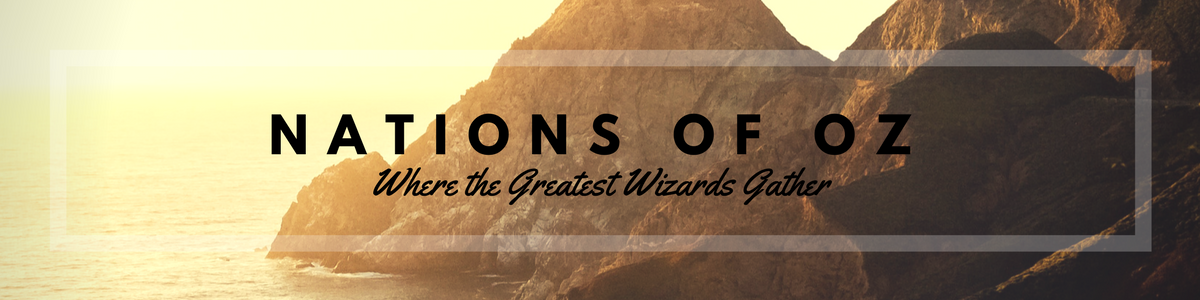
A Unified My Colony Community
NOZ, Nations of OZ, is in a word, COMMUNITY. This is the where you can to share, talk, voice chat on the common interests and games we have on our server. The largest being My Colony, followed closely by Cafe Bot.
NeotheOne started this project with a a few mates and it has grown to a place where acceptance is key, and no one is alike. A culmination of amazing cultures coming together to create new experiences for all.
NOZ is let by Veterans, NeotheOne, Vyryn and Wubs, together with amazing players like Cry8Wolf, Wubs, Vince some of whom have made it to the TOP 5 GDP. You can also meet our other fast rising leaders in NOZ by joining us at Discord.
Not only that, NOZ runs an active trade channel for MyColony, making it much easier for members to trade or buy resources. NOZ Discord today has over 600 members.
The Nations of OZ works closely with all players to help and nurture individuals who are either newbies or leaders with much time in the game.
We also boast an international Discord server, with people from Singapore, Malaysia, Canada, USA, Indonesia, Chile, India, UK, Romania, Netherlands, Belgium, Philippines, Spain, Slovakia, Germany, Russia, Turkey, Australia and so much more!
In July 2018, NOZ started opening new channels for other games to evolve the NOZ community. The Games are :
Full Fledged Communities
My Colony
MineCraft - InvasionMC
Nationstates
Pokemon - PokeCord
Cafe
Other Bots
Tatsumaki
Dyno
Unbelievaboat
B**bbot (Access to channel - ID required)
Third Prince of NOZ (Our very own NOZ Bot)
All said and done, NOZ will continue to have My Colony as our mainstay and community.
Nations of OZ Federation DISCORD link - https://discord.gg/staJagb
------------------------------------------------------------
The Nations of OZ has 5 ranking tiers, namely
ArchMage
Archmages are the community leaders and server admins. Between us, we do all of the following: server administration, posting announcements, keeping new things going on, communication with other federations, banning members, leadership discussions, leadership direction, and public presence. Also all responsibilities of Wizards.
Wizards
Wizards are junior admins, responsible for settling disputes that get out of hand, assigning roles, fixing server issues and other duties assigned by GWs, in addition to the duties of Conjurers.
Conjurers
Conjurers help with running the community, welcoming new members, assigning roles, keeping chat active, monitoring chat, keeping an eye on trouble makers, and are involved with all leadership discussions. This is a moderator type role. Conjurers also have all the responsibilities of Sorcerers.
Each month, 2 Conjurers are elected for a 1 month term to begin the month after.
Magus
This unique role is a recognition of the hard work our largest members have put into the game. Anyone with a colony of at least 500,000 people can get the Magus role. It is added on top of other existing roles (Sorcerer/Mage).
Sorcerer
Sorcerers are key members of the community. They are experienced in the game, and have earned their independence and decided to create a commonwealth. Sorcerers are involved in most leadership discussions, and take on extra responsibilities such as advertising their commonwealth and helping newer members, helping to expand the community.
Mage
Mage is the general membership role in NOZ. Anyone who has joined NOZ receives this role. They have access to the full resources of NOZ and are expected to grow their colony and learn the game, helping other members as able
------------------------------------------
What is DISCORD?
Discord is a free voice and text chat app for gamers and works on both your desktop and phone.We all meet on Discord to share, and enjoy each others company while we wait for our storehouses to be full. Come on by, and meet the people of My Colony face to face. Join us as we step into a world of fantasy.
Wiki : Discord is a proprietary freeware VoIP application designed for gaming communities. Discord runs on Windows, macOS, Android, iOS, Linux, and in a web browser. As of May 2017, Discord has over 45 million users
Thank You for making these games available on Linux (especially My Colony) - and so easily, without the usual command terminal trickery needed to install/setup and run!
You guys are Awesome!
You guys are Awesome!
I am learning Python programming and it would be awesome as a learning project, to be able to view things like stats and progress from my game through Python...I may even be able to write some little scripts to run alongside my gameplay to track certain things and monitor progress etc...
Had a look through the download files on Linux version but nothing really jumping out at me, so thought I'd ask here :)
Had a look through the download files on Linux version but nothing really jumping out at me, so thought I'd ask here :)
Thanks - I have just had a mess round and found these on Linux version too:
w = Idle Vehicles
e = Encyclopedia
t = Tech tree
s = Stats
Arrows = General movement/scrolling
+ = Zoom in (Without Shift)
- = Zoom out (Without Shift)
I was using shift with the + and - (as thats how you would type them) and it is just pressing them without the Shift button :)
w = Idle Vehicles
e = Encyclopedia
t = Tech tree
s = Stats
Arrows = General movement/scrolling
+ = Zoom in (Without Shift)
- = Zoom out (Without Shift)
I was using shift with the + and - (as thats how you would type them) and it is just pressing them without the Shift button :)