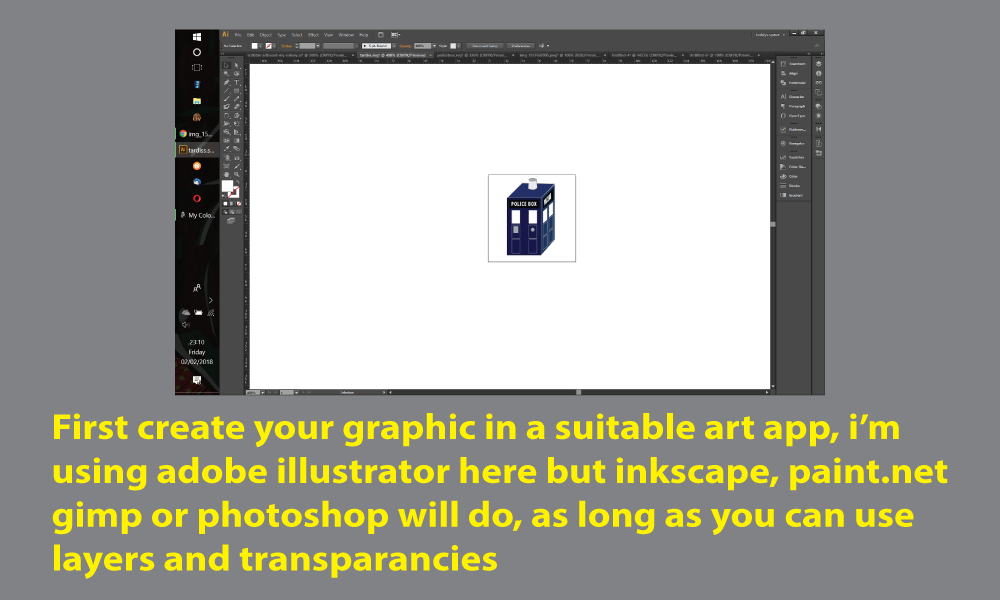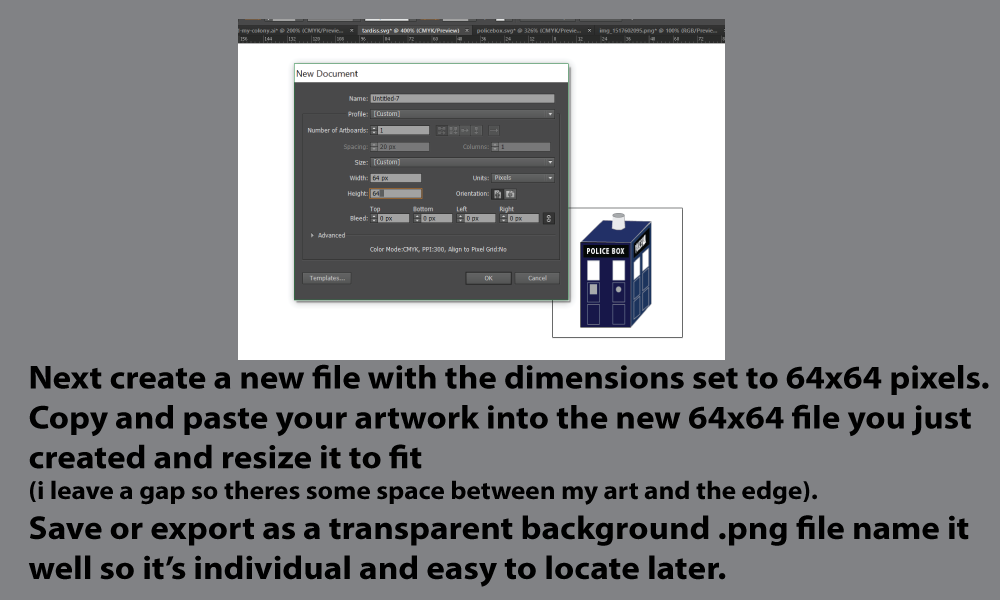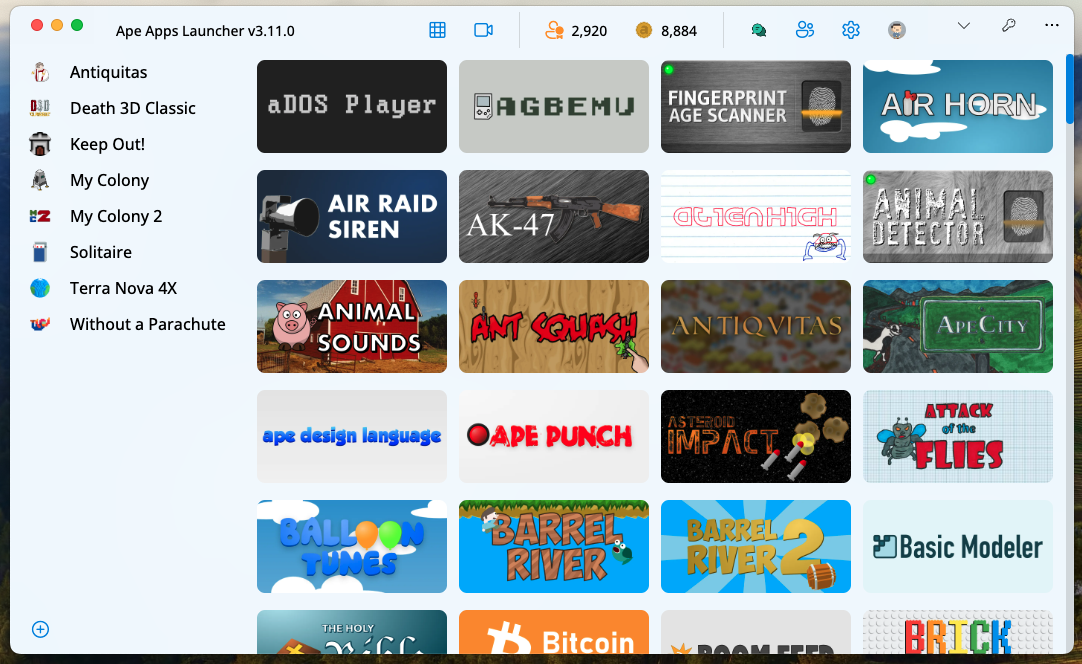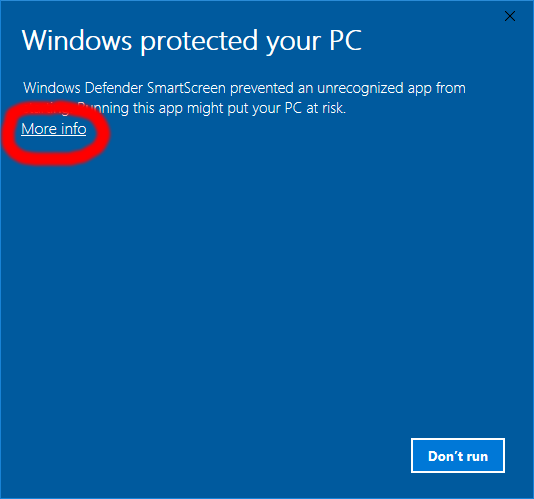Search - ez outliner instructions
Hi,
Does the both the Android and Windows version of EZ Outliner have export and import capabilities?
I'd lke to be able to simply copy any changes via usb, rather than syncing in the cloud.
So if I add an entry to an Outline on my android device on the recliner at night, then I'd like to just copy the database over to the Windows PC in the morning with the usb cable.
Is that possible?
Does the both the Android and Windows version of EZ Outliner have export and import capabilities?
I'd lke to be able to simply copy any changes via usb, rather than syncing in the cloud.
So if I add an entry to an Outline on my android device on the recliner at night, then I'd like to just copy the database over to the Windows PC in the morning with the usb cable.
Is that possible?
Hello everyone,
First time posting here. EZ Outliner has been great and working fine. Haven't been on it for about a month I would guess. I have 4 files there. 1 would open but the others have a "Error opening file" banner on the bottom of the page. This is on my android phone. So I went to my PC and and NOTHIHNG is there at all. Like on a new account. On my phone, the all the files are listed but only 1 will open.
Please tell me they are not gone and where do I go to get the others back?
deErro
First time posting here. EZ Outliner has been great and working fine. Haven't been on it for about a month I would guess. I have 4 files there. 1 would open but the others have a "Error opening file" banner on the bottom of the page. This is on my android phone. So I went to my PC and and NOTHIHNG is there at all. Like on a new account. On my phone, the all the files are listed but only 1 will open.
Please tell me they are not gone and where do I go to get the others back?
deErro
Today's update to My Colony brings a few UI changes that might still need fleshed out a bit, but I think in the long run will be seen as an improvement over what we had previously. Here is a look at what is new:
My Colony v0.60.0 Changelog
New Stuff
The biggest change in this release is the new UI for the resources. You can see a more detailed discussion about it in this thread. Essentially, anybody who has played on mobile, particularly in the later stages of the game, knows that the resource layout would end up taking up half of the screen, making is hard to play the game properly. To fix this, the resources section has been condensed to between 1 and 3 (depending on your UI options and screen size) lines at the top of the screen. The resources now scroll by in a ticker-type banner, instead of all being displayed at once. You can toggle between this view and the old view by tapping/clicking on the resources display.
Also to reduce resource clutter, the numbers have been abbreviated and the total storage capacity has been removed by default. For example, where your food storage may have once said: 2,567,321/4,000,000, it will now just say 2.6M. If you want to go back to the old way, go to engine settings from the slide out menu and you can customize the readout any way you like it.
Anyway, I see this as a good change to clean up the main interface a bit, but please let me know your comments or ways to improve it further (or tell me if you don't like the change at all). The option is there to completely go back to the way it was before, so it should work out fine for most people, but again just let me know how you guys like it to be.
Moving on, some later-game tech and structures have been added for the Human races. The new Human updates allow the production of Diamonds on all colonies, and introduce a new resource which unlocks the production of Alien Relics for human players. These updates are necessary for offline colonies to be able to produce these resources, but are expensive enough to where they shouldn't destroy those resources for online players on the GBT.
Speaking of the GBT, Lava World players who are actually able to survive long enough to unlock the global market can now export Obsidian. Obsidian will become an important resource soon, so stay tuned for that.
Zolarg colonies now have the ability to create synthetic Crystalline on all maps, including the Sugarland map, also unlocking several Crystalline related structures.
As for the Reptilians, they now have access to the GBT through the new Universal Commodities Exchange structure. The Universal Commodities Exchange is actually like a mix of the GBT and the Black Market Bazaar, as it also brings in a slow steady stream of rare resources from across the galaxy (through theft).
Coming Soon
My plans for the next few updates include Reptilian independence structures, with a capitol building and others. Also, all three races will be getting new Obsidian related structures, and Humans will be seeing some new ultra-expensive later-game content. Alien Instructions will also be coming to the GBT with the next update.
So that's all for today's update. I will be working on another Gaul update for Antiquitas next, and before the month is out I plan on releasing My Tokens and a cross-platform multiplayer beta for Death 3d. Between all of that though, there should be at least 2 more My Colony updates this month, so stay tuned!
The My Colony update is live now on Web and the Ape Apps Launcher. Should be arriving very soon on Android, and will probably hit iOS, Windows Store, and Native Client later this week. Enjoy!
My Colony v0.60.0 Changelog
New Stuff
- New Structures: Advanced Clothing Sweatshop, Transcendent Academy, Auntie Belles Cupcake Factory, Synthetic Diamond Laboratory, Universal Commodities Exchange
- New Tech: Transcendence
- New Resource: Ancient Instructions
- New UI for the main resources readout
- Lowered worker IQ requirements for the Small Research Lab
- 'River' tiles can now be bulldozed on the Earthlike map
- Increased the cost of the Center for Relic Studies
- Lowered building repair costs
- Obsidian has been added for trade on the GBT
- Synthetic Crystalline can now be built on all Zolarg maps (probably LIS too, forgot to test that)
- All humans can now unlock the Diamond Mining tech
- Center for Artificial Learning now generates the new Alien Instructions resource
- Added two new UI engine settings
The biggest change in this release is the new UI for the resources. You can see a more detailed discussion about it in this thread. Essentially, anybody who has played on mobile, particularly in the later stages of the game, knows that the resource layout would end up taking up half of the screen, making is hard to play the game properly. To fix this, the resources section has been condensed to between 1 and 3 (depending on your UI options and screen size) lines at the top of the screen. The resources now scroll by in a ticker-type banner, instead of all being displayed at once. You can toggle between this view and the old view by tapping/clicking on the resources display.
Also to reduce resource clutter, the numbers have been abbreviated and the total storage capacity has been removed by default. For example, where your food storage may have once said: 2,567,321/4,000,000, it will now just say 2.6M. If you want to go back to the old way, go to engine settings from the slide out menu and you can customize the readout any way you like it.
Anyway, I see this as a good change to clean up the main interface a bit, but please let me know your comments or ways to improve it further (or tell me if you don't like the change at all). The option is there to completely go back to the way it was before, so it should work out fine for most people, but again just let me know how you guys like it to be.
Moving on, some later-game tech and structures have been added for the Human races. The new Human updates allow the production of Diamonds on all colonies, and introduce a new resource which unlocks the production of Alien Relics for human players. These updates are necessary for offline colonies to be able to produce these resources, but are expensive enough to where they shouldn't destroy those resources for online players on the GBT.
Speaking of the GBT, Lava World players who are actually able to survive long enough to unlock the global market can now export Obsidian. Obsidian will become an important resource soon, so stay tuned for that.
Zolarg colonies now have the ability to create synthetic Crystalline on all maps, including the Sugarland map, also unlocking several Crystalline related structures.
As for the Reptilians, they now have access to the GBT through the new Universal Commodities Exchange structure. The Universal Commodities Exchange is actually like a mix of the GBT and the Black Market Bazaar, as it also brings in a slow steady stream of rare resources from across the galaxy (through theft).
Coming Soon
My plans for the next few updates include Reptilian independence structures, with a capitol building and others. Also, all three races will be getting new Obsidian related structures, and Humans will be seeing some new ultra-expensive later-game content. Alien Instructions will also be coming to the GBT with the next update.
So that's all for today's update. I will be working on another Gaul update for Antiquitas next, and before the month is out I plan on releasing My Tokens and a cross-platform multiplayer beta for Death 3d. Between all of that though, there should be at least 2 more My Colony updates this month, so stay tuned!
The My Colony update is live now on Web and the Ape Apps Launcher. Should be arriving very soon on Android, and will probably hit iOS, Windows Store, and Native Client later this week. Enjoy!
I would also like to note that there should be an advanced charcoal production building, if possible due to the fact of there only being one ok charcoal producing building in the human civ, and in alte game with alien tech, you almost need automated charcoal production
The Ancient Automated charcoal Producer
It just keeps on pumping out charcoal at a seemingly endless rate, using up wood and alien instructions as it produces charcoal
It can employ 10 workers, not needed, unskilled
holds 1000 ancient instructions, 1000 charcoal, 1000 wood.
generates 10,000 charcoal/min, uses 100 wood/min, 1 instruction/min
has an area of 4 (2 * 2)
Tell me what you think!
The Ancient Automated charcoal Producer
It just keeps on pumping out charcoal at a seemingly endless rate, using up wood and alien instructions as it produces charcoal
It can employ 10 workers, not needed, unskilled
holds 1000 ancient instructions, 1000 charcoal, 1000 wood.
generates 10,000 charcoal/min, uses 100 wood/min, 1 instruction/min
has an area of 4 (2 * 2)
Tell me what you think!
Welcome to the first ICG Event!
The ICG is a community driven event to bring the players together in one space to have fun with the game in various unique and interesting ways! The Intergalactic Colonial Games (or ICG) is our branding of the many events and activities that NOZ will be hosting! With a wide variety of events and prizes, we will be hosting ICG events every weekend!
For more information, including the rules to these events, please visit https://www.ape-apps.com/viewpage.php?p=34539 before continuing.
The first event we will be hosting is... a race!
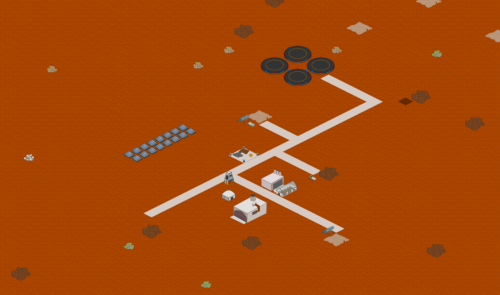
Now, what exactly is the race we have in mind you ask? Well, as the informational thread I linked above describes, a race means that participants will start an entirely new colony and race to a certain milestone to win the grand prize. The race for this event will be the collection of Civics!
Goals
There are three player groupings, with each being more challenging than the last to complete.- Group 1 is 0-250,000 population on your largest colony. The Goal will be 250,000 civics by the end of the event period.
- Group 2 is 250,000-1,000,000 population on your largest colony. The Goal will be 5,000,000 civics by the end of the event period.
- Group 3 is over 1,000,000 population on your largest colony. The Goal will be 50,000,000 civics by the end of the event period.
Prizes
These goals may seem daunting, but I assure you, they are all possible. As impossible as they may seem, there is an equally great reward! This event will not only be for fun, players may win unholy amounts of resources to the colony of their choosing by winning. So let's see some competitive spirit in here!As described in the informational thread, each tier can have up to and including 3 winners. First place will receive 3 packages of their choosing, second will receive 2, and 3rd place will receive 1 package of their choosing (each package is a large sum of one resource).
Group one may choose between the following prizes:
25,000,000
25,000,000 Ore
25,000,000 Regolith
25,000,000 Aluminum
25,000,000 Microchips
25,000,000 Gold
25,000,000 Steel
25,000,000 Alien Artifacts
25,000,000 Regolith
25,000,000 Aluminum
25,000,000 Microchips
25,000,000 Gold
25,000,000 Steel
25,000,000 Alien Artifacts
20,000,000
20,000,000 Wood
20,000,000 Charcoal
20,000,000 Oil
20,000,000 Helium
20,000,000 Ant Paste
20,000,000 Robots
20,000,000 Antanium
20,000,000 Pottery
20,000,000 Bricks
20,000,000 Uranium
20,000,000 Crystalline
20,000,000 Cloth
20,000,000 Toys
20,000,000 Clay
20,000,000 Sugar
20,000,000 Wool
20,000,000 Software
20,000,000 Diamond
20,000,000 Wheels
15,000,000
15,000,000 Alien Relic
15,000,000 Alien Instructions
15,000,000 Obsidian
5,000,000
5,000,000 Triantanium
5,000,000 Ether
Group two may choose between the following prizes:
200,000,000
200,000,000 Ore
200,000,000 Regolith
200,000,000 Aluminum
200,000,000 Microchips
200,000,000 Gold
200,000,000 Steel
200,000,000 Alien Artifacts
200,000,000 Regolith
200,000,000 Aluminum
200,000,000 Microchips
200,000,000 Gold
200,000,000 Steel
200,000,000 Alien Artifacts
150,000,000
150,000,000 Wood
150,000,000 Charcoal
150,000,000 Oil
150,000,000 Helium
150,000,000 Ant Paste
150,000,000 Robots
150,000,000 Antanium
150,000,000 Pottery
150,000,000 Bricks
150,000,000 Uranium
150,000,000 Crystalline
150,000,000 Cloth
150,000,000 Toys
150,000,000 Clay
150,000,000 Sugar
150,000,000 Wool
150,000,000 Software
150,000,000 Diamond
150,000,000 Wheels
100,000,000
100,000,000 Alien Relic
100,000,000 Alien Instructions
100,000,000 Obsidian
30,000,000
30,000,000 Triantanium
30,000,000 Ether
Group three may choose between the following prizes:
1,000,000,000
1,000,000,000 Ore
1,000,000,000 Regolith
1,000,000,000 Aluminum
1,000,000,000 Microchips
1,000,000,000 Gold
1,000,000,000 Steel
1,000,000,000 Alien Artifacts
1,000,000,000 Regolith
1,000,000,000 Aluminum
1,000,000,000 Microchips
1,000,000,000 Gold
1,000,000,000 Steel
1,000,000,000 Alien Artifacts
800,000,000
800,000,000 Wood
800,000,000 Charcoal
800,000,000 Oil
800,000,000 Helium
800,000,000 Ant Paste
800,000,000 Robots
800,000,000 Antanium
800,000,000 Pottery
800,000,000 Bricks
800,000,000 Uranium
800,000,000 Crystalline
800,000,000 Cloth
800,000,000 Toys
800,000,000 Clay
800,000,000 Sugar
800,000,000 Wool
800,000,000 Software
800,000,000 Diamond
800,000,000 Wheels
600,000,000
600,000,000 Alien Relic
600,000,000 Alien Instructions
600,000,000 Obsidian
300,000,000
300,000,000 Triantanium
300,000,000 Ether
As you can see, the prizes are well worth your time and are designed to be a great boost to anyone in the game. The top prizes are difficult to get, but they are possible.
How to enter?
It's simple! Just comment your name in game here and tell us you want to enter! You are also required to join our dedicated events commonwealth in order to enter. The charter code for the commonwealth will be revealed when the event starts. We need to know what your colony name you will be registering as will be in advance. You may put [ICG] in your colony name as, though this is not required, it will make our jobs easier when running the event.When we know the name of the participant, we can give you a small boost just to get started with to avoid the tedium of the early game. Players will receive all of the following:
5,000 Ore
4,000 Steel
3,000 Gold
2,000 Microchips
2,000 Wheels
This event will begin on the 16/11/2019 so we will accept applications to join until then! Once more, the event duration will be 1 week from the starting date.
Upon completion the event goal, comment that you have done so on this thread. We will then review your colony history before acknowledging you have completed the event.
Of course all rules and regulations must be followed by all participants. These may be found in the informational thread https://www.ape-apps.com/viewpage.php?p=34539Contact us!
Though not a requirement to participate in the events, I encourage everyone who is interested in the events to drop by the NOZ discord server for a great My Colony community. NOZ has a lot of very experienced players, whom are also very active in game. To learn more about us, please join us here at https://discord.gg/qqCswpFGood luck with the events, and may the odds be ever in your favour.
Hello guys.
This is the part 2 of the Ascension series! Here are more of my ideas for Insectoid end-game items!
Buildings
This is the part 2 of the Ascension series! Here are more of my ideas for Insectoid end-game items!
Buildings
- Immortal Power Spire
Now, release the ultimate potential of Antaura... with this Immortal Power Spire! Just for a trace of Antaura mixed with some crystalline, it can keep the most power draining devices in the galaxy running for hours!
Generating power like a immortal. What else I can say? :) - Eden Garden
Those ascended insectoids who understands how the life energy flow will be able to use the immortal power to make crops growing into a massive bushes of fruitful foods.
Consumes Antaura, ant paste ,water and some alien relics. Producs lots of food and sugar. Or even wood.
Additionally, this would be a good place to relax... - Antenna of Utopia
The node emits waves that will stimulate the nerves of the insectoids (both mortal and immortals), keeping them happy and (phycologically) energetic.
That would become a large debate if the real stuff were brought to human society...
Constantly consumes ancient instructions. - Crypt of Unholy Crystals
Crystalline infused with Antaura has even higher potentials, BUT also far more dangerous than synthetic crystals, they will engulf everything on the planet if uncontroled. A deep crypt is designed, enchanted with immortal powers, to grow the crystals safely without affecting the yields.
Consumes antaura, alien artifact, and ancient instructions. - Maze of No Exits
With the Ascension technologies plus some ancient power, this maze will let the criminals suffer until they truely wish to be forgived for good.
A security structure that uses alien instructions and powered by antaura. - Pantheon of the Brotherhood
A gorgeous hall for all the brothers of Insectoids to enjoy themselves in devine feasts, and make wishes that the immortals will make your dreams come true! If you 100% believe in immortals and bring a gift for them.
This would be a multipurpose building, a mix of entertainment, tourism, health, civic production and antaura production.
Hello, I am here to present two buildings. These are my own made-up suggestions. I hope you like it, especially @bastecklein!
- Alien Materials Factory (short Alien Mats Factory)
An factory with tired workers designed to create alien materials from Ancient Instructions, with the help of experts. Overuses power.
Requires:
200 IQ.
ET builder for construction.
80000 Ore.
75000 Steel.
75000 Gold.
95000 Microchips.
50000 Aluminum.
45000 Software.
30000 Robots.
5000 Alien Artifacts.
4000 Alien Relics.
2000 Triantanium.
150 Ancient Instructions.
10000 power.
1 Ancient Instructions (per round, 64000/22.8571428571 ticks; converted to output).
Provides:
1 Alien Artifact or 1 Alien Relic or 1 Triantanium (64000/22.8571428571(all workers) ticks).
Stores:
10000 of each produced.
Workers:
700 workers
Alright, that's it for now! I'll do the Nanite Silo next. Have a good day guys, and respond to the poll above this! Bye!
I need some simple instructions on how to set up this bookkeeping system so I can keep up with my expenses on a daily basis.
How do I set a ledger that has lines and dates for entry of items into program
Is there a place in the program that provides instructions for setting up the bookkeeping system. This is unlike anything I have used before.
I really need to get the program set completely up by January.
I also am trying to figure out how to get a desktop icon,
How do I set a ledger that has lines and dates for entry of items into program
Is there a place in the program that provides instructions for setting up the bookkeeping system. This is unlike anything I have used before.
I really need to get the program set completely up by January.
I also am trying to figure out how to get a desktop icon,
The Ape Apps Launcher has just been updated to v3.11.0 and gains a handful of important fixes for specific apps, PWA shortcut support, and support for the new web+apelauncher:// uri scheme.
The main change for this update is support for the new web+apelauncher:// uri scheme, which works in a similar manner to the Steam browser protocol (if you have the Steam app installed on your computer). Right now the protocol handler only works on the PWA version of the Launcher (and may require you to uninstall/reinstall the pwa before it activates), but it will soon come to the native Desktop clients as well. I am also considering releasing an Android client for the launcher, and it would also support the protocol launch.
The purpose of the launch protocol is to be able to launch or activate the Ape Apps Launcher with specific startup instructions, to open the launcher from other apps/websites, pass launch data or instructions into the launcher, etc. It will likely be expanded in the future as use-cases arise, but here are the currently supported launch endpoints:
If you are developing any sort of application and would like to see a way to pass data/instructions/commands into the Ape Apps Launcher, please feel free to let me know and I can expand the protocol launching to fit many scenarios.
One cool thing that uri protocol launching could allow, which I have not yet implemented, would be the ability to launch Steam games from the Ape Apps Launcher. For example, if you have Steam installed, you can launch My Colony by clicking on a steam URL like this steam://launch/964130. So the Launcher could be made so that, if there is a Steam version of an Ape App available, it can launch that instead of it's own version, if the user wanted it to do so (for Steam stats perhaps). The user could also be given the ability to add any game from their Steam library to the Ape Apps Launcher, if they wanted to do such a thing.
There are actually a lot of different applications that can be launched using different URI protocols, so if you know of any that you think could be integrated into the Ape Apps Launcher for a useful reason, feel free to let me know!
https://launcher.ape-apps.com
#apeappslauncher
The main change for this update is support for the new web+apelauncher:// uri scheme, which works in a similar manner to the Steam browser protocol (if you have the Steam app installed on your computer). Right now the protocol handler only works on the PWA version of the Launcher (and may require you to uninstall/reinstall the pwa before it activates), but it will soon come to the native Desktop clients as well. I am also considering releasing an Android client for the launcher, and it would also support the protocol launch.
The purpose of the launch protocol is to be able to launch or activate the Ape Apps Launcher with specific startup instructions, to open the launcher from other apps/websites, pass launch data or instructions into the launcher, etc. It will likely be expanded in the future as use-cases arise, but here are the currently supported launch endpoints:
web+apelauncher://launch/app-name
Launch a specific app. App name should be all lowercase and spaces should be replaced with dashes.
ex: web+apelauncher://launch/my-colony
Launch a specific app. App name should be all lowercase and spaces should be replaced with dashes.
ex: web+apelauncher://launch/my-colony
web+apelauncher://store/app-name
Open the store/info/landing page for a specific app. App name should be all lowercase and spaces should be replaced with dashes.
ex: web+apelauncher://store/antiquitas
Open the store/info/landing page for a specific app. App name should be all lowercase and spaces should be replaced with dashes.
ex: web+apelauncher://store/antiquitas
web+apelauncher://webapp/url
Add any external/third party web app to the Ape Apps Launcher. Some websites may not work depending on their security setup and configuration.
ex: web+apelauncher://webapp/https://www.playkeepout.com/
Add any external/third party web app to the Ape Apps Launcher. Some websites may not work depending on their security setup and configuration.
ex: web+apelauncher://webapp/https://www.playkeepout.com/
web+apelauncher://discussions
Launch Discussions (the replacement for Ape Chat). This one will be expanded too to allow launching with a specific channel. This differs from using the launch/discussions endpoint, because when Discussions is launched this way, it will take on the theme/accent color of the launcher itself.
ex: web+apelauncher://discussions
So those are the protocol options as of now. As you might be able to tell (particularly evidenced by the web+apelauncher://friends endpoint), one of the purposes of this is for developer programmatic control of the launcher. Since the launcher is a PWA at it's core, it needs to be able to accept incoming data the "web way," and since protocol handling is widely supported on all platforms, the same protocol can be implemented for desktop and mobile platforms as well.Launch Discussions (the replacement for Ape Chat). This one will be expanded too to allow launching with a specific channel. This differs from using the launch/discussions endpoint, because when Discussions is launched this way, it will take on the theme/accent color of the launcher itself.
ex: web+apelauncher://discussions
If you are developing any sort of application and would like to see a way to pass data/instructions/commands into the Ape Apps Launcher, please feel free to let me know and I can expand the protocol launching to fit many scenarios.
One cool thing that uri protocol launching could allow, which I have not yet implemented, would be the ability to launch Steam games from the Ape Apps Launcher. For example, if you have Steam installed, you can launch My Colony by clicking on a steam URL like this steam://launch/964130. So the Launcher could be made so that, if there is a Steam version of an Ape App available, it can launch that instead of it's own version, if the user wanted it to do so (for Steam stats perhaps). The user could also be given the ability to add any game from their Steam library to the Ape Apps Launcher, if they wanted to do such a thing.
There are actually a lot of different applications that can be launched using different URI protocols, so if you know of any that you think could be integrated into the Ape Apps Launcher for a useful reason, feel free to let me know!
https://launcher.ape-apps.com
#apeappslauncher
Since a lot of the questions in this section are related to the EZ Office applications, I have created a new separate site dedicated only to those applications. I will be changing the in-app support forum links as I update them, but until then, if you have a question regarding one of the EZ Office apps, please see this new website:
https://ezoffice.ape-apps.com/
The following apps are considered a part of EZ Office
https://ezoffice.ape-apps.com/
The following apps are considered a part of EZ Office
- PDF Document Scanner
- Noteastic Notepad
- EZ Calendar Maker
- EZ Database
- EZ Diary
- EZ Letter Maker
- EZ Outliner
- EZ Register
- EZ Sheets
- EZ Tasks
Yes you should be able to do that @EZCurious
If you backup the file using the 'Export Outline' menu option, you ought to be able to bring it into your windows client using the 'Import Outline' menu option.
If you backup the file using the 'Export Outline' menu option, you ought to be able to bring it into your windows client using the 'Import Outline' menu option.
Could someone please explain to me how to use the AMK key I purchased?
I sent the following to the support email:
How do I use the key?
I paid for it.
I downloaded it.
I try to upgrade.
It asks if I have a key.
I click “Yes”.
It does nothing!
P.S. When I double-click on the AMK key it opens EZ Letter Writer then tells me the key is not for EZ Letter Writer.
Come on, man! I need some guidance!
Any help y'all could give me would be appreciated.
Replied to your email, but also for anyone else who sees this, there was actually a bug in my code that @kbird63 's message pointed me to where the "browse for key" feature was broken, which I have now resolved.
Were you signed in to your account on both devices?
Network Browser from Ape Apps is quickly becoming the number one network management and media streaming app for Android, but many users are confused as to how to successfully set up a network connection between their computer and their Android device. The following instructions show how to establish a network link using Network Browser for Android and the Windows operating system.
Step 1: Install Network Browser
Obviously the first step is you need to download and install the free Network Browser app onto your device. It is available for both Android and Kindle devices:
If you already have a home network up and running then you can skip the next couple of steps. On some Windows installations, network sharing is disabled by default for security purposes. To enable it, do the following:
This step is simple. Once sharing is enabled on your PC, right click on a folder you would like to share, and select Properties. From the properties window, select the Sharing tab, and click on the Share button at the top:
In the File Sharing window that opens up, select users that you would like to share the folder with (choose an account you have access to) and then click on the Share button on the bottom right corner.
Step 4: Note your IP address
In many cases, Network Browser will automatically discover your PC at this point. On some networks though, you will need to set up a manual connection using your IP address. To find it, open the Command Prompt app on your computer (you can do this by pressing the windows+R keys, and then typing "cmd" in the run window). From there, type ipconfig and press enter. There will be several options that come up. If you are on Wireless, you will want to find the section that is labeled Wireless LAN. It might look something like this:
The value you are interested in is the IPv4 Address. It will probably be something like 192.168.x.x, unless you have a more customized setup, in which case you probably already know what your IP address is.
Step 5: Set up Network Browser
Open up Network Browser on your Android device. At this point the app may automatically discover your PC. If so, great! You're done. Otherwise, open the slide-out menu and select Manual Connection at the top of the menu.
Step 6: Fill out your network settings
The last step is to input your PC information into the app. The Server Address will be where you type in the IP address you marked down earlier. Server Nickname can be anything you want to help you identify the server. Domain will be blank in most cases. Username and Password will be the Windows account settings for the user that you added to your shared folder back in step 3.
Step 7: Enjoy
For the most part, that should be it. Setup will vary by operating system and version, but it should be similar for most platforms.
Need additional help? If you are having problems, feel free to post them here in the forum and I or someone else will respond with help. Chances are, if you are having an issue, somebody else might be having the same one!
Step 1: Install Network Browser
Obviously the first step is you need to download and install the free Network Browser app onto your device. It is available for both Android and Kindle devices:
- Google Play: https://play.google.com/store/apps/details?id=com.ape.apps.networkbrowser
- Amazon Appstore: https://www.amazon.com/gp/mas/dl/android?p=com.ape.apps.networkbrowser
- Direct .apk Download: https://market.ape-apps.com/network-browser.html
If you already have a home network up and running then you can skip the next couple of steps. On some Windows installations, network sharing is disabled by default for security purposes. To enable it, do the following:
- Open the Control Panel on your PC and click on Network and Internet.
- From the Network and Internet screen. click on the Network and Sharing Center option.
- On the Network and Sharing Center screen, you should see a Change advanced sharing settings option on the right hand side. Click on it.
- Scroll down to the Password protected sharing section, and put a check in the Turn on password protected sharing option.
This step is simple. Once sharing is enabled on your PC, right click on a folder you would like to share, and select Properties. From the properties window, select the Sharing tab, and click on the Share button at the top:
In the File Sharing window that opens up, select users that you would like to share the folder with (choose an account you have access to) and then click on the Share button on the bottom right corner.
Step 4: Note your IP address
In many cases, Network Browser will automatically discover your PC at this point. On some networks though, you will need to set up a manual connection using your IP address. To find it, open the Command Prompt app on your computer (you can do this by pressing the windows+R keys, and then typing "cmd" in the run window). From there, type ipconfig and press enter. There will be several options that come up. If you are on Wireless, you will want to find the section that is labeled Wireless LAN. It might look something like this:
The value you are interested in is the IPv4 Address. It will probably be something like 192.168.x.x, unless you have a more customized setup, in which case you probably already know what your IP address is.
Step 5: Set up Network Browser
Open up Network Browser on your Android device. At this point the app may automatically discover your PC. If so, great! You're done. Otherwise, open the slide-out menu and select Manual Connection at the top of the menu.
Step 6: Fill out your network settings
The last step is to input your PC information into the app. The Server Address will be where you type in the IP address you marked down earlier. Server Nickname can be anything you want to help you identify the server. Domain will be blank in most cases. Username and Password will be the Windows account settings for the user that you added to your shared folder back in step 3.
Step 7: Enjoy
For the most part, that should be it. Setup will vary by operating system and version, but it should be similar for most platforms.
Need additional help? If you are having problems, feel free to post them here in the forum and I or someone else will respond with help. Chances are, if you are having an issue, somebody else might be having the same one!
This application is for advanced users only.
What is it?
The Ape Web Apps Desktop Bridge adds extra functionality to apps and games hosted on apewebapps.com and those downloaded from the Windows Store, giving them additional features and capabilities normally only available in the native client versions of the apps and games. These features include things like offline file-system storage access and peer-to-peer connectivity over local area networks (think offline LAN multiplayer). These features are generally unavailable to web and store apps due to web browser security standards.
Who is it for?
The Desktop Bridge was created by @bastecklein to allow for testing native cross-platform features while doing development on the web. It was previously too archaic and technical for distribution. However, with upcoming online and offline multiplayer features for games such as My Colony, Antiquitas, Colony Wars, and Death 3d, it would be impossible for web-only users of these games to use their full feature-sets.
Do you need it?
It is important to keep in mind that using the Ape Web Apps Desktop Bridge is still somewhat technical, and in most cases it is preferable to just install a native client version of the app or game you are wanting to use. Setup requires installing a security certificate authority to your operating system or browser of choice, a step which some users may be uncomfortable with. But for some circumstances where you either cannot use a native version of the app or you just prefer the web or store version, the Ape Web Apps Desktop Bridge is available to unlock full desktop-class functionality for software hosted on apewebapps.com.
Installation
The Ape Web Apps Desktop Bridge is available for free to download from the Ape Market at this url: https://market.ape-apps.com/ape-web-apps-desktop-bridge.html . It runs on most recent 64bit editions of Windows, macOS, and Linux.
The installer is not digitally signed with any certificates, so you have to allow installation manually if you get a security warning. On Windows, it will look something like this:
On macOS, after extracting the app to your Applications folder, you will have to right-click (or command click) on the app and select 'Open' the first time you run it. There are generally no special instructions required on Linux. When installation is complete, you will be greeted with the standard console screen:
At this point everything is ready to go on the bridge-side of things. On Windows only, if you are using the standard Windows Firewall, you will be asked to allow port access to the Desktop Bridge. You must allow access, or the bridge will not work properly. Once the app window is up and running, closing or minimizing the window will simply minimize it to your system tray. To quit the application completely, you must right-click on the tray icon and select 'Quit.'
Certificate Installation
In order to actually use the Desktop Bridge, you must install a security certificate onto your PC. Why? Ape Web Apps is hosted on a secure (https) domain, and as such can only interact with resources which contain a valid security certificate. A similar restriction applies to Windows Store apps. With the Ape Web Apps Desktop Bridge, you are essentially hosting a secure server on your own desktop that acts as a middle man between the game and your PC. Most home users don't have to install certificates on their own machines, although it is a lot more common in corporate network environments. The bridge will not work properly without the certificate, so if you are not comfortable with this step, then you might as well not continue.
Certificate installation will be different depending on your operating system and environment, but below are some common installation scenarios. You can probably get enough information here to make it work on any platform.
The first thing you have to do on all platforms though, is download the certificate authority used to validate the Desktop Bridge application:
The next step will depend on your environment.
Windows
To install the certificate on Windows, you will need to open the Control Panel and go to the Internet Options application. In the window that comes up, select the Certificates button in the Content tab.
Next, go to the Trusted Root Certificate Authorities tab and select Import.
On the next screen, you will need to browse to the file you downloaded. You will have to change the file type filter to 'All Files', as the file extension is different (.pem) than the one that is automatically selected. After you selected the downloaded certificate, press the 'Next' button. On the next screen, make sure your options match what is below and hit next.
Certificate installation should now be complete on Windows.
macOS
Installation on a Mac is quite a bit less involved. You generally just have to double click on the certificate file you downloaded. It should open up the Keychain Access application and ask which keychain you want to install the certificate to. You will use the login keychain.
Then in the Keychain Access window, select login on the left side, find the new localhost key, and double click on it. In the window that opens, expand the Trust section and change the setting to 'Always Trust.'
Certificate installation should now be complete on macOS.
Linux
On Linux, installation will differ based on distro. On some distros, you may be able to just double click on the downloaded certificate and import it to your keychain and be done with it. Whether or not the web browser will accept the certificate is another matter. For Chrome on Ubuntu, I had to actually install the certificate into Chrome itself, which was a simple matter. On Chrome, navigate to the chrome://settings/ page. From there, scroll to the very bottom and expand the Advanced section. Scroll down further to the Privacy and Security section and click on Manage certificates. From there, go to the Authorities section and click on Import.
On the popup window, check the following boxes and say OK.
That should be all you need to do on Chrome. The setup for Firefox is very similar.
Filesystem
When the Desktop Bridge is running, applications on Ape Web Apps (not Windows Store apps) will save all files and game data into the Documents folder for your desktop user. Files are also stored internally into the browser just in case, and may also be synced to the Ape Apps Cloud depending on the application.
Questions/Comments/Suggestions
Use this thread for all discussion related to the bridge. If it gets enough activity I can make a dedicated forum section for it, but right now for the benefit of all, keep all discussion in the same place.
Final Note
Remember that the Ape Web Apps Desktop Bridge minimizes and closes to the system tray. You should consider closing it when it is not in use, both to free up system resources and for security. You should get a system notification whenever a client connects to the bridge, although the notifications may not work properly on all systems.
Update History
What is it?
The Ape Web Apps Desktop Bridge adds extra functionality to apps and games hosted on apewebapps.com and those downloaded from the Windows Store, giving them additional features and capabilities normally only available in the native client versions of the apps and games. These features include things like offline file-system storage access and peer-to-peer connectivity over local area networks (think offline LAN multiplayer). These features are generally unavailable to web and store apps due to web browser security standards.
Who is it for?
The Desktop Bridge was created by @bastecklein to allow for testing native cross-platform features while doing development on the web. It was previously too archaic and technical for distribution. However, with upcoming online and offline multiplayer features for games such as My Colony, Antiquitas, Colony Wars, and Death 3d, it would be impossible for web-only users of these games to use their full feature-sets.
Do you need it?
It is important to keep in mind that using the Ape Web Apps Desktop Bridge is still somewhat technical, and in most cases it is preferable to just install a native client version of the app or game you are wanting to use. Setup requires installing a security certificate authority to your operating system or browser of choice, a step which some users may be uncomfortable with. But for some circumstances where you either cannot use a native version of the app or you just prefer the web or store version, the Ape Web Apps Desktop Bridge is available to unlock full desktop-class functionality for software hosted on apewebapps.com.
Installation
The Ape Web Apps Desktop Bridge is available for free to download from the Ape Market at this url: https://market.ape-apps.com/ape-web-apps-desktop-bridge.html . It runs on most recent 64bit editions of Windows, macOS, and Linux.
The installer is not digitally signed with any certificates, so you have to allow installation manually if you get a security warning. On Windows, it will look something like this:
On macOS, after extracting the app to your Applications folder, you will have to right-click (or command click) on the app and select 'Open' the first time you run it. There are generally no special instructions required on Linux. When installation is complete, you will be greeted with the standard console screen:
At this point everything is ready to go on the bridge-side of things. On Windows only, if you are using the standard Windows Firewall, you will be asked to allow port access to the Desktop Bridge. You must allow access, or the bridge will not work properly. Once the app window is up and running, closing or minimizing the window will simply minimize it to your system tray. To quit the application completely, you must right-click on the tray icon and select 'Quit.'
Certificate Installation
In order to actually use the Desktop Bridge, you must install a security certificate onto your PC. Why? Ape Web Apps is hosted on a secure (https) domain, and as such can only interact with resources which contain a valid security certificate. A similar restriction applies to Windows Store apps. With the Ape Web Apps Desktop Bridge, you are essentially hosting a secure server on your own desktop that acts as a middle man between the game and your PC. Most home users don't have to install certificates on their own machines, although it is a lot more common in corporate network environments. The bridge will not work properly without the certificate, so if you are not comfortable with this step, then you might as well not continue.
Certificate installation will be different depending on your operating system and environment, but below are some common installation scenarios. You can probably get enough information here to make it work on any platform.
The first thing you have to do on all platforms though, is download the certificate authority used to validate the Desktop Bridge application:
The next step will depend on your environment.
Windows
To install the certificate on Windows, you will need to open the Control Panel and go to the Internet Options application. In the window that comes up, select the Certificates button in the Content tab.
Next, go to the Trusted Root Certificate Authorities tab and select Import.
On the next screen, you will need to browse to the file you downloaded. You will have to change the file type filter to 'All Files', as the file extension is different (.pem) than the one that is automatically selected. After you selected the downloaded certificate, press the 'Next' button. On the next screen, make sure your options match what is below and hit next.
Certificate installation should now be complete on Windows.
macOS
Installation on a Mac is quite a bit less involved. You generally just have to double click on the certificate file you downloaded. It should open up the Keychain Access application and ask which keychain you want to install the certificate to. You will use the login keychain.
Then in the Keychain Access window, select login on the left side, find the new localhost key, and double click on it. In the window that opens, expand the Trust section and change the setting to 'Always Trust.'
Certificate installation should now be complete on macOS.
Linux
On Linux, installation will differ based on distro. On some distros, you may be able to just double click on the downloaded certificate and import it to your keychain and be done with it. Whether or not the web browser will accept the certificate is another matter. For Chrome on Ubuntu, I had to actually install the certificate into Chrome itself, which was a simple matter. On Chrome, navigate to the chrome://settings/ page. From there, scroll to the very bottom and expand the Advanced section. Scroll down further to the Privacy and Security section and click on Manage certificates. From there, go to the Authorities section and click on Import.
On the popup window, check the following boxes and say OK.
That should be all you need to do on Chrome. The setup for Firefox is very similar.
Filesystem
When the Desktop Bridge is running, applications on Ape Web Apps (not Windows Store apps) will save all files and game data into the Documents folder for your desktop user. Files are also stored internally into the browser just in case, and may also be synced to the Ape Apps Cloud depending on the application.
Questions/Comments/Suggestions
Use this thread for all discussion related to the bridge. If it gets enough activity I can make a dedicated forum section for it, but right now for the benefit of all, keep all discussion in the same place.
Final Note
Remember that the Ape Web Apps Desktop Bridge minimizes and closes to the system tray. You should consider closing it when it is not in use, both to free up system resources and for security. You should get a system notification whenever a client connects to the bridge, although the notifications may not work properly on all systems.
Update History
- v3.6.0 - 20180129: First public release
I would like to note that Alpha Draconians can produce ancient instructions, but cannot store them. Why is this?
I would suggest that for the alpha draconians there should be an advanced tech tree, with possible add-ons like the ability to store ancient instructions and access to more ways of generating ancient artifacts, instructions, relics and triantanium. There should also be abilities to possibly generate other common resources like plastic and use those for better housing and upgrades to importation and immigration. Adding on to the tech tree, there should be ways to upgrade embassies and upgraded embassies should give you special powers.
There should be a storage building for starships and/or relics/instructions/other ancient things/compounds.
Here is what I made:
Starship Hangar
A place for you to store your starships before they are needed
Stores: 10,000,000 starships
tile size: 8 * 8 (64)
requires workers with 120+ iq, blue collar
employs 1,000 workers
produces 1,000,000 money/minute
uses: 100 triantanium, 10 civics and 100 robots to keep running
Tell me what you think!
Here is what I made:
Starship Hangar
A place for you to store your starships before they are needed
Stores: 10,000,000 starships
tile size: 8 * 8 (64)
requires workers with 120+ iq, blue collar
employs 1,000 workers
produces 1,000,000 money/minute
uses: 100 triantanium, 10 civics and 100 robots to keep running
Tell me what you think!
any way to get a new building that produced ancient alien instructions....maybe introduced at the transcendence level? Its a pain to have to build a ton of AI research centers followed by a bunch of advanced robotics centers just to keep up with the research centers need for robots.... and then in the end, they really only produce a little of what you really need. Im at a point where i want to build more cupcake factories, and centers for relic studies...but its a pain to have to build 20 new research centers and corresponding robotics each time
sorry for the long post
sorry for the long post
The new Research Converter suggested here: https://www.ape-apps.com/viewpage.php?p=28419 will also create Ancient Instructions.
Why can't I connect to my network?
The app finds my PC with its right IP address.
I follow the setup instructions above to the letter including my correct username and password for the PC I am trying to connect to.
But I keep getting an error box that says the setup is wrong and I can't connect.
Please, someone help with a suggestion or two.
The app finds my PC with its right IP address.
I follow the setup instructions above to the letter including my correct username and password for the PC I am trying to connect to.
But I keep getting an error box that says the setup is wrong and I can't connect.
Please, someone help with a suggestion or two.
How to change column width, how to sort, how to do anything? Surely there are instructions somewhere?
This has been anticipated for a long time and it has been sitting in my todo list for a while, however now that I am back from my (albeit long) vacation from life, I'm ready to post some of these new buildings I have been working on for UE & LIS!
First up is the Department of Paradoxical Studies! (LIS version of the Department of Fish Mating Studies.)
SVG File:
This will be an LIS only building offering 6500 jobs. A LIS version of the Fish Mating Studies building this way LIS players can also have dead end high density jobs! Building Requirements will be just a bit higher than the DFMS as it provides a bit more jobs than it.
Tax: -$20
Workers Required: Yes
Occupation: Scientist
Requires: 1100 Power
Requires: 225 Bandwidth
Resource Costs:
Building Description: After a long time of reading ancient instructions, scientists have made a breakthrough in their ability to study paradoxes. Lots of rum tends to be the solution.
Subject to change as I'm still greatly updating this and working on it, however I thought I would release what I have so far. Feel free to share any ideas!
First up is the Department of Paradoxical Studies! (LIS version of the Department of Fish Mating Studies.)
SVG File:

This will be an LIS only building offering 6500 jobs. A LIS version of the Fish Mating Studies building this way LIS players can also have dead end high density jobs! Building Requirements will be just a bit higher than the DFMS as it provides a bit more jobs than it.
Tax: -$20
Workers Required: Yes
Occupation: Scientist
Requires: 1100 Power
Requires: 225 Bandwidth
Resource Costs:
- Money: $1,250,000
- Civics: 1,250,000
- Research: 1,250,000
- Ore: 1,600,000
- Steel: 600,000
- Gold: 250,000
- Microchips: 100,000
- Wood: 80,000
- Bricks:90,000
- Pottery: 20,000
- Paintings: 800
- Cloth: 20,000
- Software: 18,000
- Robots: 15,000
- Rum: 500minute
- Money: 300/minute
- Software: 100/minute
- Ancient Instructions: 28/minute
- Research: 14000/minute
Building Description: After a long time of reading ancient instructions, scientists have made a breakthrough in their ability to study paradoxes. Lots of rum tends to be the solution.
Subject to change as I'm still greatly updating this and working on it, however I thought I would release what I have so far. Feel free to share any ideas!
I've been re-running an entire insectoid colony and just got nanites. Because I'm running an offline economy while at work, I'm unable to sell alien relics, artifacts, and instructions to other players and must do so offline. However the best building for selling offline is the Customs Processing. It only sells at a rate of 1,000 units per sale, so even though I have loads of instructions, artifacts, and relics, I have to spam-sell them until their price per unit drops below other resources, like food. I propose either a building to store and sell starships, since the insectoids will only ever really use 2 in their entire run for their Deluxe Command building, or some other structure that can increase the amount of resources that can be sold. A good compromise is a building that uses starships to transport goods similar to what humans have, so that building the Scheepswerf actually serves a purpose outside of one building's requirements. This building can generate a lot of income or transport resources from other planets (like steel or wool, in case anyone wants to submit buildings to allow insectoids to make use of the Advanced Simulation Theory research, which insectoids can apparently learn for some reason). However its main purpose would be to export/import resources with a cap of...say 1m or 10m. I can imagine the name would be something like...the Unholy Center of Universal Trade. Feel free to reply with other ideas to build onto this concept.
Right now Ancient Instructions do not have as much of a role as they could have, so I was thinking that more could be created in Alien Education while integrating it in the Human system. Also, Instructions should have more use in furthering the Human understanding of Alien Technology and Culture, and this could work as a way to expand the role of Aliens in My Colony 2. Although this Voxel is nowhere near final, I would love to hear some ideas on how this original tier can look.


Do you have Trash Woes?
Trash piling up and your recycling centers can’t handle it?
Well I have a fix for u!
Introducing the TRASH CANNON
[Insert nonexistent picture here]
This neat contraption fires your trash at the nearby star, completely obliterating the trash.
Completely automated and only requiring 500 power, this 2x2 cannon, every 20 ticks, fires one volley of 20 trash into space.
This building only needs
50k ore
50k steel
3k aluminum
1k wood
30k trash
and 5000 oil to start it up with the mega Bot!
Remember, only when you understand the power of AI will the instructions make sense!
BUY NOW!

Trash piling up and your recycling centers can’t handle it?
Well I have a fix for u!
Introducing the TRASH CANNON
[Insert nonexistent picture here]
This neat contraption fires your trash at the nearby star, completely obliterating the trash.
Completely automated and only requiring 500 power, this 2x2 cannon, every 20 ticks, fires one volley of 20 trash into space.
This building only needs
50k ore
50k steel
3k aluminum
1k wood
30k trash
and 5000 oil to start it up with the mega Bot!
Remember, only when you understand the power of AI will the instructions make sense!
BUY NOW!

I do not know how well the retailer but there are many bugs about jobs already settlers leave their place of work for no reason and then he never entertained in the places provided for this purpose (pub green bars) then some buildings like chip factories are blocking, that is, all the settlers are working, but the production bar is still blocked and the last point is that I have to click on the list of workers in each building to restart the production. please fix this problem for 0.49.0 and if you do not understand me and create a march part in mega card and play for several hours and you will see that it's serious here I hope I gave you all instructions
justbegon said:Positive changes.
Too bad the facebook login has disappeared, some backwards compatibility would have been nice. Now I need to wait a few weeks until I can play the map, that is on my phone, on my computer.
You can do this without the Facebook sync. The FAQ has instructions on how to do so.
Is it possible to share a drive as opposed to just a folder, and if so, how is it done
Loris said:Is it possible to share a drive as opposed to just a folder, and if so, how is it done
I think on Windows it's generally done the same way as sharing a folder. If you open My Computer and right-click on a hard drive, there should be a 'share' option in the context menu. If you are using Linux you need to set up a share in your samba configuration file.
Followed your instructions ( Chrome appchach-internals ) Delete Confirmed
Using developer tools ( then right clicking browser reload to do a hard reload ( right click Shows hard reload .
Done .
Bug still present
Update Bug now is also Auto save as well ---The auto save that happens once in a wile when it happens the save will not finish ether requiring a browser refresh to reload game .
but again the game does save .
The only way now to avoid this is to TURN off auto save all together and use Compressed save Only .
Then the game runs normal and saves normal in game and when leaving to main screen .
To reaffirm This failing to Complete a save in game is with normal Uncompressed save And auto save .
And I have verified it across 3 different devices each using chrome ( as long as it is any other version the game is fine .
Please I would rather Live with the bug then have Chrome removed from platforms as I us it 90 % of the time and the game ( both run so well on chrome ) I would hate losing chrome to run ether game .
Using developer tools ( then right clicking browser reload to do a hard reload ( right click Shows hard reload .
Done .
Bug still present
Update Bug now is also Auto save as well ---The auto save that happens once in a wile when it happens the save will not finish ether requiring a browser refresh to reload game .
but again the game does save .
The only way now to avoid this is to TURN off auto save all together and use Compressed save Only .
Then the game runs normal and saves normal in game and when leaving to main screen .
To reaffirm This failing to Complete a save in game is with normal Uncompressed save And auto save .
And I have verified it across 3 different devices each using chrome ( as long as it is any other version the game is fine .
Please I would rather Live with the bug then have Chrome removed from platforms as I us it 90 % of the time and the game ( both run so well on chrome ) I would hate losing chrome to run ether game .
I just want to chime in to say that these instructions don't work form me. There are five little squares below the Small Rover Transport, but they remain empty when I send rovers over to the same square as the transport. I've tried sending the transport over to the rovers, but that doesn't work either. Any ideas?
--------------
Want to know how to add custom items/textures in the my colony game?
--------------
Well here's how with easy to follow instructions.
The way the game uses mods is similar to minecraft, basically you are just redressing a building/item in the game with your own artwork, but the building/item will perform just as the building/item you swapped it for.
(so a tree will still only have 15 units even if you make it fatter graphically and so forth)
1. Create a graphic you want to add in the game using an art app or program such as one of these free tools.
www.gimp.org
www.inkscape.org
I use Adobe illustrator but also know how to use the other apps so if you have questions please ask.
2. Make sure the graphic is suitable for the item you want to swap with
(such as a lander with the same footprint as a stadium will not shrink down well once drawn).
3. It's best to set your clean art file/art board to the dimensions of the item you want to swap with, the dimension info for each game item can be found in the modding section in the game.
4. If you already have a graphic made my advice would be to create a new file with the dimensions set to 64x64 pixels. Copy and paste your artwork into the new 64x64 file you just created and resize it to fit.
(i leave a gap so there's some space between my art and the edge).[/size]
5. Save or export your graphic as a transparent background .png file name it well so it’s individual and easy to locate later.
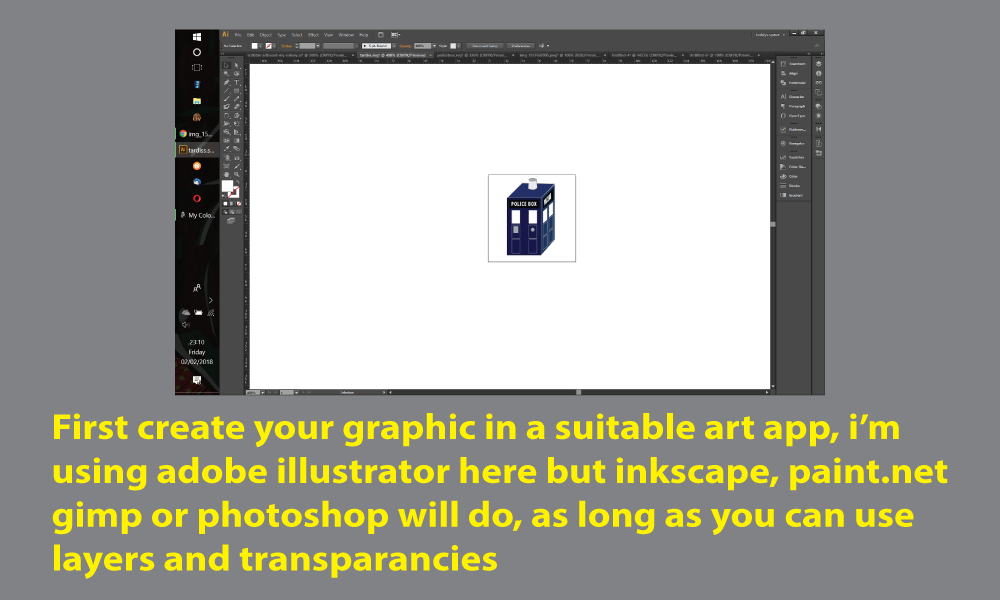
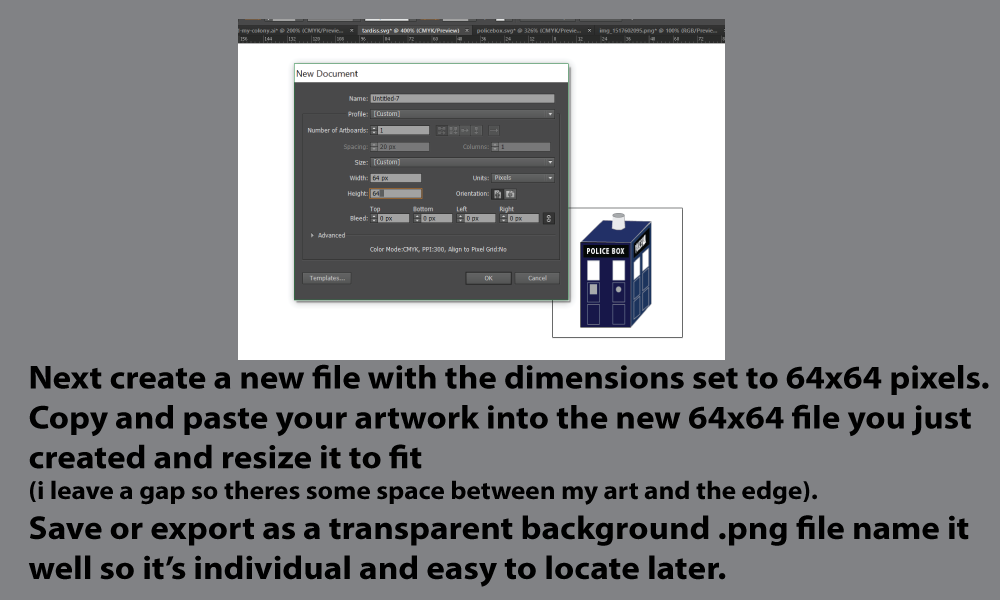
Want to know how to add custom items/textures in the my colony game?
--------------
Well here's how with easy to follow instructions.
The way the game uses mods is similar to minecraft, basically you are just redressing a building/item in the game with your own artwork, but the building/item will perform just as the building/item you swapped it for.
(so a tree will still only have 15 units even if you make it fatter graphically and so forth)
1. Create a graphic you want to add in the game using an art app or program such as one of these free tools.
www.gimp.org
www.inkscape.org
I use Adobe illustrator but also know how to use the other apps so if you have questions please ask.
2. Make sure the graphic is suitable for the item you want to swap with
(such as a lander with the same footprint as a stadium will not shrink down well once drawn).
3. It's best to set your clean art file/art board to the dimensions of the item you want to swap with, the dimension info for each game item can be found in the modding section in the game.
4. If you already have a graphic made my advice would be to create a new file with the dimensions set to 64x64 pixels. Copy and paste your artwork into the new 64x64 file you just created and resize it to fit.
(i leave a gap so there's some space between my art and the edge).[/size]
5. Save or export your graphic as a transparent background .png file name it well so it’s individual and easy to locate later.