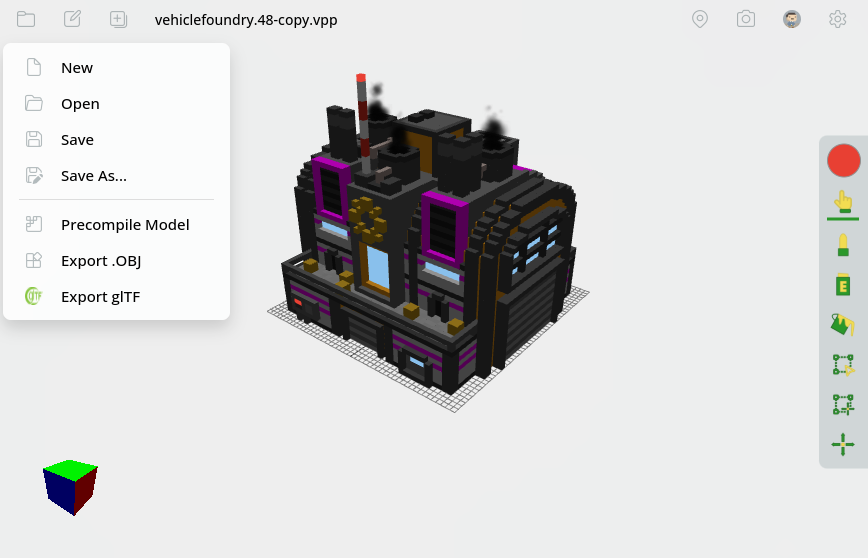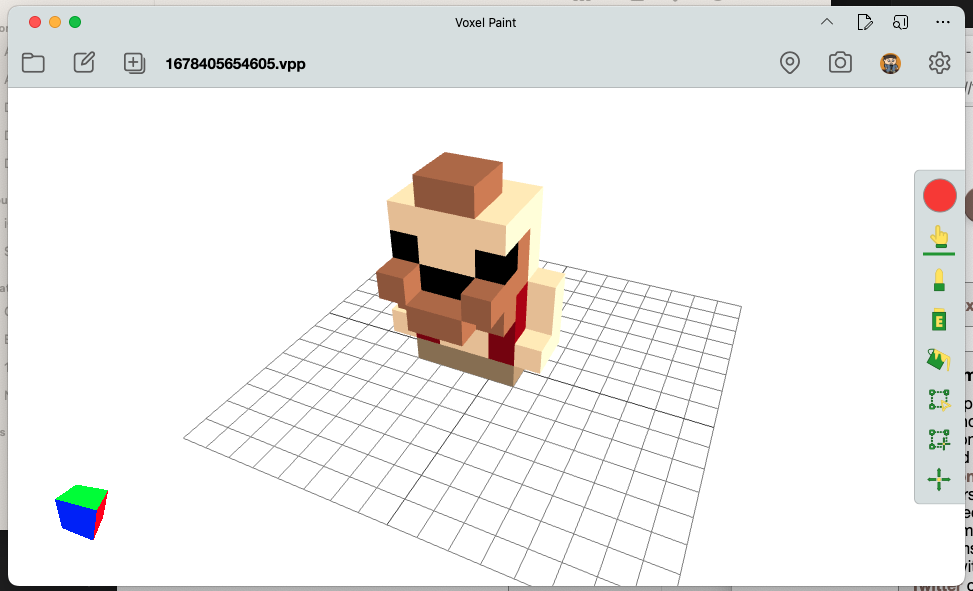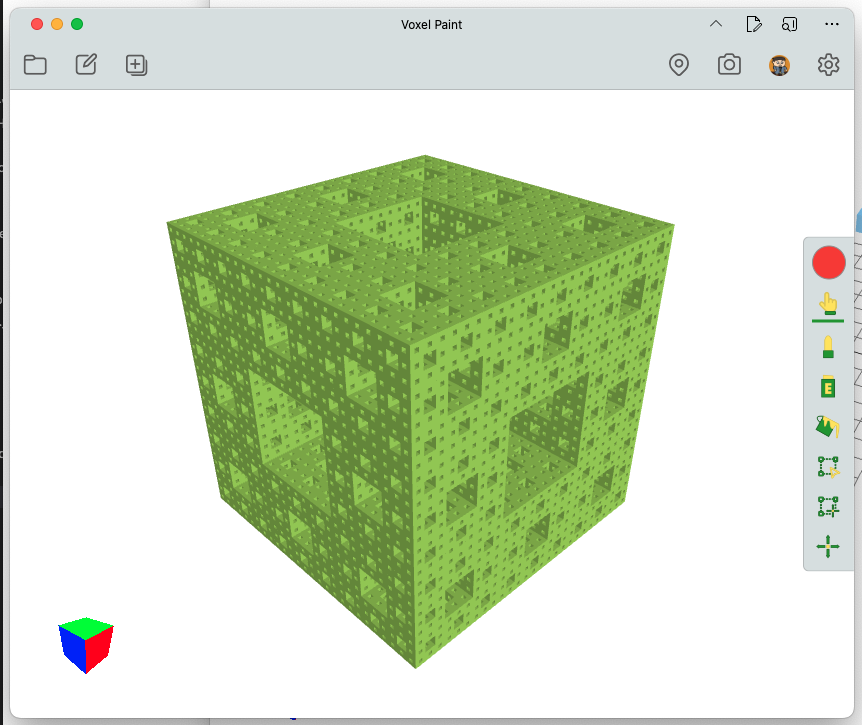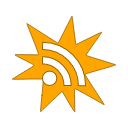#voxelpaint
Posts and pages on Ape Apps tagged with <strong>#voxelpaint</strong>
Today I am releasing the v2.6.0 update to Voxel Paint which includes a handful of bug fixes, as well as the new glTF exporter for premium users.
Voxel Paint has had the .obj exporter for a long time, but the issue is that the .obj spec does not allow for adding color data to the object models. This was fine for 3D printing uses (which is what I had originally added the function in for), but for importing models into programs like Blender, it was less than optimal.
The new glTF exporter uses the open glTF standard which is supported my many different applications and includes all color data with the exported models.
There have also been some minor theme changes to the app. Let me know if you find any issues, and have fun voxeling!
#voxelpaint
https://voxelpaint.online/
Voxel Paint has had the .obj exporter for a long time, but the issue is that the .obj spec does not allow for adding color data to the object models. This was fine for 3D printing uses (which is what I had originally added the function in for), but for importing models into programs like Blender, it was less than optimal.
The new glTF exporter uses the open glTF standard which is supported my many different applications and includes all color data with the exported models.
There have also been some minor theme changes to the app. Let me know if you find any issues, and have fun voxeling!
#voxelpaint
https://voxelpaint.online/
This morning I have released the 2.5.0 update for Voxel Paint, which includes a new bi-directional integration with Ape Chat. This feature is new for both apps and will be expanded and improved in the months ahead, but let's take a look at what it does right now!
Now when you click on the toolbar's top-right settings icon, you will see two new options (only available if you are signed in with an Ape Apps Account), Voxel Paint Chat and Set Chat Channel. If you click on Voxel Paint Chat, it will open the new embedded Ape Chat sidebar that will be familiar to players of My Colony and My Colony 2. The Set Chat Channel option lets you customize which Ape Chat channel is used by the app (the default is #voxelpaint, but you can use anything you want, like #mc2-voxeling for instance).
While the Ape Chat sidebar is open, two brand new features are unlocked that tie directly to chat. First, if you click on the toolbar camera icon which is normally used to save a .png of your model, you will now get a new dropdown menu with a Post to Chat option. This will still take a .png of your model as before, but instead of exporting to your device, it will post it directly into whatever Ape Chat channel you are currently signed in to.
Similar to posting .png images, the folder menu contains a new Post to Chat export option, which does the same thing, except it uploads the full model instead of a render. The render can then be viewed, manipulated and downloaded by users in the Ape Chat client.
These features are early and there are still some issues, particularly on the Ape Chat side. For example, currently the Download button in the in-chat renderer seems to be showing a plain text version of your model instead of actually downloading it. The header above the model is not formatted well for the slide-out chat side. It also messes with mouse wheel scrolling. So if you notice any of the aforementioned issues, you do not need to report them, as I already am aware!
Moving forward, I plan to expand this further. For instance, in the model renderer in the slide-out chat frame, I want to have a button that lets you instantly import the model you are looking at into your Voxel Paint workspace. That way if multiple people are in the chat, you can sort of collaborate on something. Someone could make a part of the model, post it, you could click on the import button and it would paste it in selected, and you can move it to where you need it to be.
Over the next day or two, these features will also be making their way to Pixel Paint. I probably will not make a new post about them since they will work largely in the same way that they do in Voxel Paint, but keep a look out for them in the coming days.
That is it for this update to Voxel Paint. I plan to improve the integration on both the Voxel Paint and Ape Chat side of things, so if you have ideas on how to make it even cooler, let me know!
https://voxelpaint.online/
#voxelpaint #pixelpaint
Now when you click on the toolbar's top-right settings icon, you will see two new options (only available if you are signed in with an Ape Apps Account), Voxel Paint Chat and Set Chat Channel. If you click on Voxel Paint Chat, it will open the new embedded Ape Chat sidebar that will be familiar to players of My Colony and My Colony 2. The Set Chat Channel option lets you customize which Ape Chat channel is used by the app (the default is #voxelpaint, but you can use anything you want, like #mc2-voxeling for instance).
While the Ape Chat sidebar is open, two brand new features are unlocked that tie directly to chat. First, if you click on the toolbar camera icon which is normally used to save a .png of your model, you will now get a new dropdown menu with a Post to Chat option. This will still take a .png of your model as before, but instead of exporting to your device, it will post it directly into whatever Ape Chat channel you are currently signed in to.
Similar to posting .png images, the folder menu contains a new Post to Chat export option, which does the same thing, except it uploads the full model instead of a render. The render can then be viewed, manipulated and downloaded by users in the Ape Chat client.
These features are early and there are still some issues, particularly on the Ape Chat side. For example, currently the Download button in the in-chat renderer seems to be showing a plain text version of your model instead of actually downloading it. The header above the model is not formatted well for the slide-out chat side. It also messes with mouse wheel scrolling. So if you notice any of the aforementioned issues, you do not need to report them, as I already am aware!
Moving forward, I plan to expand this further. For instance, in the model renderer in the slide-out chat frame, I want to have a button that lets you instantly import the model you are looking at into your Voxel Paint workspace. That way if multiple people are in the chat, you can sort of collaborate on something. Someone could make a part of the model, post it, you could click on the import button and it would paste it in selected, and you can move it to where you need it to be.
Over the next day or two, these features will also be making their way to Pixel Paint. I probably will not make a new post about them since they will work largely in the same way that they do in Voxel Paint, but keep a look out for them in the coming days.
That is it for this update to Voxel Paint. I plan to improve the integration on both the Voxel Paint and Ape Chat side of things, so if you have ideas on how to make it even cooler, let me know!
https://voxelpaint.online/
#voxelpaint #pixelpaint
Voxel Paint v2.4.0 is now available with a couple of handy QOL features on board, so let's take a look at what is new!
For starters, I have added the new color-only flood select function. Now if you are on the voxel selection tool and then click on a voxel while holding down the alt key, it will select all adjacent voxels of the same color. This is helpful for making things like windows in MC2 models, because you can also use the Ctrl+E keyboard shortcut to make all selected voxels emissive.
I have also added a function to flip selected voxels. When you have made a multi voxel selection, you can press the F key to flip everything. If you hold down on shift too, you can flip voxels in another direction.
I have also fixed an issue where exporting a .obj model was not working.
I realized that I have not updated the keyboard shortcuts thread in a long time, and things have been added over the last couple of years that are not documented, so I will be updating that thread shortly. I also will be posting the latest version of the .vpp loader for three.js script, as it is very much out of date too.
Anyway, let me know what issues you find, and thanks for using Voxel Paint!
https://voxelpaint.online/
#voxelpaint
For starters, I have added the new color-only flood select function. Now if you are on the voxel selection tool and then click on a voxel while holding down the alt key, it will select all adjacent voxels of the same color. This is helpful for making things like windows in MC2 models, because you can also use the Ctrl+E keyboard shortcut to make all selected voxels emissive.
I have also added a function to flip selected voxels. When you have made a multi voxel selection, you can press the F key to flip everything. If you hold down on shift too, you can flip voxels in another direction.
I have also fixed an issue where exporting a .obj model was not working.
I realized that I have not updated the keyboard shortcuts thread in a long time, and things have been added over the last couple of years that are not documented, so I will be updating that thread shortly. I also will be posting the latest version of the .vpp loader for three.js script, as it is very much out of date too.
Anyway, let me know what issues you find, and thanks for using Voxel Paint!
https://voxelpaint.online/
#voxelpaint
Today Voxel Paint is receiving a major upgrade to v2.0.0, which brings about major performance improvements, new features, and a new URL. This update represents a substantial rewrite of many parts of the application, so let's take a look at what is new!
The first major change is the fact that, like Voxel Playground did the other day, Voxel Paint has now moved to the voxelpaint.online domain. If you have the previous Ape Web Apps version of Voxel Paint installed on your device as a Progressive Web App ( PWA ), then you should uninstall/delete it and install the new version from the following URL:
https://voxelpaint.online/
Over the coming days, I will be updating this website to render uploaded .vpp files using the new version of the application.
There have also been massive performance improvements made with this version of the app, which should be particularly felt when working on large and complex VPP files.
The performance improvements are thanks to the fact that I have largely rewritten the application under the hood. Voxel Paint was the very first project I created with the Scroll3D engine, and my knowledge of working with WebGL has increased a little bit over the last couple of years, so the fruits of that knowledge should be felt in this Voxel Paint update.
Now, since I did basically rewrite the entire app, there are probably bugs that I missed in testing. For this reason, I am only releasing v2.0.0 on the Web (and the Ape Apps Launcher), at least until I am sure that it is functioning properly. The Android and iOS releases will remain on the previous version for the time being.
Moving on, Voxel Paint can now actually import paintings made by it's 2D sister application Pixel Paint. When you click on the Import menu and select Model, the file chooser should now let you select to import either a VPP, VOX, or PPP file. Importing a Pixel Paint file converts it into a standing 3D model.
Nex up, custom user defined variables can now be embedded into .vpp files from within the app. There is a new Variable Editor included in the Edit menu where you can append any number of name/value pairs to your model, which can be utilized by various engines or applications. As of now, I am using the new system to store some meta data about the .vpp files, such as create/edit time stamps, the scene lighting color, etc. But I kept it generic and user-definable enough so that it can be easily used and expanded for multiple uses in the future.
I added a new feature to the context menu that appears when you right-click on a voxel called Select All Above.
Here is a use case example. You can select all voxels above a point, and then use the up arrow button on your keyboard to shift all of the selected voxels upwards. This could potentially be used for doing things like making a building taller...
There have also been some smaller changes here and there. Obviously the theme is changed a little and the menus are reorganized a bit, but all of the options are still there. Clicking twice on the "selection mode" tool will now do a select-all function, and clicking on the eraser tool when you have voxels selected will now bulk delete them, two functions that were previously impossible on touch screen devices.
Anyway, update your PWA installs and your bookmarks to the new release of Voxel Paint, and do let me know in the forums here what issues you find. I did change a considerable amount of code in this update, so it is likely that there are some things I missed, so try it out, let me know, let me know what else you want added to the app, and stay tuned for more!
#voxelpaint
The first major change is the fact that, like Voxel Playground did the other day, Voxel Paint has now moved to the voxelpaint.online domain. If you have the previous Ape Web Apps version of Voxel Paint installed on your device as a Progressive Web App ( PWA ), then you should uninstall/delete it and install the new version from the following URL:
https://voxelpaint.online/
Over the coming days, I will be updating this website to render uploaded .vpp files using the new version of the application.
There have also been massive performance improvements made with this version of the app, which should be particularly felt when working on large and complex VPP files.
The performance improvements are thanks to the fact that I have largely rewritten the application under the hood. Voxel Paint was the very first project I created with the Scroll3D engine, and my knowledge of working with WebGL has increased a little bit over the last couple of years, so the fruits of that knowledge should be felt in this Voxel Paint update.
Now, since I did basically rewrite the entire app, there are probably bugs that I missed in testing. For this reason, I am only releasing v2.0.0 on the Web (and the Ape Apps Launcher), at least until I am sure that it is functioning properly. The Android and iOS releases will remain on the previous version for the time being.
Moving on, Voxel Paint can now actually import paintings made by it's 2D sister application Pixel Paint. When you click on the Import menu and select Model, the file chooser should now let you select to import either a VPP, VOX, or PPP file. Importing a Pixel Paint file converts it into a standing 3D model.
Nex up, custom user defined variables can now be embedded into .vpp files from within the app. There is a new Variable Editor included in the Edit menu where you can append any number of name/value pairs to your model, which can be utilized by various engines or applications. As of now, I am using the new system to store some meta data about the .vpp files, such as create/edit time stamps, the scene lighting color, etc. But I kept it generic and user-definable enough so that it can be easily used and expanded for multiple uses in the future.
I added a new feature to the context menu that appears when you right-click on a voxel called Select All Above.
Here is a use case example. You can select all voxels above a point, and then use the up arrow button on your keyboard to shift all of the selected voxels upwards. This could potentially be used for doing things like making a building taller...
There have also been some smaller changes here and there. Obviously the theme is changed a little and the menus are reorganized a bit, but all of the options are still there. Clicking twice on the "selection mode" tool will now do a select-all function, and clicking on the eraser tool when you have voxels selected will now bulk delete them, two functions that were previously impossible on touch screen devices.
Anyway, update your PWA installs and your bookmarks to the new release of Voxel Paint, and do let me know in the forums here what issues you find. I did change a considerable amount of code in this update, so it is likely that there are some things I missed, so try it out, let me know, let me know what else you want added to the app, and stay tuned for more!
#voxelpaint
Last week I ended up purchasing an Oculus Quest 2, and to celebrate the purchase I wanted to see if I could create a VR game for it. So after a few days of hacking one together, I am ready to release my first attempt at actual VR programming, Barrel River 2!
Of course, you don't need a VR headset to play Barrel River 2. It supports multiple play modes, including keyboard, gamepad, and motion/tilt controls on mobile. No matter how you play it, the game is a pretty big improvement over the original Barrel River that I released back in 2014. Similar to the original, the goal is to collect coins while you avoid the fish and rocks. I have retained all of the corny sound effects from the first game, but the graphics have all been redone, this time created using Voxel Paint.
If you try out the game, be sure to sign in with your Ape Apps Account, which will make the game save the total number of coins you collected. In future updates I plan to add things like barrel upgrades and powerups you can get using the coins you collect, so start building them up and saving them to your account now!
You can play Barrel River 2 on any platform straight from the web browser. VR support works with the Oculus browser, Windows Mixed Reality headsets, and even Google Cardboard players. Bookmark the Barrel River 2 page or install it as a PWA!
https://br2.ape-apps.com/
#barrelriver2 #voxelpaint #barrelriver
Of course, you don't need a VR headset to play Barrel River 2. It supports multiple play modes, including keyboard, gamepad, and motion/tilt controls on mobile. No matter how you play it, the game is a pretty big improvement over the original Barrel River that I released back in 2014. Similar to the original, the goal is to collect coins while you avoid the fish and rocks. I have retained all of the corny sound effects from the first game, but the graphics have all been redone, this time created using Voxel Paint.
If you try out the game, be sure to sign in with your Ape Apps Account, which will make the game save the total number of coins you collected. In future updates I plan to add things like barrel upgrades and powerups you can get using the coins you collect, so start building them up and saving them to your account now!
You can play Barrel River 2 on any platform straight from the web browser. VR support works with the Oculus browser, Windows Mixed Reality headsets, and even Google Cardboard players. Bookmark the Barrel River 2 page or install it as a PWA!
https://br2.ape-apps.com/
#barrelriver2 #voxelpaint #barrelriver
Voxel Paint has just been updated to v1.10.0, and the update should be hitting all platforms in the coming days. This update fixes a handful of reported bugs, including an annoying one where embedded .vpp files would not render properly in the forum.
It also adds a new orientation cube to the corner of the screen, to help let you know which direction your model is facing (the bright blue color will always be considered front/forward by Scroll3d engine games). You can also click on any of the orientation cube faces to reorient the camera in the desired position.
The update is live now on Ape Web Apps, the Ape Apps Launcher, and on Windows 10, and should be hitting Android and iOS in the coming days. Enjoy!
https://www.apewebapps.com/voxel-paint/
#voxelpaint
It also adds a new orientation cube to the corner of the screen, to help let you know which direction your model is facing (the bright blue color will always be considered front/forward by Scroll3d engine games). You can also click on any of the orientation cube faces to reorient the camera in the desired position.
The update is live now on Ape Web Apps, the Ape Apps Launcher, and on Windows 10, and should be hitting Android and iOS in the coming days. Enjoy!
https://www.apewebapps.com/voxel-paint/
#voxelpaint
A few months ago, I introduced the new "Blockhead Token" class to My Tokens, which added a new Minecraft-character like style of Token to the My Tokens ecosystem:
These Tokens are neat, but in order to be more useful in coming games, there will need to be other objects in their worlds that they can interact with, armor/items they can hold and use, similar styled enemies, etc. Since a lot of these models are going to be used in the Scroll3D engine, world objects can certainly be created using Voxel Paint or even Blender, as Scroll3D can already handle models created with either of those platforms.
Those formats are perfectly fine, however I wanted something a bit more customizable and basic that would allow for super-fast creation of models, as well as models that can be defined/generated completely in code and modified at runtime. So for this purpose, coming soon to the Scroll3D ecosystem is a new model class, simply called the Basic Model, with an extremely easy to use model editor, the Basic Modeler.
I got the idea for the Basic Modeler from OpenSCAD. Instead of using an interactive editor like in Voxel Paint, you define the model using a scripting language, and the model is rendered and compiled based on your script. Once the scripting language is more complete, I will be posting a complete reference to it here on the forum.
The purpose for this style of model creation is to be able to dynamically create models in code at game runtime. Consider a procedurally generated type of game (like a Gone Rogue 2 or a Level Up 2 perhaps?), where there are base weapon classes, but with countless types of modifications to the base. These would be able to be defined in code, instead of making a different model for each variation.
The image above just shows a super basic model (a recreation of the Blockhead Token, but holding a low-poly hammer), but the Basic Model spec is going to support the entire range of 3D shapes beyond simple boxes, including cones, cylinders, spheres, and more. Models are made by combining variations of these basic shapes into something more complex.
To help with rotations and animations, shapes can also joined into groups, and transforms/rotations can be done on groups of objects.
In addition to defining models dynamically in code, the Basic Modeler app will allow you to export creations in the form of a new Basic Model file. The layout of a Basic Model file is going to consist of three parts, the Object Script, the Texture Array, and the Animation Array.
The Object Script will be a plain text script containing the base code for the model. This is the only required section for a Basic Mode, and many models will be created using nothing but the Object Script. I will be posting a full reference to the object scripting language once I have it more finalized.
The Texture Array is going to contain an array of compressed texture data, in the event that a user wants to embed texture files into the model. Textures are not required, and a model can simply use object script defined colors instead (as in the image above), but of course sometimes a texture is necessary (a Blockhead Token would require a texture array). To simplify this, the Basic Modeler app will allow you to easily create and assign textures without writing any code.
Finally, the Animation Array is a named array of animation scripts that can be called by the engine. The animation scripting language will be like the object model scripting language, but only accept transform/translate/rotate/state-change type commands. A model can have multiple animation scripts, such as a "walk" script, "crouch," "attack," and so on. The game engine would then be able to tell the model which animation script it should be playing.
A lot of the work for the Basic Model concept was already baked into Scroll3D from the Blockhead Token update to My Tokens, and so the initial code for this format is based off of that. You can see the Blockhead Tokens in action with the latest build of My Tokens. Going forward, the current Blockhead Token implementation is going to be replaced to use the more advanced and expansive Basic Model system.
Support for the Basic Model system is going to be built right into Scroll3D, but I will also be creating a general model loader for three.js, which will allow anybody to easily use Basic Model files in their animations in a web project.
I still have a bit of work to do on the system, and it will be slow going over Christmas week as family takes precedent to work, but if you want to putz around with what I have so far, you can head over to the beta of the modeler app here:
https://www.apewebapps.com/basic-modeler/?beta=1
To get you started with the scripting language, here is some code to create the model from the picture above:
This is early stuff so the syntax might change, but it gives you an idea on how the system works. The Basic Modeler will probably be getting its own forum section just like Voxel Paint soon, as I am going to be using this system quite a bit for upcoming games. If you have any questions or suggestions for the format, you can leave them here, and stay tuned for more info!
#basicmodeler #basicmodel #voxelpaint #scroll3d
These Tokens are neat, but in order to be more useful in coming games, there will need to be other objects in their worlds that they can interact with, armor/items they can hold and use, similar styled enemies, etc. Since a lot of these models are going to be used in the Scroll3D engine, world objects can certainly be created using Voxel Paint or even Blender, as Scroll3D can already handle models created with either of those platforms.
Those formats are perfectly fine, however I wanted something a bit more customizable and basic that would allow for super-fast creation of models, as well as models that can be defined/generated completely in code and modified at runtime. So for this purpose, coming soon to the Scroll3D ecosystem is a new model class, simply called the Basic Model, with an extremely easy to use model editor, the Basic Modeler.
I got the idea for the Basic Modeler from OpenSCAD. Instead of using an interactive editor like in Voxel Paint, you define the model using a scripting language, and the model is rendered and compiled based on your script. Once the scripting language is more complete, I will be posting a complete reference to it here on the forum.
The purpose for this style of model creation is to be able to dynamically create models in code at game runtime. Consider a procedurally generated type of game (like a Gone Rogue 2 or a Level Up 2 perhaps?), where there are base weapon classes, but with countless types of modifications to the base. These would be able to be defined in code, instead of making a different model for each variation.
The image above just shows a super basic model (a recreation of the Blockhead Token, but holding a low-poly hammer), but the Basic Model spec is going to support the entire range of 3D shapes beyond simple boxes, including cones, cylinders, spheres, and more. Models are made by combining variations of these basic shapes into something more complex.
To help with rotations and animations, shapes can also joined into groups, and transforms/rotations can be done on groups of objects.
In addition to defining models dynamically in code, the Basic Modeler app will allow you to export creations in the form of a new Basic Model file. The layout of a Basic Model file is going to consist of three parts, the Object Script, the Texture Array, and the Animation Array.
The Object Script will be a plain text script containing the base code for the model. This is the only required section for a Basic Mode, and many models will be created using nothing but the Object Script. I will be posting a full reference to the object scripting language once I have it more finalized.
The Texture Array is going to contain an array of compressed texture data, in the event that a user wants to embed texture files into the model. Textures are not required, and a model can simply use object script defined colors instead (as in the image above), but of course sometimes a texture is necessary (a Blockhead Token would require a texture array). To simplify this, the Basic Modeler app will allow you to easily create and assign textures without writing any code.
Finally, the Animation Array is a named array of animation scripts that can be called by the engine. The animation scripting language will be like the object model scripting language, but only accept transform/translate/rotate/state-change type commands. A model can have multiple animation scripts, such as a "walk" script, "crouch," "attack," and so on. The game engine would then be able to tell the model which animation script it should be playing.
A lot of the work for the Basic Model concept was already baked into Scroll3D from the Blockhead Token update to My Tokens, and so the initial code for this format is based off of that. You can see the Blockhead Tokens in action with the latest build of My Tokens. Going forward, the current Blockhead Token implementation is going to be replaced to use the more advanced and expansive Basic Model system.
Support for the Basic Model system is going to be built right into Scroll3D, but I will also be creating a general model loader for three.js, which will allow anybody to easily use Basic Model files in their animations in a web project.
I still have a bit of work to do on the system, and it will be slow going over Christmas week as family takes precedent to work, but if you want to putz around with what I have so far, you can head over to the beta of the modeler app here:
https://www.apewebapps.com/basic-modeler/?beta=1
To get you started with the scripting language, here is some code to create the model from the picture above:
// blockhead token generator
// holding a "stick" to show grouping
// translate limb geometry for animation pivot point
geotranslate(0,-1.5,0);
$legRight = box(1,3,1,#1E88E5);
$legRight > position(-0.5,3,0);
$legLeft = box(1,3,1,#1E88E5);
$legLeft > position(0.5,3,0);
// start a new object group
$rightArmGroup = startgroup();
$armRight = box(1,3,1,#E53935);
$stick = box(0.5,5,0.5,#FFC107);
$stick > position(0,-2.6,3.2);
$stick > rotate(90,0,0);
$stickHead = box(0.75,0.75,3,#FF9800);
$stickHead > position(0,-2.6,6);
$stickHead > rotate(90,0,0);
endgroup();
$rightArmGroup > position(-1.5,6,0);
$armLeft = box(1,3,1,#E53935);
$armLeft > position(1.5,6,0);
// reset translation
geotranslate(0,0,0);
$body = box(2,3,1,#4CAF50);
$body > position(0,4.5,0);
$head = box(2,2,2,#FFCCBC);
$head > position(0,7,0);
// some simple example rotations
$legLeft > rotate(25,0,0);
$legRight > rotate(-25,0,0);
$rightArmGroup > rotate(-40,0,0);
$armLeft > rotate(20,0,0);
$head > rotate(0,20,0);
This is early stuff so the syntax might change, but it gives you an idea on how the system works. The Basic Modeler will probably be getting its own forum section just like Voxel Paint soon, as I am going to be using this system quite a bit for upcoming games. If you have any questions or suggestions for the format, you can leave them here, and stay tuned for more info!
#basicmodeler #basicmodel #voxelpaint #scroll3d
So I bought a 3D printer this week, and after finally having the time to get it set up last night, I decided my first test print would something from My Colony 2. Since Voxel Paint allows you to export models as .obj files now, I loaded up the Cloning Vats, exported it, brought it into PrusaSlicer to prepare it for my 3D printer, and now I have a itsy bitsy little real life Cloning Facility!
The model isn't perfect and needs cleaned up a bit rather than just trying to print it straight from the VPP file, but it's a reasonable start. I might make some larger more detailed models and prints of some of the various MC2 structures and perhaps make the files available to anyone who wants to print little real life My Colony 2 structures as decorations.
Anyway, just a fun toy to have. Once I get the technique and models perfected, if anybody wants a real life MC2 model or any other model derived from a Voxel Paint file, I would be willing to print it out and send it to you, provided you paid for the shipping and the filament used!
#mycolony2 #3dprinting #voxelpaint
The model isn't perfect and needs cleaned up a bit rather than just trying to print it straight from the VPP file, but it's a reasonable start. I might make some larger more detailed models and prints of some of the various MC2 structures and perhaps make the files available to anyone who wants to print little real life My Colony 2 structures as decorations.
Anyway, just a fun toy to have. Once I get the technique and models perfected, if anybody wants a real life MC2 model or any other model derived from a Voxel Paint file, I would be willing to print it out and send it to you, provided you paid for the shipping and the filament used!
#mycolony2 #3dprinting #voxelpaint
Today I am putting the finishing touches on My Colony 2 v0.17.0, which should be hitting all platforms over the coming days. In some ways, v0.17.0 on the outside is a minor update, but in other ways it begins to completely change everything for the My Colony series, as several new concepts are coming online. So let's take a look at what has changed and what is new with My Colony 2 v0.17.0 - The Phara Update!
The My Colony 2 engine is starting to gain support for AI controlled civilizations, and the first work has been started in this regard with the introduction of the Phara, a new Desert World native species conceptualized by @GeneralWadaling nearly a year ago. Desert World players will start to notice the new faction and their settlements crop up around their maps.
There is still a ton of work to be done with the AI, and some bugs to work out. At present, the AI doesn't do much except for generate new settlements, so don't expect any interactions or diplomacy quite yet. The AI routines are going to be fleshed out over the next several updates, and the initial AI processing is going to be largely based on the AI code from Colony Wars, but more on that later.
I have wanted AI controlled civilizations in My Colony since the first release of MC1, but have never gotten around to it. You may or may not know that My Colony 1 was initially envisioned as a futuristic version of Sid Meiers's Colonization, and was to have native species to deal with and you would also have to fight against the "king" for independence (in My Colony's case, United Earth). The game never turned out like that, and My Colony 2 will not have fighting for independence either, although the engine might in fact support that scenario soon, but we will get to that later too.
I next want to move on to a new concept I have added to the game, which is progression through both Player and Settlement leveling up.
Settlements now have a Level, which you can increase by using Civics. Behind the scenes, Players also have a level which can be increased using Money, but that part is not yet implemented.
Right now there isn't a huge point in leveling up, although eventually some government type structures and policy options will require either a specific player or settlement level to unlock. This adds extra goals and an additional player progression aspect to the game. Various forms of this have been suggested throughout the years for My Colony 1, so keep an eye on these features as they are fleshed out over the coming updates.
Next, I want to touch on what has been by far the #1 requested My Colony feature since the game first came out - Military and Combat, both of which are now making their way into My Colony 2!
This is another concept in it's initial phases and some of it still doesn't work right, but let's go through it. There is a new early-game tech called Colonial Security which is now needed for the Security Station and also unlocks the new Barracks. From the Barracks, you can now construct the first military unit, which is the Infantry unit. The Infantry is able to either attack or defend. It will automatically attack enemy units if in range, and will attack an enemy structure on command. A lot of the initial combat code has been taken from Colony Wars.
So what constitutes an enemy? The engine now accounts for diplomatic relations between each player behind the scenes. Players can either be Neutral (the default status), Enemies, or Allies. To become an enemy, you open the Players tab in the Statistics window, click on a player, and choose to declare war on them. They will instantly be notified of your treachery.
Now, here are the limitations. The 'Propose Alliance' and 'Sue for Peace' options currently are not functional, so if you do decide to declare war, there is no getting out of it. So keep that in mind.
There is a lot more to say on AI's and the new Combat features, but there have also been some other tweaks to the game that I wanted to touch on before getting too deep into the woods.
Firstly, when you go to build a new unit, it will now appear at the Construction Yard that is the closest to where your current camera position is location. In other words, if you are actively looking at a construction yard and you build a new unit, it will pop out of the construction yard you are looking at. This comes in handy as settlements begin to spread out and grow.
Another big change is that new players who join your public game will no longer start out at chunk 0:0. I know that it could be annoying to have all Landers start the game at the exact same spot, so the new Landers will now be randomly placed, somewhat in the area of the currently settled world, but away from all other players.
Now some kind of bad news. You may know that I recently updated Voxel Paint with some cool new features, such as metallic voxels, transparent voxels, etc. Well, I went to implement those features into the My Colony 2 engine, and it completely kills performance. I don't know why yet, but just having one structure with a metallic texture destroys the game, and that is on a high end PC with a good video card. So until I can get the performance situation worked out, the cool new features from Voxel Paint will have to wait. 🙁
Now I want to dive a bit deeper into some of the new features, and how they tie to what I have planned for My Colony 2 going forward.
Some of you may have heard during some of my Podcast episodes or from various release notes here on the forum that I had long wanted to make a game called 'New World' that involved showing up on a new continent in ships like the Spanish did, and trying to get rich on a land inhabited by natives. Well, Amazon recently beat me to the New World game, but the idea still remains in my mind. A lot of this updates recent changes, including AI civs and combat, go directly towards making that game concept a reality.
Additionally, there has recently been discussion with GeneralWadaling about migrating Colony Wars to the Scroll3D engine. I think that my new strategy instead is going to be to have the My Colony 2 engine be sophisticated and customizable enough to be able to be morphed into a Colony Wars type Real Time Strategy game. This would be great for multiple reasons. Firstly, less game engines to maintain is always a good thing for me. Secondly, it will greatly increase the capabilities that modders have to make different types of games for the My Colony 2 engine. A win for everybody!
So with the above two points in mind, here are some things I need to work out before I can make everything a reality, which should give you an idea of some of the features that will be coming soon to My Colony 2.
Firstly, there needs to be more World options then the current infinite maps. You need to be able to create maps of a specific size, and also maps that have a predefined layout, which means some type of map editor. To get started on this work, the next World type I am adding to the game is going to be the My Colony Classic world, which will be roughly equivalent to an MC1 large sized Red Planet map (probably not suitable for multiplayer). It should be a fun challenge for some players, but will also bring important new features to the engine.
Next of course, the AI needs to be expanded and improved. The first order of business is to get the AI's capabilities to be roughly in line with those in Colony Wars, which will allow basic war and RTS support. In addition though, the AI needs to be able to conduct peaceful diplomacy and trades. And for that matter, players need to be able to trade with each other as well.
Modders need to be able to customize various UI aspects. The game UI needs to be able to basically look like the Colony Wars UI, which means options need to be added to show/hide elements and to more the position of different elements. The new/join game screen also needs to be customizable.
And of course, the game content needs to be expanded as well, and that will happen over time for sure.
So there is a ton of work to do, and absolutely all feedback is appreciated. In the meantime though, check out the v0.17.0 update to My Colony 2, and stay tuned for a whole lot more to come!
#mycolony2 #colonywars #voxelpaint
The My Colony 2 engine is starting to gain support for AI controlled civilizations, and the first work has been started in this regard with the introduction of the Phara, a new Desert World native species conceptualized by @GeneralWadaling nearly a year ago. Desert World players will start to notice the new faction and their settlements crop up around their maps.
There is still a ton of work to be done with the AI, and some bugs to work out. At present, the AI doesn't do much except for generate new settlements, so don't expect any interactions or diplomacy quite yet. The AI routines are going to be fleshed out over the next several updates, and the initial AI processing is going to be largely based on the AI code from Colony Wars, but more on that later.
I have wanted AI controlled civilizations in My Colony since the first release of MC1, but have never gotten around to it. You may or may not know that My Colony 1 was initially envisioned as a futuristic version of Sid Meiers's Colonization, and was to have native species to deal with and you would also have to fight against the "king" for independence (in My Colony's case, United Earth). The game never turned out like that, and My Colony 2 will not have fighting for independence either, although the engine might in fact support that scenario soon, but we will get to that later too.
I next want to move on to a new concept I have added to the game, which is progression through both Player and Settlement leveling up.
Settlements now have a Level, which you can increase by using Civics. Behind the scenes, Players also have a level which can be increased using Money, but that part is not yet implemented.
Right now there isn't a huge point in leveling up, although eventually some government type structures and policy options will require either a specific player or settlement level to unlock. This adds extra goals and an additional player progression aspect to the game. Various forms of this have been suggested throughout the years for My Colony 1, so keep an eye on these features as they are fleshed out over the coming updates.
Next, I want to touch on what has been by far the #1 requested My Colony feature since the game first came out - Military and Combat, both of which are now making their way into My Colony 2!
This is another concept in it's initial phases and some of it still doesn't work right, but let's go through it. There is a new early-game tech called Colonial Security which is now needed for the Security Station and also unlocks the new Barracks. From the Barracks, you can now construct the first military unit, which is the Infantry unit. The Infantry is able to either attack or defend. It will automatically attack enemy units if in range, and will attack an enemy structure on command. A lot of the initial combat code has been taken from Colony Wars.
So what constitutes an enemy? The engine now accounts for diplomatic relations between each player behind the scenes. Players can either be Neutral (the default status), Enemies, or Allies. To become an enemy, you open the Players tab in the Statistics window, click on a player, and choose to declare war on them. They will instantly be notified of your treachery.
Now, here are the limitations. The 'Propose Alliance' and 'Sue for Peace' options currently are not functional, so if you do decide to declare war, there is no getting out of it. So keep that in mind.
There is a lot more to say on AI's and the new Combat features, but there have also been some other tweaks to the game that I wanted to touch on before getting too deep into the woods.
Firstly, when you go to build a new unit, it will now appear at the Construction Yard that is the closest to where your current camera position is location. In other words, if you are actively looking at a construction yard and you build a new unit, it will pop out of the construction yard you are looking at. This comes in handy as settlements begin to spread out and grow.
Another big change is that new players who join your public game will no longer start out at chunk 0:0. I know that it could be annoying to have all Landers start the game at the exact same spot, so the new Landers will now be randomly placed, somewhat in the area of the currently settled world, but away from all other players.
Now some kind of bad news. You may know that I recently updated Voxel Paint with some cool new features, such as metallic voxels, transparent voxels, etc. Well, I went to implement those features into the My Colony 2 engine, and it completely kills performance. I don't know why yet, but just having one structure with a metallic texture destroys the game, and that is on a high end PC with a good video card. So until I can get the performance situation worked out, the cool new features from Voxel Paint will have to wait. 🙁
Now I want to dive a bit deeper into some of the new features, and how they tie to what I have planned for My Colony 2 going forward.
Some of you may have heard during some of my Podcast episodes or from various release notes here on the forum that I had long wanted to make a game called 'New World' that involved showing up on a new continent in ships like the Spanish did, and trying to get rich on a land inhabited by natives. Well, Amazon recently beat me to the New World game, but the idea still remains in my mind. A lot of this updates recent changes, including AI civs and combat, go directly towards making that game concept a reality.
Additionally, there has recently been discussion with GeneralWadaling about migrating Colony Wars to the Scroll3D engine. I think that my new strategy instead is going to be to have the My Colony 2 engine be sophisticated and customizable enough to be able to be morphed into a Colony Wars type Real Time Strategy game. This would be great for multiple reasons. Firstly, less game engines to maintain is always a good thing for me. Secondly, it will greatly increase the capabilities that modders have to make different types of games for the My Colony 2 engine. A win for everybody!
So with the above two points in mind, here are some things I need to work out before I can make everything a reality, which should give you an idea of some of the features that will be coming soon to My Colony 2.
Firstly, there needs to be more World options then the current infinite maps. You need to be able to create maps of a specific size, and also maps that have a predefined layout, which means some type of map editor. To get started on this work, the next World type I am adding to the game is going to be the My Colony Classic world, which will be roughly equivalent to an MC1 large sized Red Planet map (probably not suitable for multiplayer). It should be a fun challenge for some players, but will also bring important new features to the engine.
Next of course, the AI needs to be expanded and improved. The first order of business is to get the AI's capabilities to be roughly in line with those in Colony Wars, which will allow basic war and RTS support. In addition though, the AI needs to be able to conduct peaceful diplomacy and trades. And for that matter, players need to be able to trade with each other as well.
Modders need to be able to customize various UI aspects. The game UI needs to be able to basically look like the Colony Wars UI, which means options need to be added to show/hide elements and to more the position of different elements. The new/join game screen also needs to be customizable.
And of course, the game content needs to be expanded as well, and that will happen over time for sure.
So there is a ton of work to do, and absolutely all feedback is appreciated. In the meantime though, check out the v0.17.0 update to My Colony 2, and stay tuned for a whole lot more to come!
#mycolony2 #colonywars #voxelpaint
Today I am releasing Voxel Paint v1.9.0, which is available now on the web and the Ape Apps Launcher and should be hitting all other platforms over the coming days. This is a significant release "under the hood," as many core components of the application have been changed or entirely rewritten. This update also includes all Scroll3D engine updates from the latest builds of My Colony 2, new features, new keyboard shortcuts, tons of bug fixes, and a critical change that all users will need to be aware of. So let's take a look!
Let's start off with some new features that can be toggled on individual voxels now, including a Metallic effect, a Smoke Emitter effect, and one that has been requested from the very beginning, Voxel Opacity (transparency level)!
Now in the editor, you will notice that on semi-transparent voxels, you can see the edges of each cube, somewhat making the effect less cool. Rest assured that when these models are compiled, exported, and placed into games or the Voxel Playground app, large sheets of "glass" will look as they should. To correct it at runtime in the editor is too expensive of an operation.
The new per-voxel features are also available as "paint" features, which you can access by right-clicking or double-selecting the pen tool.
There is a critical change in this release that you will need to be aware of. Moving voxels outside of the paint area is now destructive! Models must now be built within the confines of the grid.
The Keyboard Shortcuts have been expanded, which you can see in detail on this thread, but I wanted to point out the new numpad functionality. Now when you have voxels selected, you can move them around freely using the keyboard numpad, and change their elevation using the numpad + and - keys. Pressing the numpad "enter" will finalize the move. This gives far greater control then trying to move voxels using the mouse or touch.
There are a ton of bug fixes in this release. You should notice that voxel moving and general manipulation is generally less "janky" than it was before. There is also a revamp on the rendering side, where voxels that are completely hidden (such as, inside of a giant cube) are no longer rendered, which greatly increases the performance of the application.
So that is about it for this update, but I hope you guys like it! My Colony 2, the Voxel Playground, and other apps that use .VPP models will have to be updated before they support all of the new visual effects, but that will be coming soon. I will be updating Voxel Playground next, and I will post a thread when it's released so you can test out all of the new cool looking effects on your models. Until then, let me know what issues you find, and what you would like to see added next!
#voxelpaint #voxelplayground #mycolony2
Let's start off with some new features that can be toggled on individual voxels now, including a Metallic effect, a Smoke Emitter effect, and one that has been requested from the very beginning, Voxel Opacity (transparency level)!
Now in the editor, you will notice that on semi-transparent voxels, you can see the edges of each cube, somewhat making the effect less cool. Rest assured that when these models are compiled, exported, and placed into games or the Voxel Playground app, large sheets of "glass" will look as they should. To correct it at runtime in the editor is too expensive of an operation.
The new per-voxel features are also available as "paint" features, which you can access by right-clicking or double-selecting the pen tool.
There is a critical change in this release that you will need to be aware of. Moving voxels outside of the paint area is now destructive! Models must now be built within the confines of the grid.
The Keyboard Shortcuts have been expanded, which you can see in detail on this thread, but I wanted to point out the new numpad functionality. Now when you have voxels selected, you can move them around freely using the keyboard numpad, and change their elevation using the numpad + and - keys. Pressing the numpad "enter" will finalize the move. This gives far greater control then trying to move voxels using the mouse or touch.
There are a ton of bug fixes in this release. You should notice that voxel moving and general manipulation is generally less "janky" than it was before. There is also a revamp on the rendering side, where voxels that are completely hidden (such as, inside of a giant cube) are no longer rendered, which greatly increases the performance of the application.
So that is about it for this update, but I hope you guys like it! My Colony 2, the Voxel Playground, and other apps that use .VPP models will have to be updated before they support all of the new visual effects, but that will be coming soon. I will be updating Voxel Playground next, and I will post a thread when it's released so you can test out all of the new cool looking effects on your models. Until then, let me know what issues you find, and what you would like to see added next!
#voxelpaint #voxelplayground #mycolony2
Ok, so I know I just updated My Tokens a few days ago, but since I was already in "My Tokens Mode," I decided to keep at it and introduce an entire new class of Token character, the Minecraft-inspired Blockhead Token!
Available now in My Tokens v2.2.0 (which should be hitting all platforms soon), the new Blockhead Token is the second 3D modeled token class, and the first 3D modeled token to be textured. The texturing in the Blockhead Tokens is superior to that of the original two 2D token classes, as the textures are all stored as small .svg files that are downloaded from the server to the client's device and then compiled at runtime at any resolution, meaning the textures can be extremely sharp when compared to the existing My Token classes.
There are individual .svg files for each component, which the client device will layer on top of each other before creating the final scaled texture, when is then mapped onto the Token model. The token texture uses the following layout:
I am thinking of also making a way to export the final compiled layout of a Blockhead Token, or even letting people upload their own custom skins into My Tokens, although it wouldn't work with the existing Token classes. And since the Blockhead Tokens are ratio-equivalent to a Minecraft character, I was thinking I could even add an option to compile your created Token as a Minecraft skin that you could export and use in Minecraft. Of course, Minecraft skin textures are a lot lower resolution than a My Token character, so things might not look very good when scaled down like that, so we will see.
The two new 3D style of Tokens are significantly easier to maintain and create new parts for than the two original 2D versions. Of course, the Mini Voxel token is by far the easiest to create new content for, as it's just a few blocks in Voxel Paint at extremely low resolution, but the new Blockhead model is pretty easy as well. Just to show the complexity of the different types, let's look at the spacesuit overshirt model for the different Token types. Here it is for the mini-Voxel token:
Pretty basic. Here is the same Token part for the new Blockhead token:
A little more complicated, but still not bad. Now here is the sheet for the two original Token types (they are both combined into the same file):
You probably can't even see anything without downloading the file and zooming way in, but I have to draw different animation frames for each direction a Token can be facing. It takes forever.
Sadly when adding new Token parts, I still have to maintain the two original Token types. Going forward though, new games are going to be using the new 3D token models instead of the old 2D models. The first game to use a 3D token will be Token Kart, which I have been working on off-and-on over the months and will be using the Mini Voxel Tokens. I might also allow Voxel tokens to appear as colonists in some My Colony 2 maps, such as the Water World, which theoretically has an atmosphere they can breathe. As for the new Blockhead tokens, I want to create the next generation of the Death 3D engine with better performance and more capabilities, and the ability to use Blockhead tokens as characters. I am going to use the engine to create a 3D adaptation of the Deimos trilogy. I am also going to make a Gone Rogue 2, which will either use the Voxel or Blockhead tokens as characters, I haven't decided which yet.
Anyway, the new My Tokens update should be available soon on all platforms (available now on the Web or the Launcher), so check it out and let me know what you think!
#mytokens #mycolony2 #voxelpaint
Available now in My Tokens v2.2.0 (which should be hitting all platforms soon), the new Blockhead Token is the second 3D modeled token class, and the first 3D modeled token to be textured. The texturing in the Blockhead Tokens is superior to that of the original two 2D token classes, as the textures are all stored as small .svg files that are downloaded from the server to the client's device and then compiled at runtime at any resolution, meaning the textures can be extremely sharp when compared to the existing My Token classes.
There are individual .svg files for each component, which the client device will layer on top of each other before creating the final scaled texture, when is then mapped onto the Token model. The token texture uses the following layout:
I am thinking of also making a way to export the final compiled layout of a Blockhead Token, or even letting people upload their own custom skins into My Tokens, although it wouldn't work with the existing Token classes. And since the Blockhead Tokens are ratio-equivalent to a Minecraft character, I was thinking I could even add an option to compile your created Token as a Minecraft skin that you could export and use in Minecraft. Of course, Minecraft skin textures are a lot lower resolution than a My Token character, so things might not look very good when scaled down like that, so we will see.
The two new 3D style of Tokens are significantly easier to maintain and create new parts for than the two original 2D versions. Of course, the Mini Voxel token is by far the easiest to create new content for, as it's just a few blocks in Voxel Paint at extremely low resolution, but the new Blockhead model is pretty easy as well. Just to show the complexity of the different types, let's look at the spacesuit overshirt model for the different Token types. Here it is for the mini-Voxel token:
Pretty basic. Here is the same Token part for the new Blockhead token:
A little more complicated, but still not bad. Now here is the sheet for the two original Token types (they are both combined into the same file):
You probably can't even see anything without downloading the file and zooming way in, but I have to draw different animation frames for each direction a Token can be facing. It takes forever.
Sadly when adding new Token parts, I still have to maintain the two original Token types. Going forward though, new games are going to be using the new 3D token models instead of the old 2D models. The first game to use a 3D token will be Token Kart, which I have been working on off-and-on over the months and will be using the Mini Voxel Tokens. I might also allow Voxel tokens to appear as colonists in some My Colony 2 maps, such as the Water World, which theoretically has an atmosphere they can breathe. As for the new Blockhead tokens, I want to create the next generation of the Death 3D engine with better performance and more capabilities, and the ability to use Blockhead tokens as characters. I am going to use the engine to create a 3D adaptation of the Deimos trilogy. I am also going to make a Gone Rogue 2, which will either use the Voxel or Blockhead tokens as characters, I haven't decided which yet.
Anyway, the new My Tokens update should be available soon on all platforms (available now on the Web or the Launcher), so check it out and let me know what you think!
#mytokens #mycolony2 #voxelpaint
Voxel Paint has just been updated to v1.8.0 with a few shiny new features for your enjoyment. For starters, My Tokens have now invaded Voxel Paint!
If you are signed into Voxel Paint with your Ape Apps Account and you have some My Tokens characters saved to your account as well, they will now be available to import into your paintings from the Insert menu. The latest version of My Tokens also lets you just export .vpp files directly, but this is a shortcut method.
Next up, your projects can now be exported as .obj files. This is cool for several reasons, one of which is that the .obj format is common in 3D printing, meaning you could probably print your Voxel Paint creations to a 3D printer. I don't personally have one to test this out with, but I was able to open an exported .obj in an alternate application, so I know that the files I am generating are standard.
Finally, the default camera mode has switched from Rotate to Pan. I have also made it so that using the right-mouse button will trigger the camera mode opposite to the primary selected mode (like in My Colony 2). What this means, is that you can click/drag using the left mouse button to pan, and using the right mouse button to rotate. You can also toggle the mode from the toolbar and the opposite will be true. If that sounds confusing, just try it out yourself and you will see that it is not confusing at all.
Anyway, that is all for today's Voxel Paint update. If any of you happen to have a 3D printer and end up printing out a Voxel Paint creation, post it in the forum because I'd love to see how it comes out (or if it just fails)!
#voxelpaint #mytokens
If you are signed into Voxel Paint with your Ape Apps Account and you have some My Tokens characters saved to your account as well, they will now be available to import into your paintings from the Insert menu. The latest version of My Tokens also lets you just export .vpp files directly, but this is a shortcut method.
Next up, your projects can now be exported as .obj files. This is cool for several reasons, one of which is that the .obj format is common in 3D printing, meaning you could probably print your Voxel Paint creations to a 3D printer. I don't personally have one to test this out with, but I was able to open an exported .obj in an alternate application, so I know that the files I am generating are standard.
Finally, the default camera mode has switched from Rotate to Pan. I have also made it so that using the right-mouse button will trigger the camera mode opposite to the primary selected mode (like in My Colony 2). What this means, is that you can click/drag using the left mouse button to pan, and using the right mouse button to rotate. You can also toggle the mode from the toolbar and the opposite will be true. If that sounds confusing, just try it out yourself and you will see that it is not confusing at all.
Anyway, that is all for today's Voxel Paint update. If any of you happen to have a 3D printer and end up printing out a Voxel Paint creation, post it in the forum because I'd love to see how it comes out (or if it just fails)!
#voxelpaint #mytokens
An exciting new feature is now working in the Voxel Paint Progressive Web App (PWA) that allows you to launch and open .vpp files by simply double-clicking them on your computer, as would work with a normal installed desktop application. Voxel Paint now supports *.vpp file type association, but there are a couple of things you need to do first in order to set it up.
The first requirement is that you need to enable the new File Handling API in the experimental features of either Chrome or Edge. Browse to either chrome://flags or edge://flags (respectively) and find and enable the #file-handling-api flag.
Next, Voxel Paint has to be "installed" on your system as a PWA. This is simple enough. If you browse to the Voxel Paint web app (https://www.apewebapps.com/voxel-paint/), you will see an Install or App Available notice in the right side of the address bar. There might also be an Install option in the Help dropdown menu. Once you do this, Voxel Paint will look and behave as a normal application on your system.
Although still in the experimental stages, the File Handling API is a great new feature coming to modern browsers that will go a long way towards giving PWA's feature parity with many existing desktop applications, and I look forward to implementing the file associations feature with other apps in my catalog over the coming months!
#voxelpaint
The first requirement is that you need to enable the new File Handling API in the experimental features of either Chrome or Edge. Browse to either chrome://flags or edge://flags (respectively) and find and enable the #file-handling-api flag.
Next, Voxel Paint has to be "installed" on your system as a PWA. This is simple enough. If you browse to the Voxel Paint web app (https://www.apewebapps.com/voxel-paint/), you will see an Install or App Available notice in the right side of the address bar. There might also be an Install option in the Help dropdown menu. Once you do this, Voxel Paint will look and behave as a normal application on your system.
Although still in the experimental stages, the File Handling API is a great new feature coming to modern browsers that will go a long way towards giving PWA's feature parity with many existing desktop applications, and I look forward to implementing the file associations feature with other apps in my catalog over the coming months!
#voxelpaint
Today I am finalizing v1.7.0 of Voxel Paint which is a fairly considerable update with several new tools and features being added into the program. Let's take a look at what's new!
First off, Voxel Paint now has, not one, but four pen tools available, accessable by either right-clicking on the pen tool icon, or selecting the pen tool again when you are already using one of the pens (for mobile access). Doing so will give you this new context menu where you can select which pen tool you are interested in using:
The Add Voxel tool is the same that it's always pen, the regular pen.
The new Fill Add Voxel tool accepts two clicks and will then fill in every cube in-between the first and second click. For instance, if you click on the top left corner of the painting and then the bottom left, you will get this:
Certainly a lot faster than single clicking on each individual tile!
The Paint Voxel tool is used for painting over, or changing the color of already existing voxels, handy for adding texture to a model or simply making changings without having to erase and redraw parts of your model.
Finally, the new Paint Emissive tool is used for quickly setting a group of voxels as emissive. You use it by "drawing" over them as with the Paint Voxel tool. It also allows mobile users to set voxels as emissive, as they couldn't before.
In order to keep all of the new tools straight, there is a new readout area on the bottom-right of the screen next to the coordinate readout that lets you know which tool you are currently using.
Aside from the new pens, there are a couple of more tools you will find in this release. Under the Image menu, there is a new Hollow Image wizard. This tool will go through your model and automatically remove all cubes that are not visible from the outside. This is a handy feature if you've just created a bunch of new voxels using the Fill Add Voxel tool and want to remove the excess in the center. Hollowing an image can greatly reduce your .vpp file size, as well as rendering performance.
When you first load up Voxel Paint, the default file size has been changed from 20x20 to 16x16. I made this change because the two games that currently use .vpp models, My Empire and My Colony 2, both use 16x16 models by default, as does the Voxel Playground utility. It only makes sense for Voxel Paint to conform to that default. I have also adjusted the maximum zoom out range, so you can zoom out on your models more than you could previously.
Finally, Voxel Paint now has a new file export mode called Precompile Model, which performs a majority of the operations that the My Empire or My Colony 2 game engines normally do before adding the model into the game, and saves that data into the actual .vpp file. The precompile export can take a minute or so depending on your device and will increase the file size by a factor of 2 or 3 (or more). The benefit is that it will reduce the time that one of the above mentioned games (or the Voxel Playground once it's updated) takes to load your model by 99%, which is good. If you are just working on small models or making personal artwork and do not care about rendering in My Colony 2, then you probably do not need to do a precompile export. On the other hand, if you are interested in My Colony 2 modding or creating Voxel Playground scenes, the precompile export is probably the way to go.
Anyway, the v1.7.0 update is live now on the Web and on the Ape Apps Launcher and should be hitting all other platforms over the course of the week. I hope you enjoy the changes, please leave feedback so that I can continue to improve the app, and stay tuned for more Voxel Paint updates!
#voxelpaint #mycolony2 #voxelplayground #myempire
First off, Voxel Paint now has, not one, but four pen tools available, accessable by either right-clicking on the pen tool icon, or selecting the pen tool again when you are already using one of the pens (for mobile access). Doing so will give you this new context menu where you can select which pen tool you are interested in using:
The Add Voxel tool is the same that it's always pen, the regular pen.
The new Fill Add Voxel tool accepts two clicks and will then fill in every cube in-between the first and second click. For instance, if you click on the top left corner of the painting and then the bottom left, you will get this:
Certainly a lot faster than single clicking on each individual tile!
The Paint Voxel tool is used for painting over, or changing the color of already existing voxels, handy for adding texture to a model or simply making changings without having to erase and redraw parts of your model.
Finally, the new Paint Emissive tool is used for quickly setting a group of voxels as emissive. You use it by "drawing" over them as with the Paint Voxel tool. It also allows mobile users to set voxels as emissive, as they couldn't before.
In order to keep all of the new tools straight, there is a new readout area on the bottom-right of the screen next to the coordinate readout that lets you know which tool you are currently using.
Aside from the new pens, there are a couple of more tools you will find in this release. Under the Image menu, there is a new Hollow Image wizard. This tool will go through your model and automatically remove all cubes that are not visible from the outside. This is a handy feature if you've just created a bunch of new voxels using the Fill Add Voxel tool and want to remove the excess in the center. Hollowing an image can greatly reduce your .vpp file size, as well as rendering performance.
When you first load up Voxel Paint, the default file size has been changed from 20x20 to 16x16. I made this change because the two games that currently use .vpp models, My Empire and My Colony 2, both use 16x16 models by default, as does the Voxel Playground utility. It only makes sense for Voxel Paint to conform to that default. I have also adjusted the maximum zoom out range, so you can zoom out on your models more than you could previously.
Finally, Voxel Paint now has a new file export mode called Precompile Model, which performs a majority of the operations that the My Empire or My Colony 2 game engines normally do before adding the model into the game, and saves that data into the actual .vpp file. The precompile export can take a minute or so depending on your device and will increase the file size by a factor of 2 or 3 (or more). The benefit is that it will reduce the time that one of the above mentioned games (or the Voxel Playground once it's updated) takes to load your model by 99%, which is good. If you are just working on small models or making personal artwork and do not care about rendering in My Colony 2, then you probably do not need to do a precompile export. On the other hand, if you are interested in My Colony 2 modding or creating Voxel Playground scenes, the precompile export is probably the way to go.
Anyway, the v1.7.0 update is live now on the Web and on the Ape Apps Launcher and should be hitting all other platforms over the course of the week. I hope you enjoy the changes, please leave feedback so that I can continue to improve the app, and stay tuned for more Voxel Paint updates!
#voxelpaint #mycolony2 #voxelplayground #myempire
#MyColony2 #VoxelPaint #VoxelModel #CommunityContents #MagicaVoxel #Scroll3D
HELLO GUYS!
Some months ago, inside the secret lab in the deep mountains.... Wait, wrong script.
Just a few monthes ago, our dev @bastecklein got hands onto creating a (sort of) next generation engine for upcoming games of Ape Apps. With some computer magic and pretty much hard efforts, the brand new engine Scroll3D was born, a new engine comes with elevation in terms of dimensions, from 2D to 3D.
The currently under development My Colony 2 (MC2) is created using Scroll3D engine. So how it would look like? Here are some demonstrations from the recent in game footage.
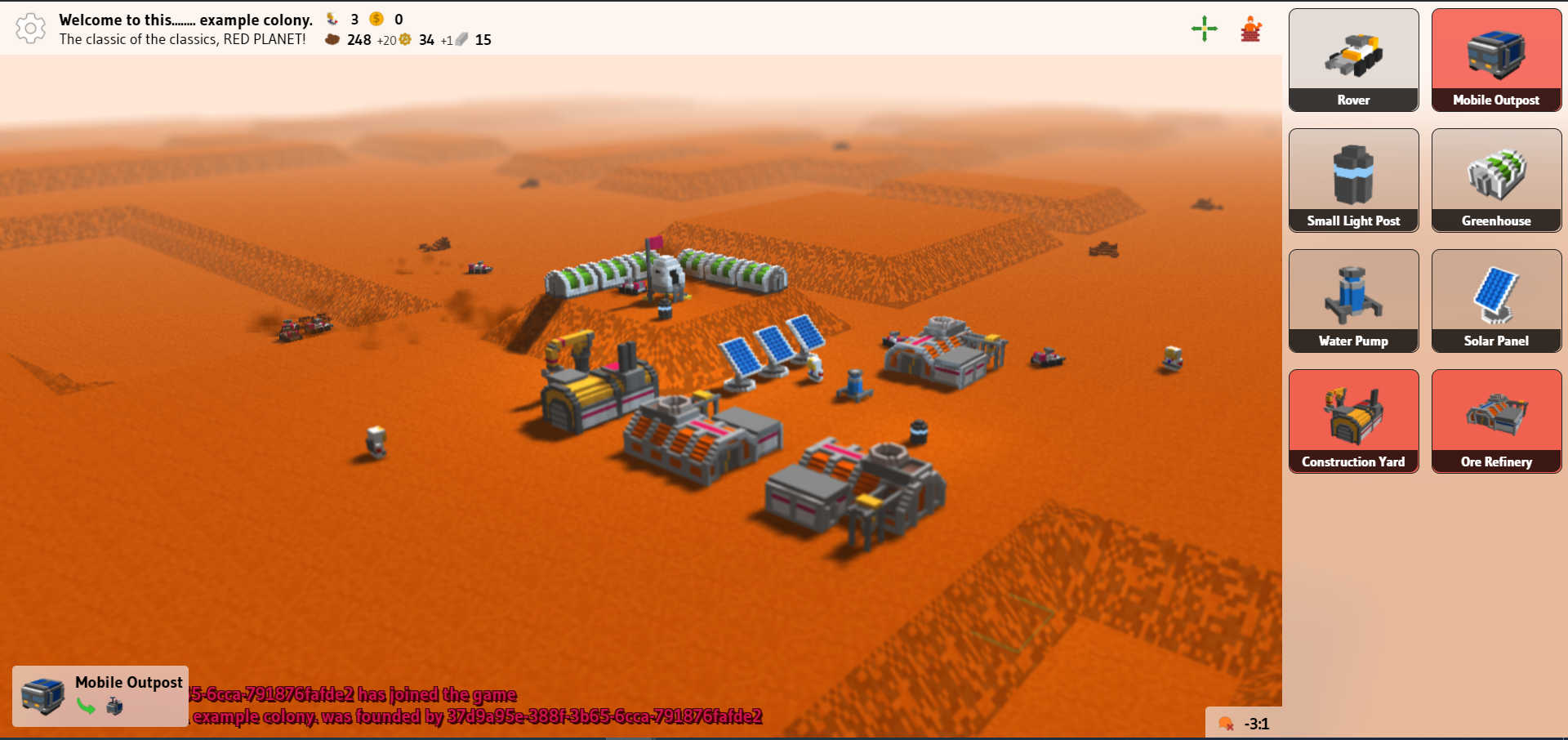


Currently, the Scroll3D engine is capable of the followings, compared to the older Scroll2D engine:
The reason bastecklein adopted this style is because voxel models are generally easy to make. This is a good thing for people who would like to contribute to the graphical designs of game objects in game development, or create mods for the games - that is also one of the major features of My Colony 2.
Games using Scroll3D engine, including My Colony 2, use .vpp files for object graphics in the game. So how you can create the voxel models?
Bastecklein has also created another app for creating voxel models in .vpp format - Voxel Paint.
This is a dedicated app for creating .vpp models for any Ape Apps games using Scroll3D engine. A simple and easy-to-use app, it allows you to create simple, small voxel models. More importantly, it is available on many platforms, from your desktop computer to your mobile devices.
You can try out the app a bit on the embed window above.
Voxel Paint can work in conjunction with another popular, totally free open source software that is also for creating voxel models, MagicaVoxel. MagicaVoxel, compared to Voxel Paint, has more convenient and advanced tools that can help making of voxel models easier, especially when you're trying to create larger models that would take days to make on Voxel Paint. However, it is so far only available on PC devices.
This is their official website where you will find the latest download version, and their Github page: https://ephtracy.github.io/
Models created using MagicaVoxel is in format of .vox, this format cannot be used in My Colony 2, it requires conversion in Voxel Paint using the Import .vox file function and then save it as usable .vpp files.
This is a screenshot of the user interface.
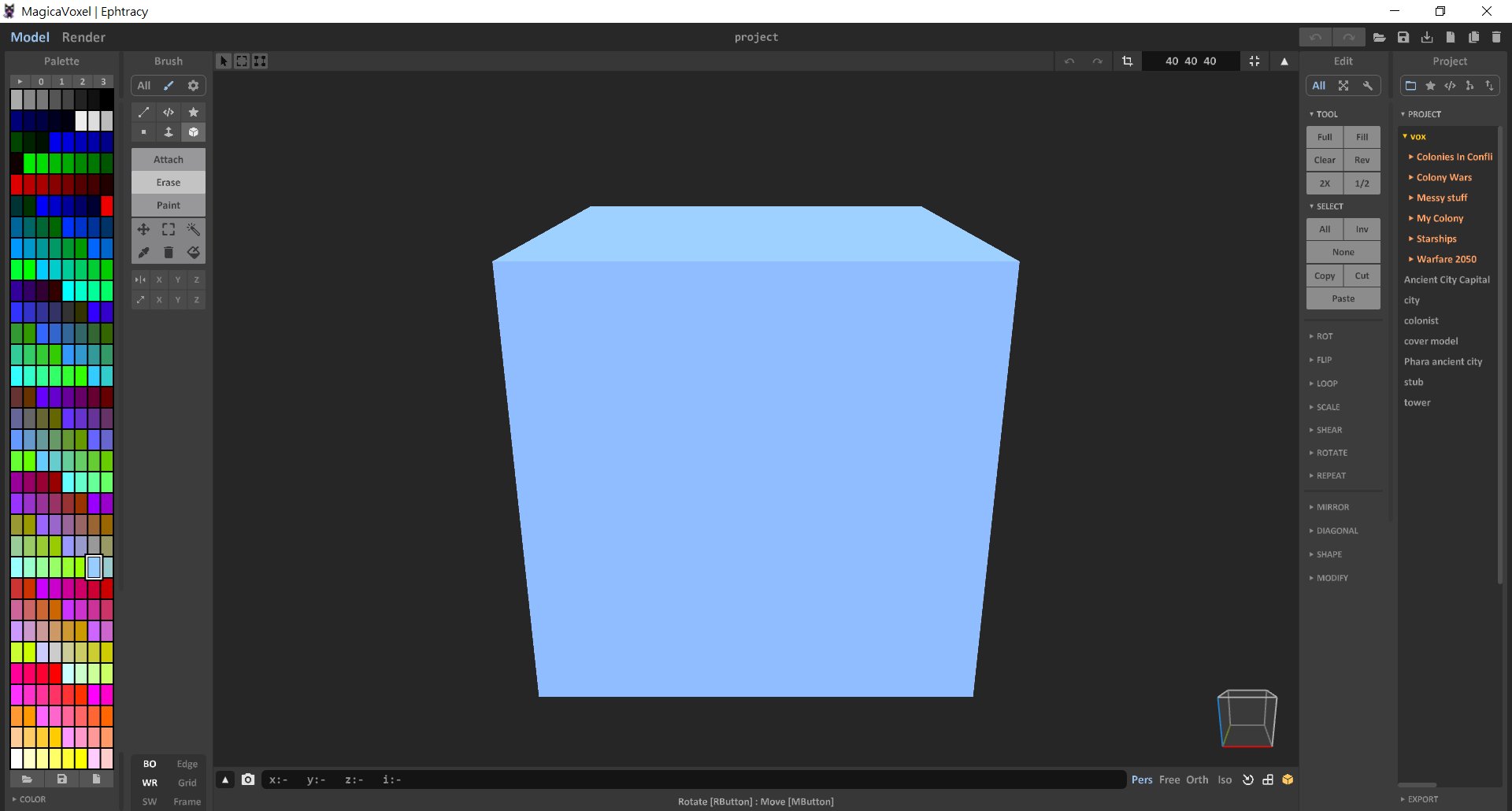
At this moment, the standard unit of a tile in Scroll3D engine is 16×16 voxels. Hence, when you're creating voxel models, please set canvas size/base area parameters as multiples of 16 (16×16, 32×32, 48×48, etc.) for proper designs.
Any voxel models in .vpp format you have created can be submitted on the Ape Apps forums, which upon submission of the post/comment the .vpp model preview can be rendered.
Just a few hours before this post, My Colony 2 reached v0.2.0 with a few basic gameplay features implemented successfully. It is far from completion, and some buildings need better models. However, there is also plentiful of space for adding shiny new good stuff and refining the current details, this is where bastecklein will need more cool thoughts, amazing ideas and fine suggestions from us. Of course, better or new voxel models!
As always:
You can help by EXPANDING IT.
HELLO GUYS!
Some months ago, inside the secret lab in the deep mountains.... Wait, wrong script.
Just a few monthes ago, our dev @bastecklein got hands onto creating a (sort of) next generation engine for upcoming games of Ape Apps. With some computer magic and pretty much hard efforts, the brand new engine Scroll3D was born, a new engine comes with elevation in terms of dimensions, from 2D to 3D.
The detailed story about creation of Scroll3D can be found in this post.
The currently under development My Colony 2 (MC2) is created using Scroll3D engine. So how it would look like? Here are some demonstrations from the recent in game footage.
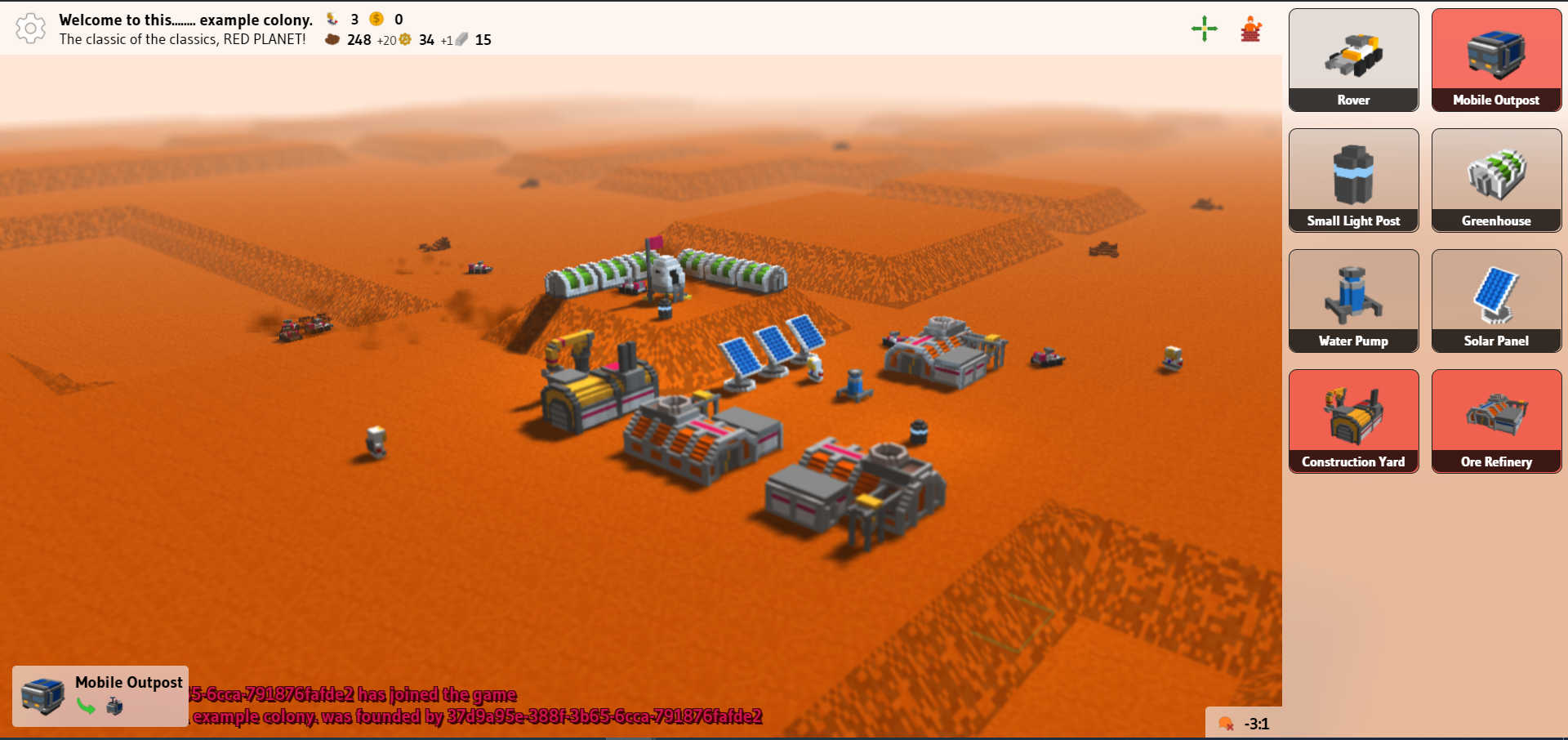


Currently, the Scroll3D engine is capable of the followings, compared to the older Scroll2D engine:
- More realistic light rendering.
- Light emitting objects!
- A better representation of height and elevation.
- Diagonal movement of objects.
- 3 dimensional details for objects.
The reason bastecklein adopted this style is because voxel models are generally easy to make. This is a good thing for people who would like to contribute to the graphical designs of game objects in game development, or create mods for the games - that is also one of the major features of My Colony 2.
Games using Scroll3D engine, including My Colony 2, use .vpp files for object graphics in the game. So how you can create the voxel models?
Bastecklein has also created another app for creating voxel models in .vpp format - Voxel Paint.
This is a dedicated app for creating .vpp models for any Ape Apps games using Scroll3D engine. A simple and easy-to-use app, it allows you to create simple, small voxel models. More importantly, it is available on many platforms, from your desktop computer to your mobile devices.
You can try out the app a bit on the embed window above.
Voxel Paint can work in conjunction with another popular, totally free open source software that is also for creating voxel models, MagicaVoxel. MagicaVoxel, compared to Voxel Paint, has more convenient and advanced tools that can help making of voxel models easier, especially when you're trying to create larger models that would take days to make on Voxel Paint. However, it is so far only available on PC devices.
This is their official website where you will find the latest download version, and their Github page: https://ephtracy.github.io/
Models created using MagicaVoxel is in format of .vox, this format cannot be used in My Colony 2, it requires conversion in Voxel Paint using the Import .vox file function and then save it as usable .vpp files.
This is a screenshot of the user interface.
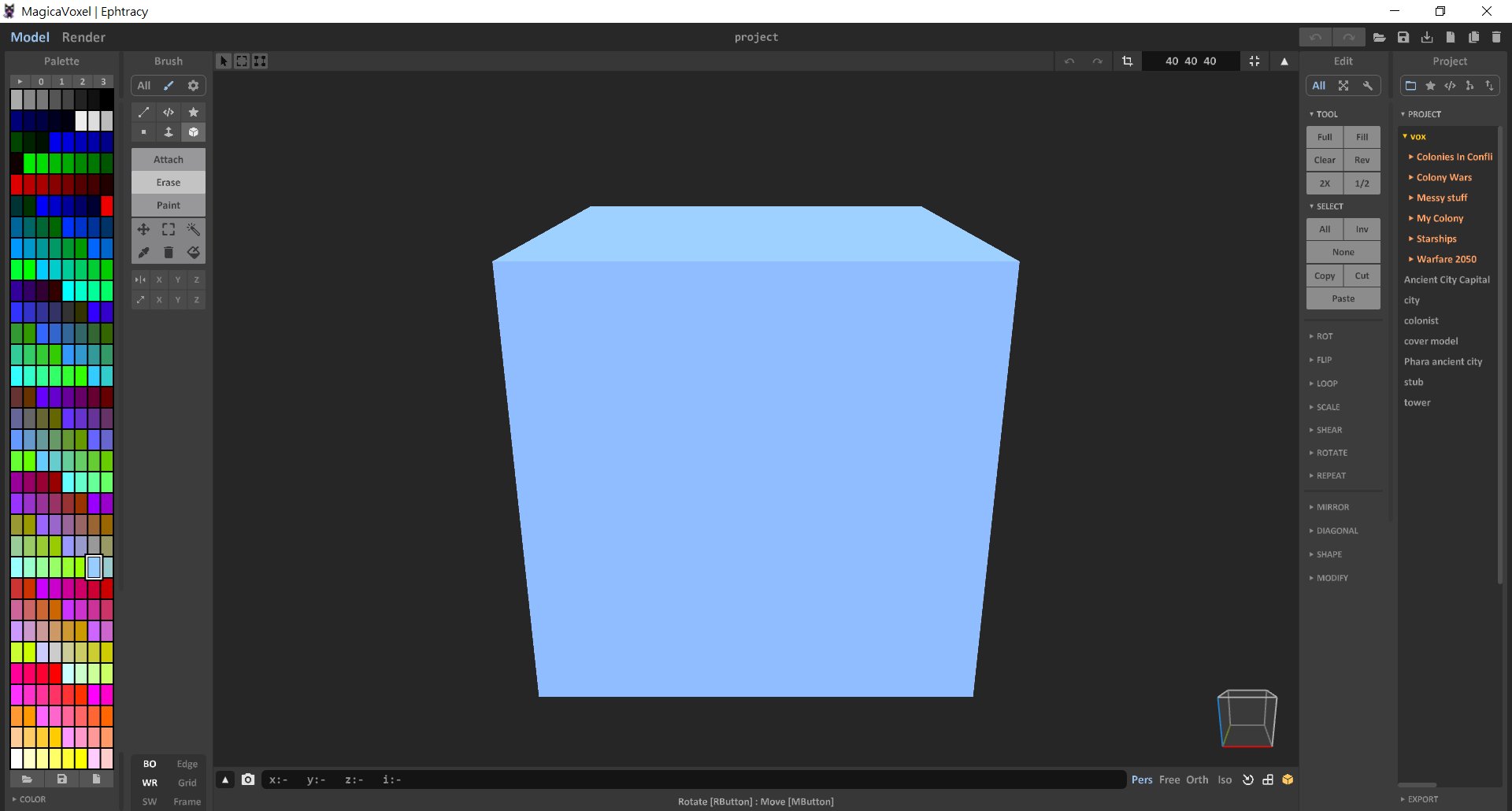
At this moment, the standard unit of a tile in Scroll3D engine is 16×16 voxels. Hence, when you're creating voxel models, please set canvas size/base area parameters as multiples of 16 (16×16, 32×32, 48×48, etc.) for proper designs.
Any voxel models in .vpp format you have created can be submitted on the Ape Apps forums, which upon submission of the post/comment the .vpp model preview can be rendered.
Just a few hours before this post, My Colony 2 reached v0.2.0 with a few basic gameplay features implemented successfully. It is far from completion, and some buildings need better models. However, there is also plentiful of space for adding shiny new good stuff and refining the current details, this is where bastecklein will need more cool thoughts, amazing ideas and fine suggestions from us. Of course, better or new voxel models!
As always:
You can help by EXPANDING IT.
With the recent release of Chrome 86, websites and Progressive Web Apps (PWA's) have just unlocked a killer new feature that brings them even closer to par with native desktop applications - native file system access!
Using the new File System Access API, web apps and PWAs can now access actual real files and folders directly on a users computer (with permission, of course), instead of simply living in the sandboxed browser environment. This is great for a lot of reasons, but particularly for games like My Colony which can have large game files, the new access allows users to get past the current browser internal storage limits.
The code for this has already been available in several Ape Web Apps, and if you are using Chrome 86 you can see it in action today. Typepad and Voxel Paint have both supported this feature for a while now, which has been available in the Chrome dev channels for some time. When run under the latest Chrome (and I assume Edge once Edge 86 hits), both now have full access to open and save files to your desktop or mobile file system (if you allow permission), allowing them to operate just like they do using the Ape Apps Launcher or other native desktop applications!
Anyway, I love developing for the web platform, since it frees everybody from the limitations imposed by the various app stores, so it's always nice to see new capabilities arrive on the browser. I constantly keep my eye on the latest browser features, and implement many of them into Ape Web Apps, so feel free to check out all of the Ape Web Apps applications. The best part of it is, every single one is fully installable onto any device as a full featured PWA.
#voxelpaint #typepad
Using the new File System Access API, web apps and PWAs can now access actual real files and folders directly on a users computer (with permission, of course), instead of simply living in the sandboxed browser environment. This is great for a lot of reasons, but particularly for games like My Colony which can have large game files, the new access allows users to get past the current browser internal storage limits.
The code for this has already been available in several Ape Web Apps, and if you are using Chrome 86 you can see it in action today. Typepad and Voxel Paint have both supported this feature for a while now, which has been available in the Chrome dev channels for some time. When run under the latest Chrome (and I assume Edge once Edge 86 hits), both now have full access to open and save files to your desktop or mobile file system (if you allow permission), allowing them to operate just like they do using the Ape Apps Launcher or other native desktop applications!
Anyway, I love developing for the web platform, since it frees everybody from the limitations imposed by the various app stores, so it's always nice to see new capabilities arrive on the browser. I constantly keep my eye on the latest browser features, and implement many of them into Ape Web Apps, so feel free to check out all of the Ape Web Apps applications. The best part of it is, every single one is fully installable onto any device as a full featured PWA.
#voxelpaint #typepad